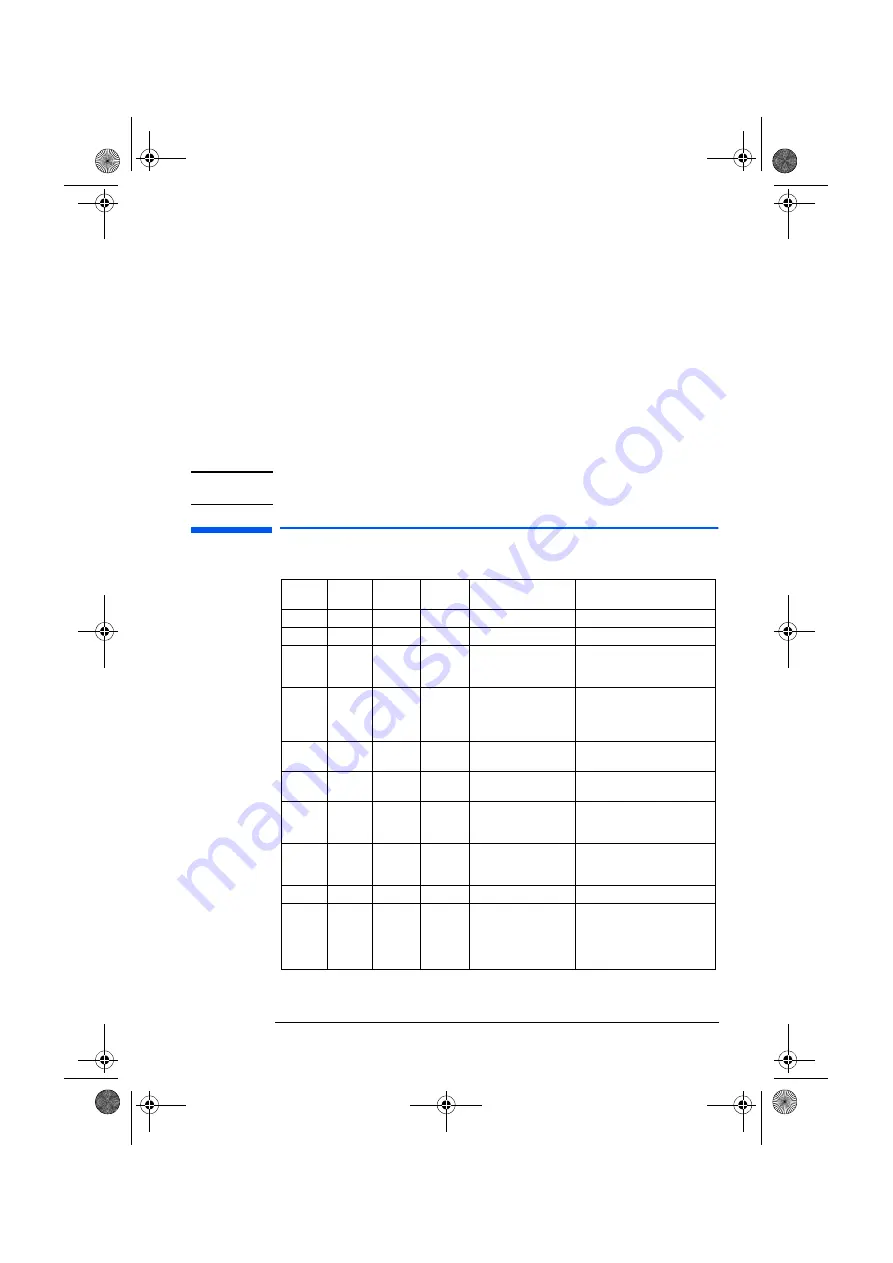
English 13
Scenario 3
I changed the Encryption Key of my Wireless LAN Access Point with the RG Set-up
utility. Now I want to update the Encryption Key on my wireless computers, but have
forgotten the 5 character Encryption Key code.
1
If you change the Encryption Key on the Access Point, you have to update the
Encryption Key on every wireless computer in your network.The Access Point
and all wireless computers in your network, must have the same Encryption Key
in order for the devices to transmit and receive readable data.
2
If you change the Encryption Key, you are advised to write it down and keep it in
a safe place. If you forget the key, you will not be able to update the Encryption
Key in the USB Wireless LAN settings on your wireless computers. As a result of
that you will also not be able to change the Access Point Encryption Key with the
setup utility.
3
There is no other way to solve the problem than to perform a 'reload' on the
Access Point. The reload will change the Encryption Key to the default value.
4
After the reload you can run the Access Point RG Set-up utility again, and change
the default Encryption Key to a new value. Do not forget to update the
Encryption Key in the USB Wireless LAN settings on your wireless computers.
NOTE
Whenever you change the Encryption Key, you are advised to write it down and keep
it in a safe place.
LED Activity
Power
LED
Wireless
LED
Ethernet
LED
Modem
LED
Access Point Status
Solution
Off
Off
Off
Off
No power
Check power cable and power supply
Off
On/Flashing On/Flashing
On/Flashing
Broken
Return Access Point to dealer
Green
Off
Off/Flashing
Green
Off/Flashing
Green
No data received from
wireless network
1. Connect PCs with USB Wireless LAN
2. Reduce distance between USB
Wireless LAN
Green
Flashing
Red
On/Flashing/
Off
On/Flashing/
Off
Impossible to send data to
wireless network
1. Connect PCs with USB Wireless LAN
2. Reduce distance between USB
Wireless LAN
3. If in special mode, wait 1 minute
Green
Off
On/Flashing/
Off
On/Flashing/
Off
No data received from the
Ethernet/wireless network
1. If in special mode, wait 1 minute
2. Check Ethernet cable is working
Green
Off
Flashing Red On/Flashing/
Off
Impossible to send data to
Ethernet/wireless network
1. If in special mode, wait 1 minute
2. Check Ethernet cable is working
Green
Flashing
On/Off
Flashing
On/Off
Off
No data received from phone
line
1. If in special mode, wait 1 minute
2. Try to set-up an Internet connection
3. Make sure phoneline works correctly
Green
On/Off
On/Off
Flashing Red Impossible to send data to the
phoneline
1. If in special mode, wait 1 minute
2. Make sure the phoneline works
correctly
Red/Orange Red/Orange Red/Orange Red/Orange
Access Point broken
Return to HP dealer
Red
Red
Red
Red
Booting up or crashed
If Access Point has just been powered
up it is booting up no action should be
taken. If LEDs remain red for a
prolonged period the Access Point has
crashed and should be reset.
ap-us.book Page 13 Thursday, November 16, 2000 10:36 AM
Summary of Contents for P 1981 A
Page 4: ...ap us book Page ii Thursday November 16 2000 10 36 AM ...
Page 12: ...ap us book Page 8 Thursday November 16 2000 10 36 AM ...
Page 22: ...ap us book Page 18 Thursday November 16 2000 10 36 AM ...
Page 34: ...ap us book Page 30 Thursday November 16 2000 10 36 AM ...
Page 35: ...ap us book Page xxxi Thursday November 16 2000 10 36 AM ...
















































