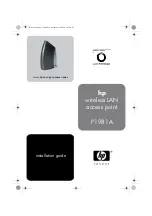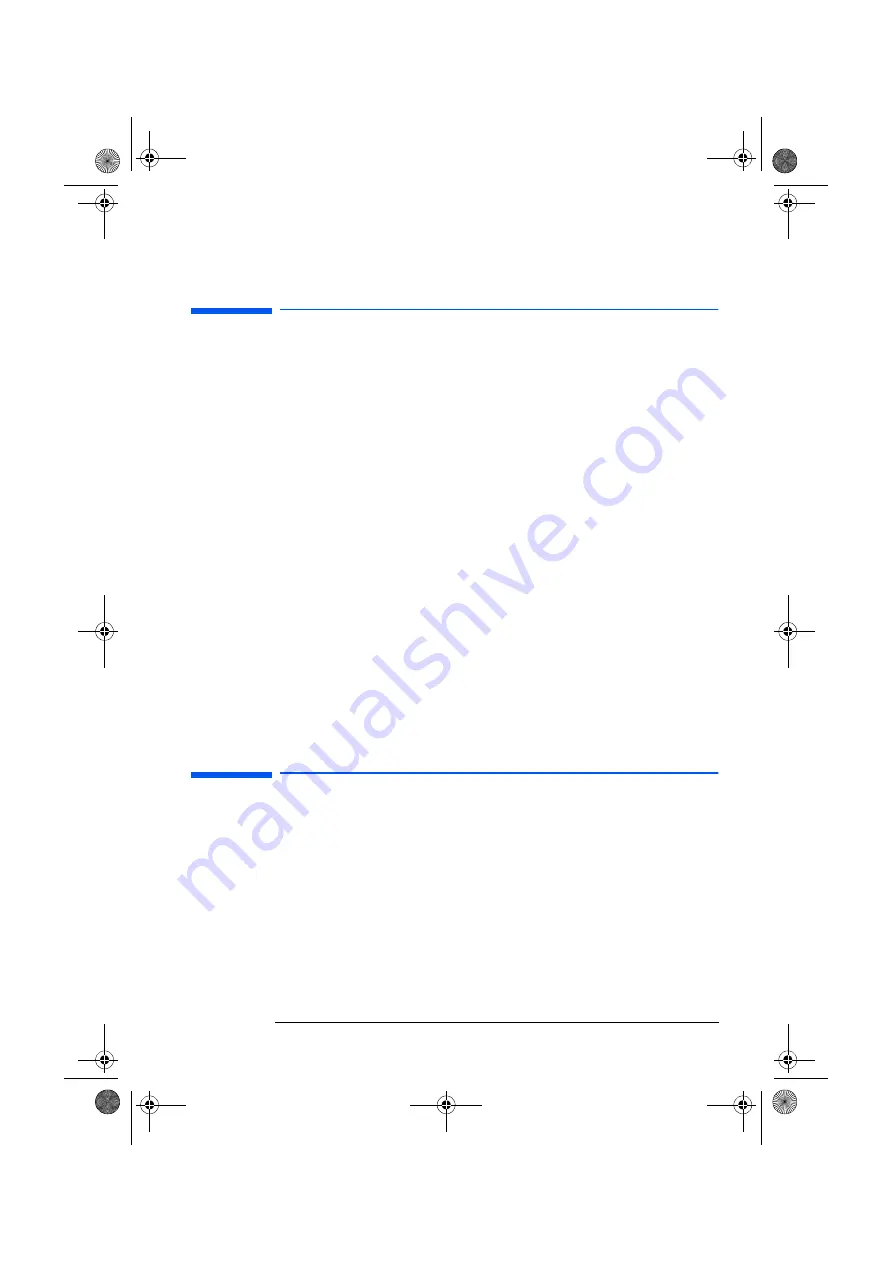
English 1
Chapter 1 - Introduction
This chapter introduces you to your HP Wireless LAN Access Point.
Welcome
The HP Wireless LAN Access Point enables you to create various types of wireless
network applications in your office.
Wireless networking is an ‘out-of-the-box’ mode of operation for the Wireless LAN
Access Point. After powering the device, it will forward the data communication from
one wireless computer to another. You can easily extend your wireless network by
adding more wireless computers.
A wireless network uses radio waves to communicate between wireless computers.
The waves can pass through solid objects, like walls. A data encryption feature is
used to increase the security of your wireless network.
To create a wireless network you will need:
• An HP Wireless LAN Access Point: To provide wireless data communications
between computers, to the Internet, or to a wired Ethernet network
• USB Wireless LAN devices: For each computer you want to connect to the wireless
network.
Supported Operating Systems
The HP Wireless LAN Access Point is compatible with the following operating
systems:
• Windows 95
• Windows 98
• Windows 2000
• Windows NT 4.0
Support
You can find extra documentation for the HP wireless product range on the software
CD-ROM supplied with the Wireless LAN Access Point.
For the latest information on the HP wireless range, access the HP web site at:
www.hp.com/go/briosupport
www.hp.com/go/vectrasupport
www.hp.com/go/kayaksupport
www.hp.com/go/e-pcsupport
Kit Contents
Your HP Wireless LAN Access Point kit includes the following items:
• 1 HP Wireless LAN Access Point
• 1
HP Wireless LAN Access Point Getting Started
guide
• 1
Installation Software CD-ROM
• 1 Power adapter
• 1 Telephone cable
• Screws and plugs.
ap-us.book Page 1 Thursday, November 16, 2000 10:36 AM
Summary of Contents for P 1981 A
Page 4: ...ap us book Page ii Thursday November 16 2000 10 36 AM ...
Page 12: ...ap us book Page 8 Thursday November 16 2000 10 36 AM ...
Page 22: ...ap us book Page 18 Thursday November 16 2000 10 36 AM ...
Page 34: ...ap us book Page 30 Thursday November 16 2000 10 36 AM ...
Page 35: ...ap us book Page xxxi Thursday November 16 2000 10 36 AM ...