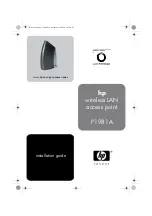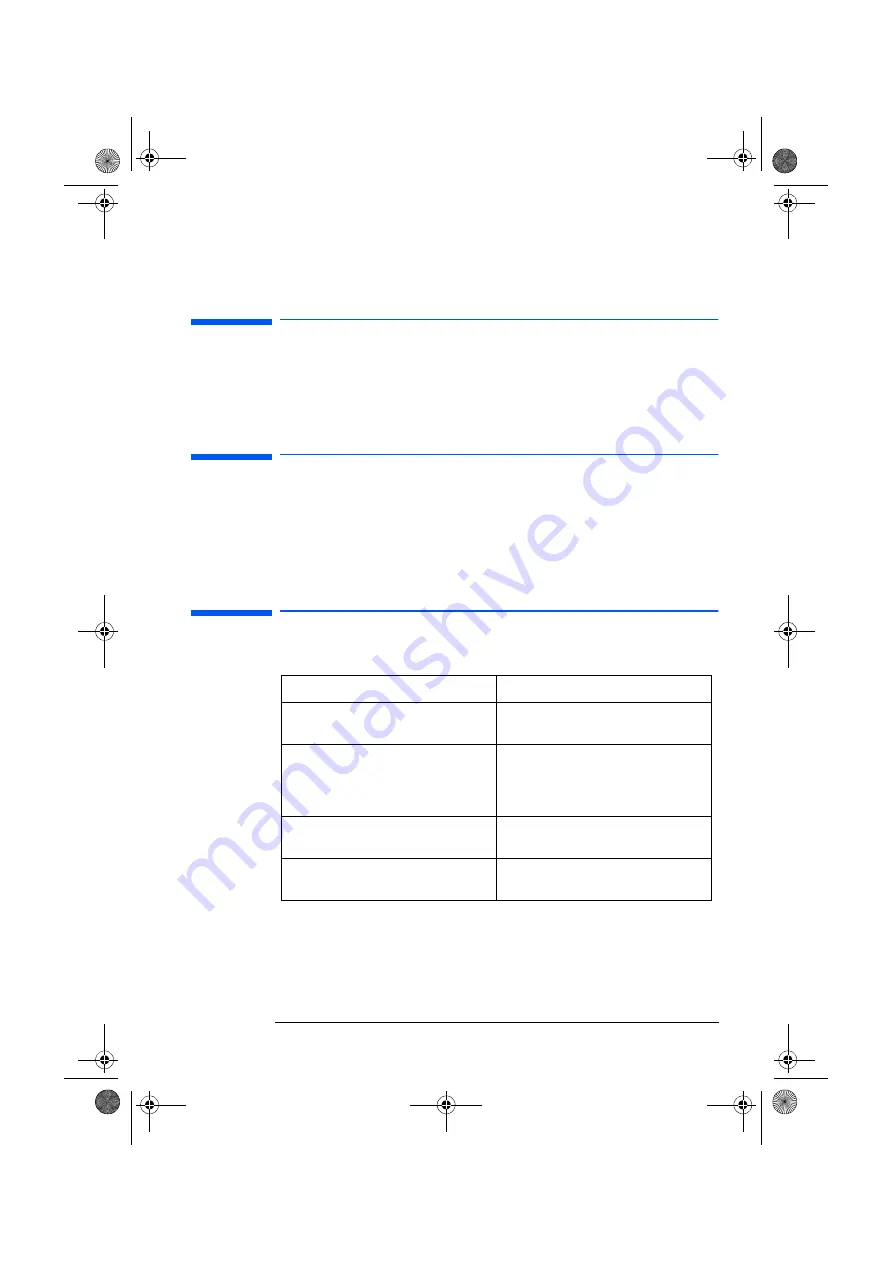
English 11
Chapter 4 - Troubleshooting
This chapter demonstrates how to solve any problems with your Wireless LAN
Access Point device.
HP Support
You can get help solving problems with HP accessories from the following HP
support Web sites:
www.hp.com/go/briosupport
www.hp.com/go/vectrasupport
www.hp.com/go/kayaksupport
www.hp.com/go/e-pcsupport
Reset and Reload Buttons
The Reload button
Pressing the Reload button will return the Access Point to its initial configuration. In
this state the encryption will be disabled and you will be able to access the Access
Point without the Encryption Key.
The Reset button
Pressing the Reset button will reset the Access Point if it has become frozen.
Special Modes
The Wireless LAN Access Point has several special modes.
Occurrence
Action
After supplying power to the Access Point
The Access Point will start automatically returns to
normal operation within 1 minute
After finishing the RG Setup utility
The network settings will be sent from your
computer to the Access Point. The Access Point will
then restart and automatically return to normal
operation within 1 minute
After pressing the Reset button
The Access Point will restart and automatically
return to normal operation within 1 minute
After pressing the Reload button
The Access Point will restart and automatically
return to normal operation
ap-us.book Page 11 Thursday, November 16, 2000 10:36 AM
Summary of Contents for P 1981 A
Page 4: ...ap us book Page ii Thursday November 16 2000 10 36 AM ...
Page 12: ...ap us book Page 8 Thursday November 16 2000 10 36 AM ...
Page 22: ...ap us book Page 18 Thursday November 16 2000 10 36 AM ...
Page 34: ...ap us book Page 30 Thursday November 16 2000 10 36 AM ...
Page 35: ...ap us book Page xxxi Thursday November 16 2000 10 36 AM ...