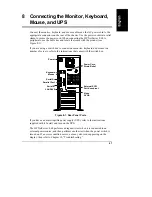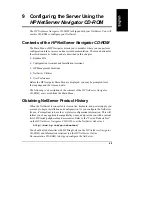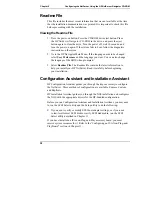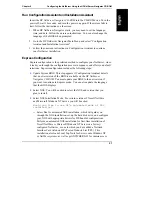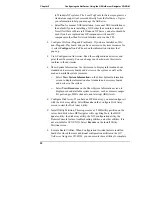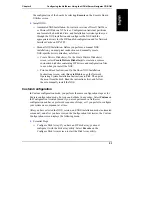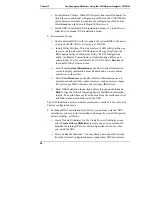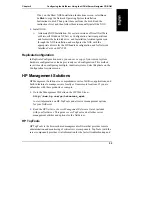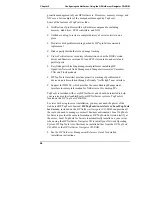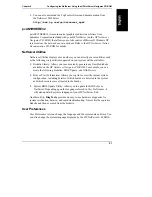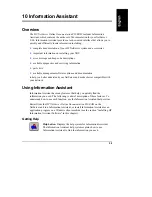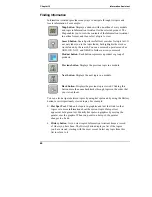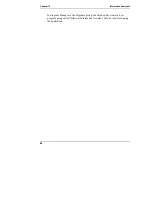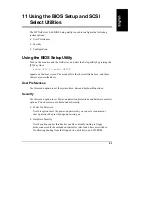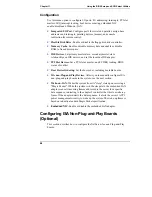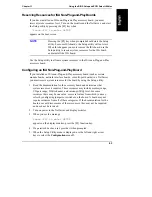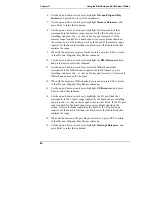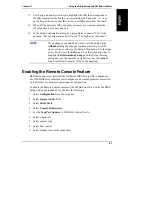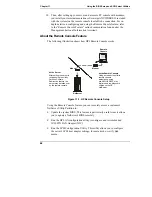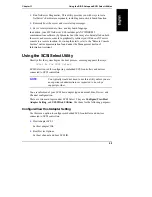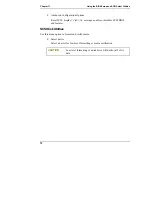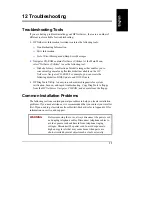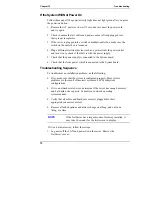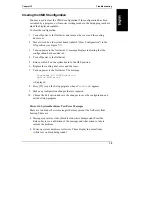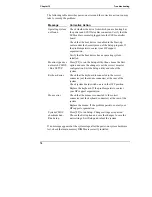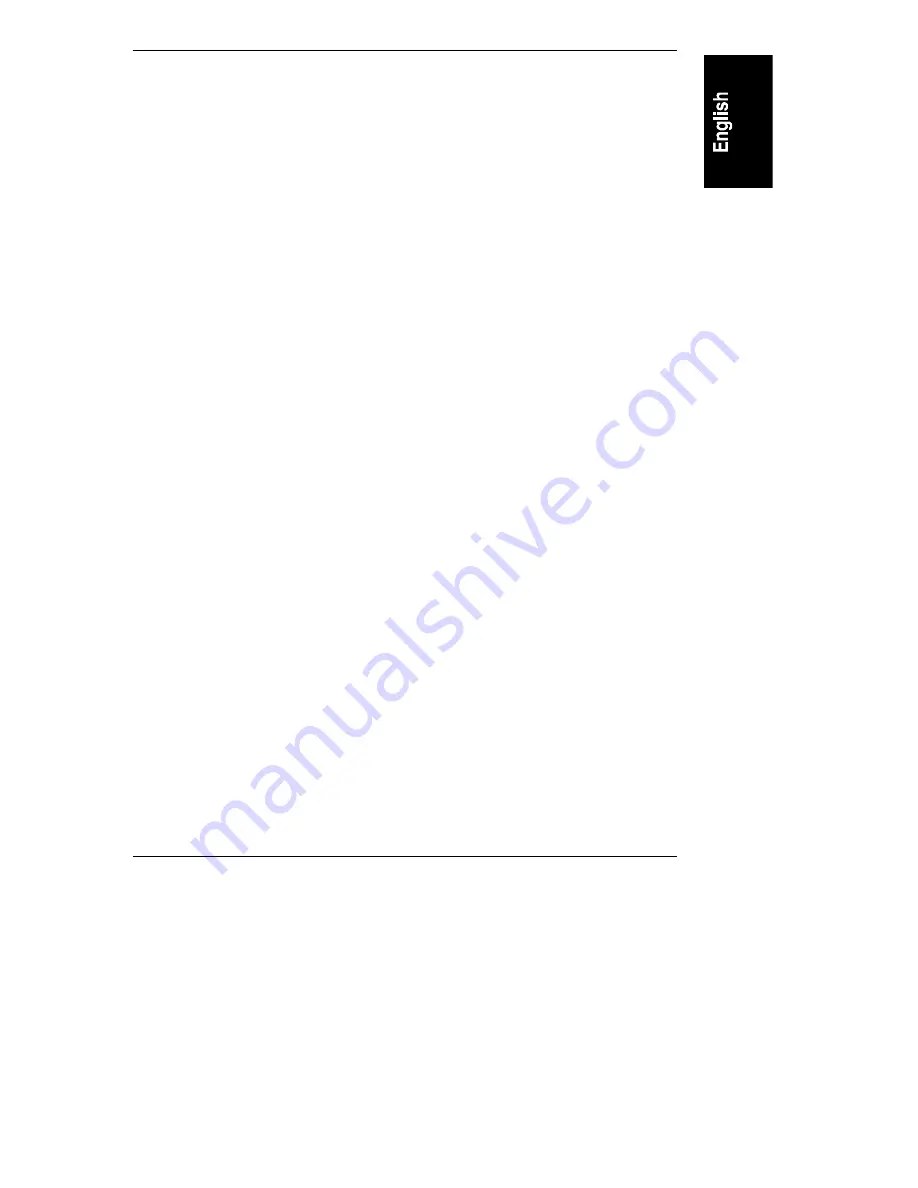
Chapter 10
Information Assistant
61
Copying and Printing Information
You can copy topic text in Information Assistant for use in other applications,
such as word processors, by copying text onto the Windows Clipboard and
pasting the text into any Windows application.
To print topics in Information Assistant, use one of the print options on the File
drop-down menu. You can choose to print the current topic or all of the topics in
a product book.
After selecting the print option, the Windows Print dialog box appears. Print
options vary with the capabilities of your printer.
Installing HP Information Assistant Software
HP Information Assistant runs on a PC running Windows 3.1 and above,
Windows 95/98, or Windows NT. Install it from the
HP NetServer Online
Documentation CD-ROM
onto the client system that will manage the NetServer.
The installation program gives you the option of accessing the data files from
your hard disk or from the CD-ROM. The default is to access the data files from
the CD-ROM. You can copy the data files to your hard disk to improve access
time, but this could take up a significant amount of disk space.
Installing from the CD-ROM
To install Information Assistant onto a Windows PC from the
HP NetServer
Online Documentation CD-ROM
, perform these steps:
1. Turn on your computer and CD-ROM drive.
2. Run Windows and display the Program Manager.
3. Insert the
HP NetServer Online Documentation CD-ROM
into the
CD-ROM drive.
4. From Program Manager (Windows 3.1 or NT 3.51) select the
File
menu
and choose
Run
. If you have Windows 95 or Windows 98 or NT 4.0, click
Start
and then click
Run
.
5. At the command prompt, type the following:
drive
:\infoasst\setup
where
drive
is the letter of the CD-ROM drive.
6. Follow the instructions that appear on your screen.