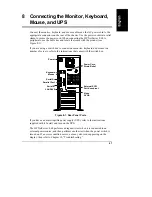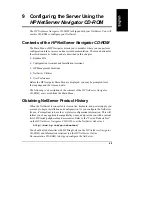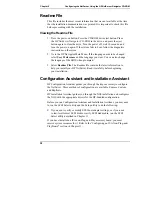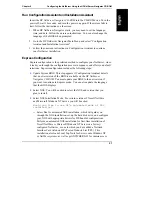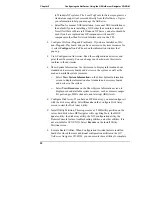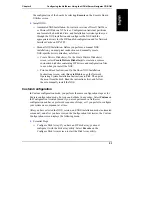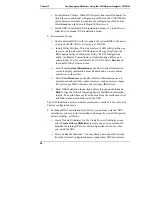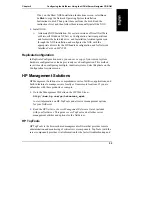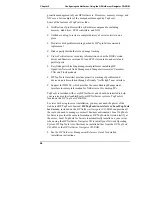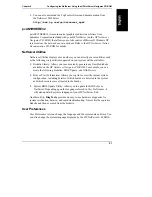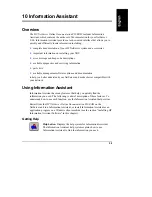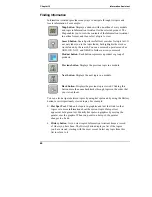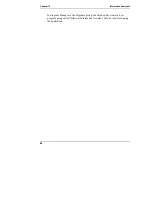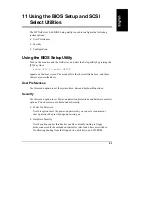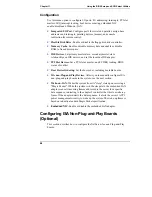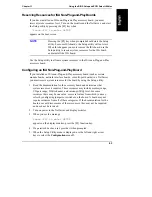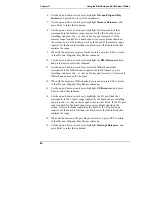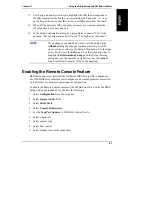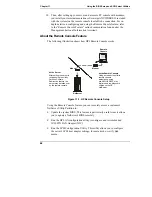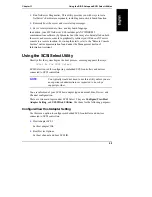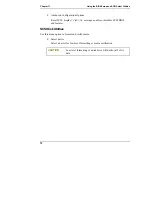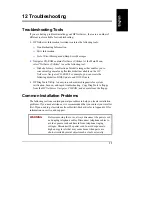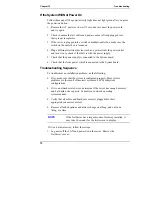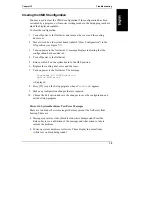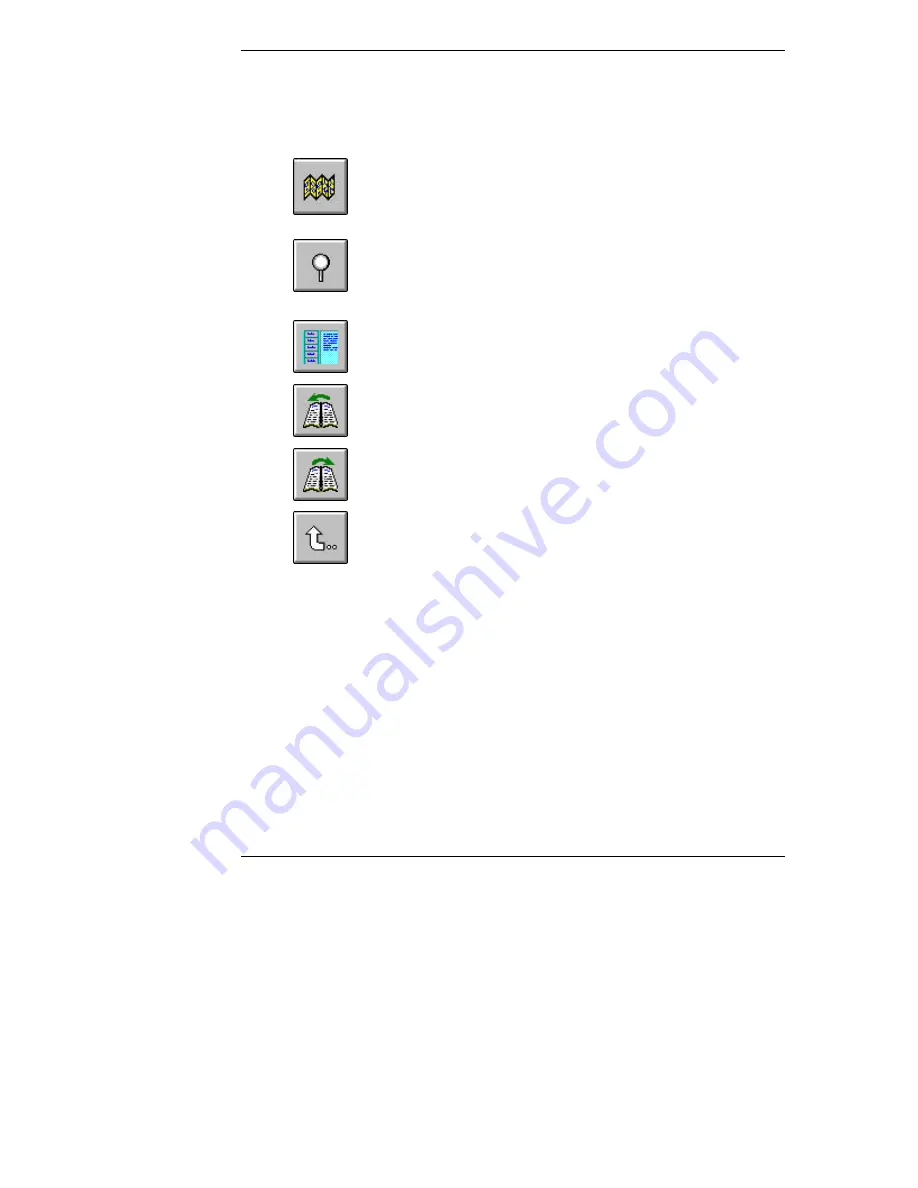
Chapter 10
Information Assistant
60
Finding Information
Information Assistant provides many ways to navigate through its topics and
locate information. For example:
Map button.
Displays a window with an outline of every module
and topic in Information Assistant for the selected product. The
Map enables you to view the contents of the Information Assistant
in outline format, and then select a topic to view.
Search button.
Search performs full-text searches for topic text. It
not only takes you to the topic found, but highlights the word or
words found by the search. You can use search operators such as
AND, OR, NOT, and NEAR to further narrow your search.
Product button.
Each button represents a product or group of
products.
Previous button
. Displays the previous topic in a module.
Next button.
Displays the next topic in a module.
Back button.
Displays the previous topic viewed. Clicking this
button more than once backtracks through topics in the order that
you viewed them.
You can also navigate between topics by using hot spots and by using the History
button to revisit previously viewed topics. For example:
•
Hot Spot Text
. Click on hot spots in graphics and text that link to other
topics or to more information about the current topic. Hot spot text
appears as bold green text. Identify hot spots on graphics by moving the
pointer over the graphic. When you point to a hot spot, the pointer
changes to a hand.
•
History button
. As you view topics, Information Assistant keeps a record
of where you have been. The History button displays a list of the topics
you have viewed, starting with the most recent. Select any topic from this
list to return to it.