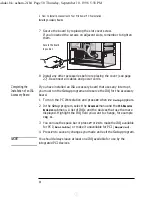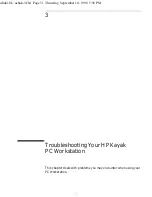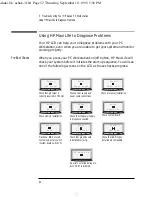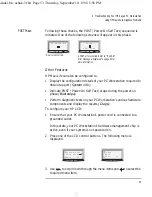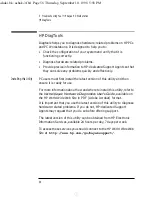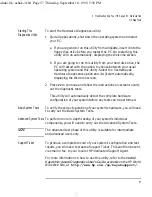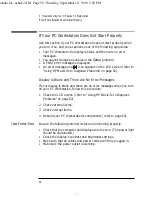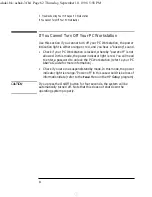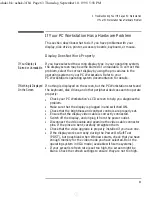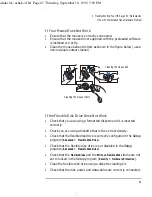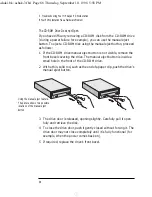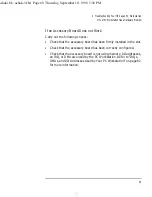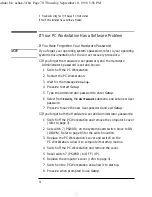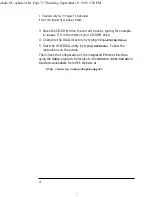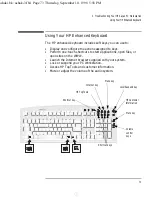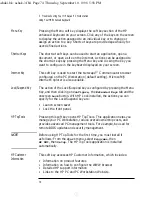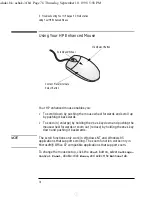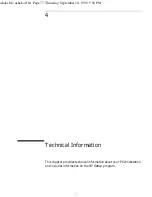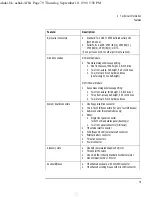3 Troubleshooting Your HP Kayak PC Workstation
If Your PC Workstation Has a Hardware Problem
64
English
Other Display Problems
If the display image is not aligned with the screen, use the display’s
controls to center the image (refer to the display manual for
instructions). If the screens generated by the applications do not appear
to be correct, check the application’s manual to find out which video
standard is required. Also check your display manual to find out which
refresh rate is required. Use your operating system’s procedures, to
select the correct refresh rate.
If Your Keyboard Does Not Work
•
Ensure that the keyboard is correctly connected (a keyboard icon
will be displayed on your screen if the keyboard is not connected).
•
If you have difficulties using the keyboard’s soft keys, you will need
to install the keyboard driver provided on the Drivers and Utilities
CD-ROM (in the
\keyboard
directory).
•
If you have difficulties using the Mute and Volume keys, you may
need to install the sound driver provided on the Drivers and Utilities
CD-ROM (in the
\sound
directory).
•
If you have difficulties using the Lock key, you should check the
installation and configuration of the HP Lock utility (in the
\hplock
directory on your PC Workstation).
•
If you have difficulties using the TopTools keys, you should check
the installation of HP TopTools (in the
\TopTools
directory on your PC
Workstation).
ashaki.bk : ashak-3.fb4 Page 64 Thursday, September 10, 1998 5:58 PM