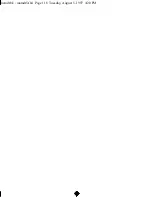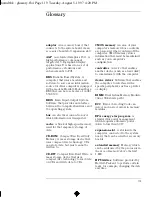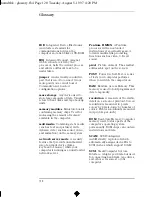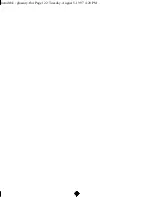5 Hewlett-Packard Support and Information Services
Hewlett-Packard Information Services
108
English
HP Forum on America Online
The HP Forum on America Online is an electronic information and
communication service which can be accessed via modem.
To access the HP Forum:
•
select
Keyword Search
from the menu,
•
type
HP
,
•
press .
This will load the HP Home Page directly onto your screen.
In the HP Forum you can ask and answer questions about HP products
and you can also download drivers, software application notes, or
utilities for HP products.
Membership information can be obtained by calling 1(800) 827-6364,
then giving the preferred customer number 1118.
mamdt.bk : mamdt5.fb4 Page 108 Tuesday, August 5, 1997 4:20 PM
Summary of Contents for Kayak XA
Page 3: ...User s Guide mamdt bk title fb4 Page iii Tuesday August 5 1997 4 20 PM ...
Page 64: ...mamdt bk mamdt2 fb4 Page 54 Tuesday August 5 1997 4 20 PM ...
Page 86: ...mamdt bk mamdt3 fb4 Page 76 Tuesday August 5 1997 4 20 PM ...
Page 87: ...4 Technical Information mamdt4 fb4 Page 77 Tuesday August 5 1997 5 25 PM ...
Page 112: ...mamdt4 fb4 Page 102 Tuesday August 5 1997 5 25 PM ...
Page 128: ...mamdt bk mamdt5 fb4 Page 118 Tuesday August 5 1997 4 20 PM ...
Page 132: ...mamdt bk glossary fb4 Page 122 Tuesday August 5 1997 4 20 PM ...
Page 136: ...mamdt bk mamdt ix Page 126 Tuesday August 5 1997 4 20 PM ...
Page 148: ...mamdt bk mamdtsp fb4 Page 138 Tuesday August 5 1997 4 20 PM ...