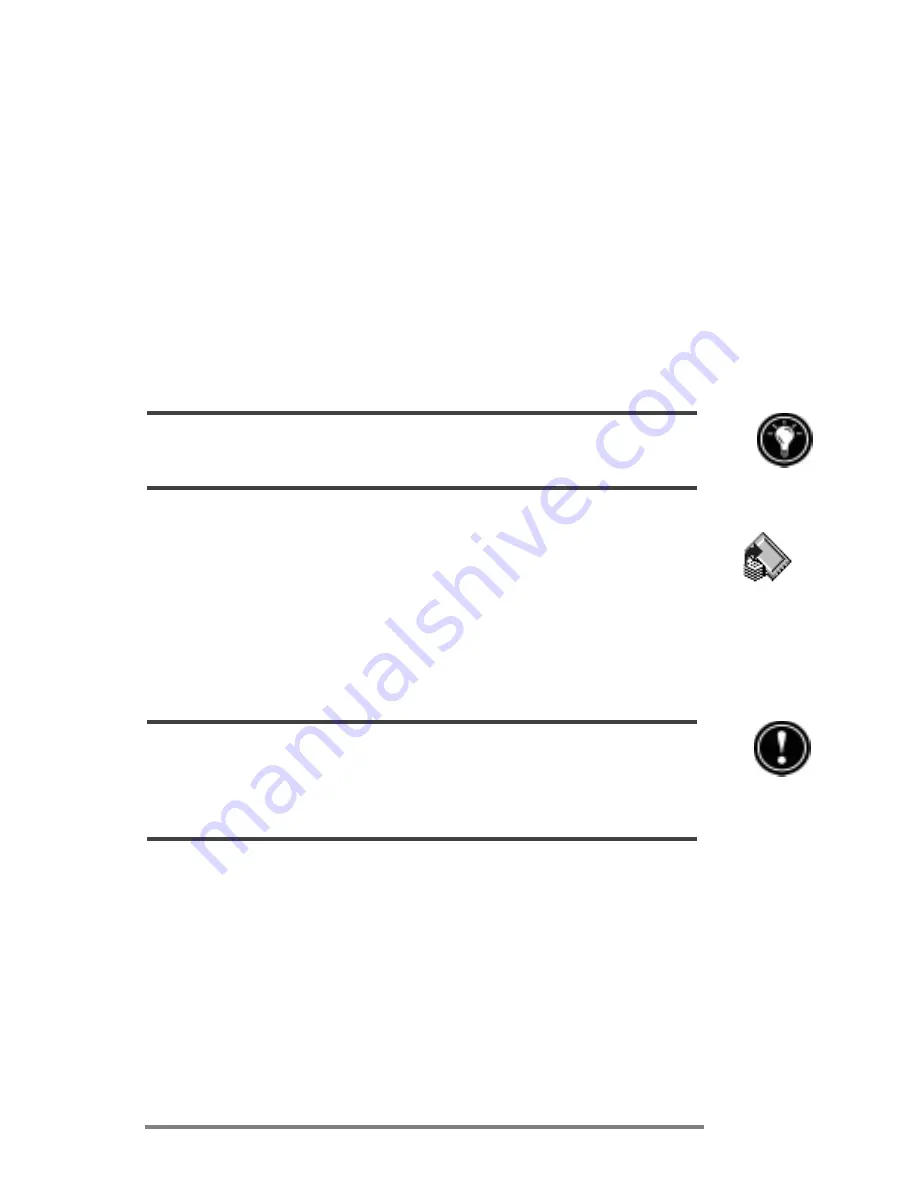
Chapter 5
|
Getting down to business
|
83
3. Choose one of the backup options:
Select
Back up all data
to back up all informa-
tion stored in RAM, including files you have
created and programs you have installed. (Certain
system settings and passwords are not backed up.)
Select
Back up PIM databases
to back up only
your Contacts, Tasks, and Calendar databases and
HP quick pad notes.
4. Follow the instructions on your screen to complete
the backup process.
For additional protection, you can copy the backup file (*.dbe or *.dbb) from your
HP Jornada to your desktop PC.
To restore from a backup file
1. On the
Start
menu, point to
Programs
, point to
HP
Applications
, and then tap
HP
backup
.
2. Tap
Restore all data
or
Restore PIM databases
.
3. Select the backup file you want to restore, and then
tap
Restore
.
When you restore, your HP Jornada must have the same regional settings as when you
completed the backup. Otherwise, you will not be able to restore the files. To change
regional settings, on the
Start
menu, point to
Settings
, tap
Control Panel
, and then
double-tap the Regional Settings icon. Select your region from the drop-down list.
Using OmniSolve from Landware
OmniSolve is a financial application that offers the same
features as the HP business calculator. It is designed specifi-
cally for real estate, retail, and business professionals who
use Handheld PCs to make financial decisions quickly and
accurately. OmniSolve employs a form filling metaphor to
provide you with a rich problem-solving environment that is
unparalleled in its ease of use, power, and flexibility.
Summary of Contents for Jornada 680
Page 2: ...ï HP Jornada 680 680e User s Guide ...
Page 4: ...ï HP Jornada 680 680e User s Guide ...
Page 16: ...10 HP Jornada 680 680e User s Guide ...
Page 92: ...86 HP Jornada 680 680e User s Guide ...
Page 126: ...120 HP Jornada 680 680e User s Guide ...
Page 176: ...170 ï HP Jornada 680 680e User s Guide ...
Page 180: ...174 ï HP Jornada 680 680e User s Guide ...










































