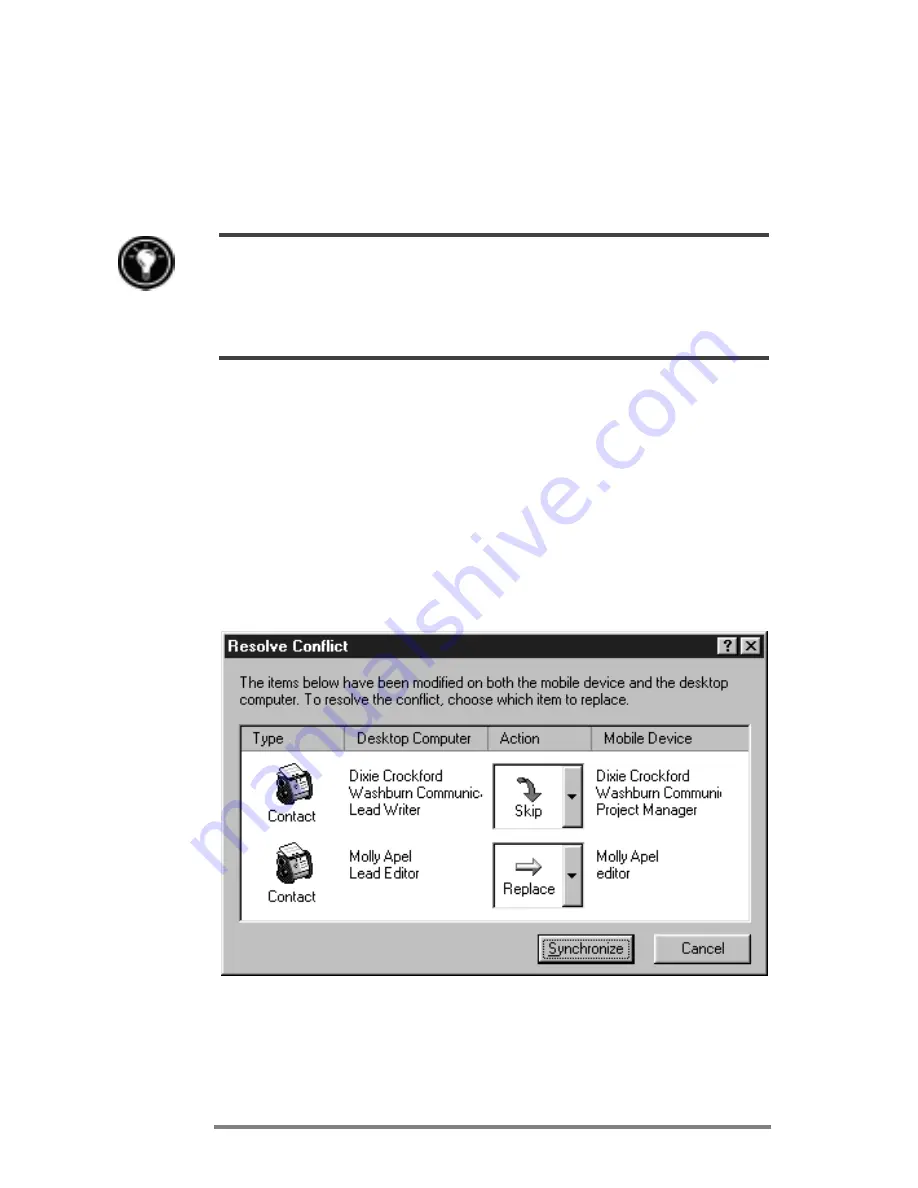
46
|
HP Jornada 680/680e Users Guide
4. To set specific options (for example, to indicate how
many weeks of Calendar data to synchronize, or to
synchronize only active
tasks), select the appropriate
service, and then click
Options
.
Reducing the amount of data to synchronize, for example, by synchronizing only 1 or 2
weeks of Calendar data, can significantly speed up the synchronization process. If you use
Microsoft Outlook, Windows CE Services synchronizes only 2 weeks of calendar data by
default.
Resolving synchronization conflicts
If the same item (for example, an appointment or a task) has
been modified on both the desktop PC and on the
HP Jornada, ActiveSync will indicate that a Synchroniza-
tion conflict has occurred. When the
Resolve Conflicts
dialog box appears, you can either resolve the conflict by
selecting one of the items to replace or you can ignore the
conflict, leaving the data on both computers unchanged.
You can resolve each conflict manually, at the time of
synchronization, or you can resolve conflicts automatically
by setting a default option for conflict resolution.
Summary of Contents for Jornada 680
Page 2: ...ï HP Jornada 680 680e User s Guide ...
Page 4: ...ï HP Jornada 680 680e User s Guide ...
Page 16: ...10 HP Jornada 680 680e User s Guide ...
Page 92: ...86 HP Jornada 680 680e User s Guide ...
Page 126: ...120 HP Jornada 680 680e User s Guide ...
Page 176: ...170 ï HP Jornada 680 680e User s Guide ...
Page 180: ...174 ï HP Jornada 680 680e User s Guide ...




































