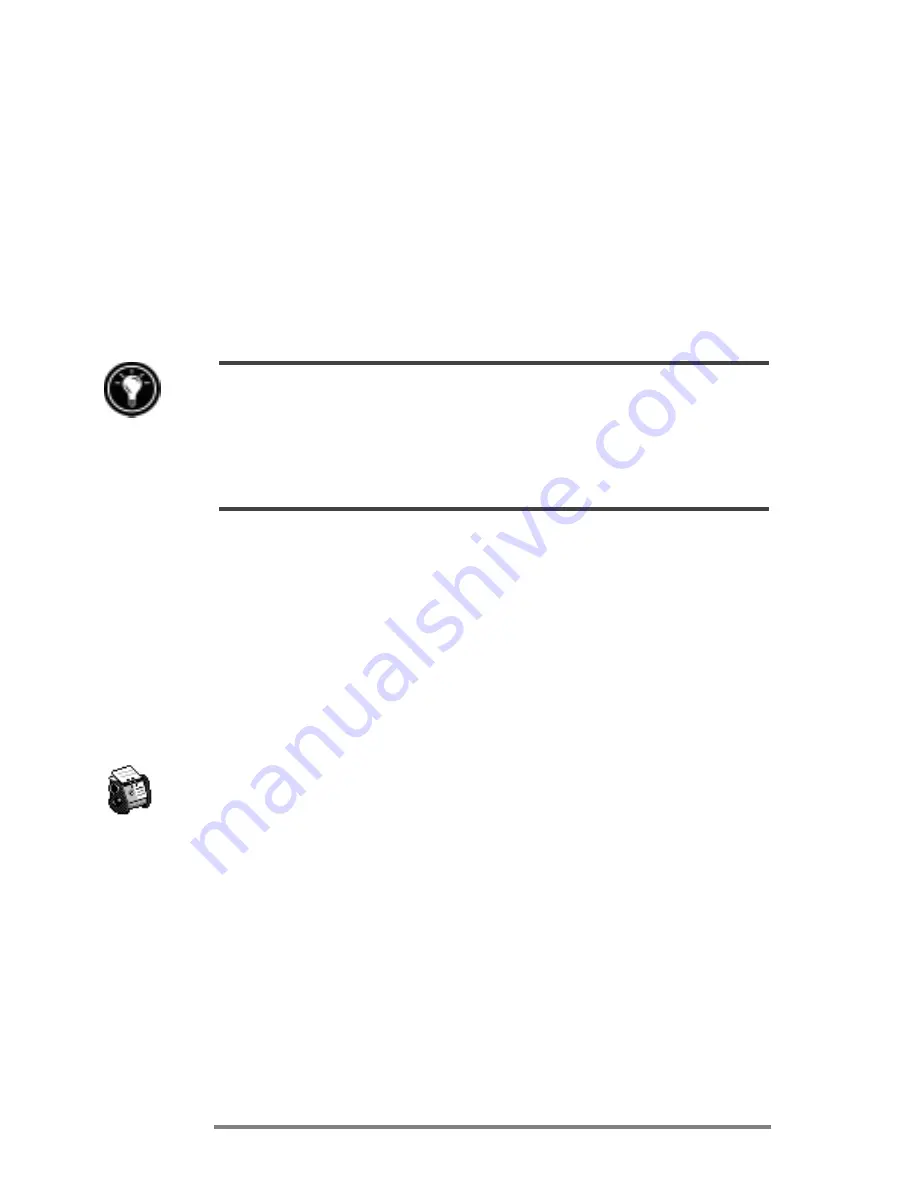
62
|
HP Jornada 680/680e Users Guide
4. On the
File
menu, tap
Make Meeting
.
5. Enter the meeting information.
6. Select the contacts you want to invite.
7. Select other desired options, and then tap
OK
.
Inbox automatically creates a meeting request and sends it
to the attendees the next time you connect to your mail
server or synchronize with your desktop PC.
Your HP Jornada will remind you about your appointments and meetings by playing a
sound, flashing the notification light, and/or displaying a message on the screen. To
choose the way you prefer to be notified, tap
Options
on the
Tools
menu. Tap
Alarm
,
and then tap
Reminder Options
. You can silence an alarm without even opening your
HP Jornada by pressing the blinking alarm-notification LED on the cover.
Managing names and addresses with Contacts
The Contacts program maintains a list of your friends and
colleagues so that you can easily find the information you are
looking for, whether you are at home or on the road. Using
the infrared port, you can also quickly share Contacts
information with other Windows CEbased mobile device
users.
To create a new contact
1. On the
Start
menu, point to
Programs
, point to
Pocket Outlook
, and tap
Contacts
.
or
Tap the Contacts hot key.
2. On the
File
menu, tap
New Contact
.
3. Type a name.
4. Tap
Business
or
Personal
and type information in
the appropriate fields. Supply an e-mail address to
send meeting requests and e-mail messages to this
contact.
Summary of Contents for Jornada 680
Page 2: ...ï HP Jornada 680 680e User s Guide ...
Page 4: ...ï HP Jornada 680 680e User s Guide ...
Page 16: ...10 HP Jornada 680 680e User s Guide ...
Page 92: ...86 HP Jornada 680 680e User s Guide ...
Page 126: ...120 HP Jornada 680 680e User s Guide ...
Page 176: ...170 ï HP Jornada 680 680e User s Guide ...
Page 180: ...174 ï HP Jornada 680 680e User s Guide ...






























