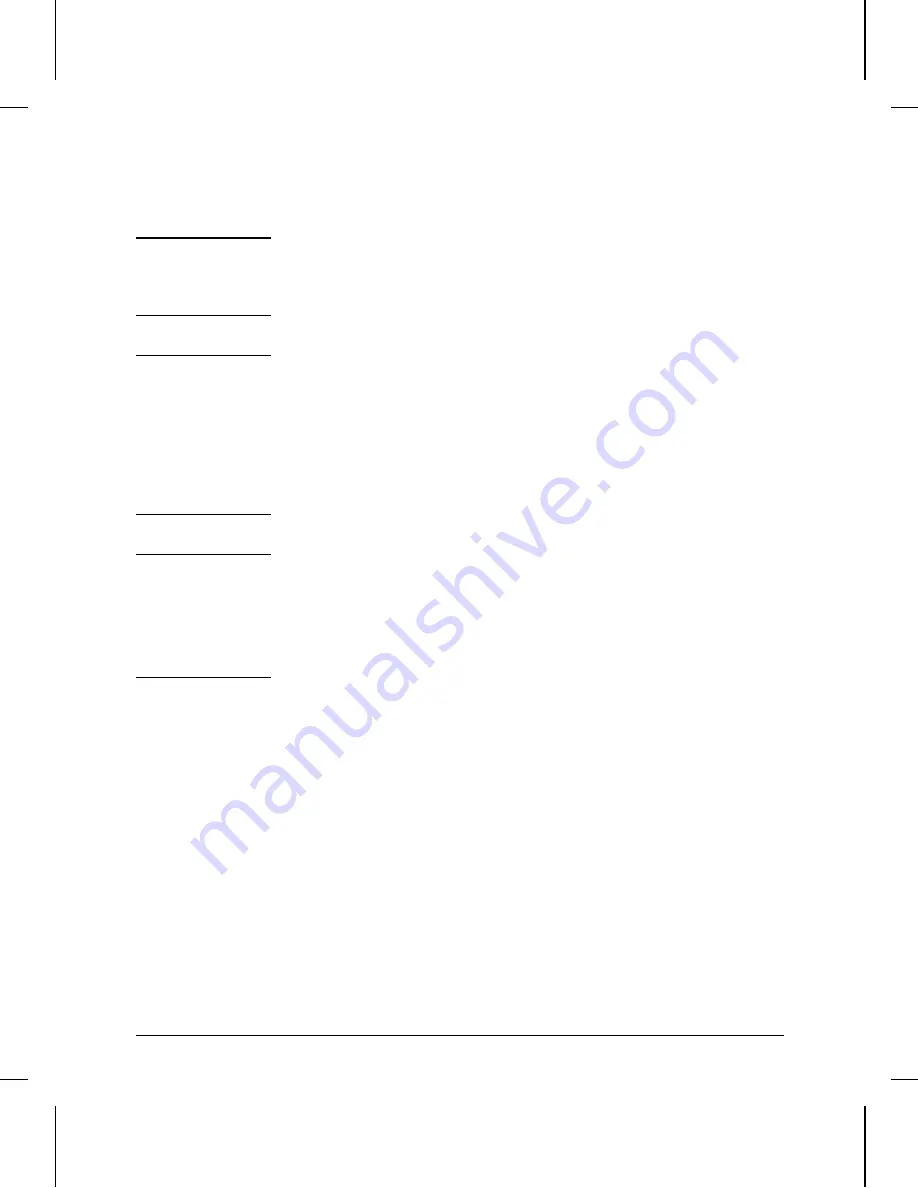
C a u t i o n
Clearing the router module erases all changes made in the configuration
from their factory-default values. This means that bridging (in IP host-
only mode with an IP address of 127.
x
.
x
.
x
) is enabled and routing is not
enabled.
N o t e
When you clear the router module, a SmartBoot configuration is
retrieved (and the router is rebooted with it) only if there is a network
link between the router module’s WAN port or internal LAN port and the
HP router or Bootp server on which the SmartBoot configuration was
set up.
If you want to restore the factory-default configuration, disconnect the
WAN or LAN link before clearing the router module. For details, refer to
the procedure on page C-3.
N o t e
The Reset and Clear buttons are recessed to prevent unintentional
resets and clears. To press each button, use a nonconducting pointed
implement like a wooden pencil or a toothpick. (See figure 3-2 on
page 3-4.)
Do not wait more than 5 seconds after step 2 below. Holding the Clear
button too long prevents this procedure from working.
To clear the router module:
1. Press the Reset button on the router module’s cover plate until the
LEDs turn on. Continue holding down the Reset button (so that the
LEDs remain on) and immediately press and hold the Clear button.
2. Release the Reset button, but continue to hold the Clear button.
The Router Self-test LED begins flashing.
3. Release the Clear button within five seconds.
The Self-test LED stops flashing and remains lit during the self-test
portion of the initialization sequence, which lasts about 18 seconds.
(For more information about this, see “Initialization Sequence” on
page 3-10.) The Self-test LED turns off when the self-test is complete
(if no failures have been detected).
Operation
Resetting and Clearing
3-8
Summary of Contents for J2600A
Page 1: ...HP AdvanceStack Router 210 Module Installation Guide H ...
Page 2: ...Installation Guide HP AdvanceStack Router 210 Module ...
Page 7: ...vi ...
Page 10: ...C SmartBoot Regulatory Statements Index Contents Contents ix ...
Page 52: ...3 Operation LEDs and Buttons Resetting and Clearing Initialization Sequence ...
Page 79: ...A Cables and Connectors ...
Page 89: ...B Specifications ...
Page 92: ...C SmartBoot ...






























