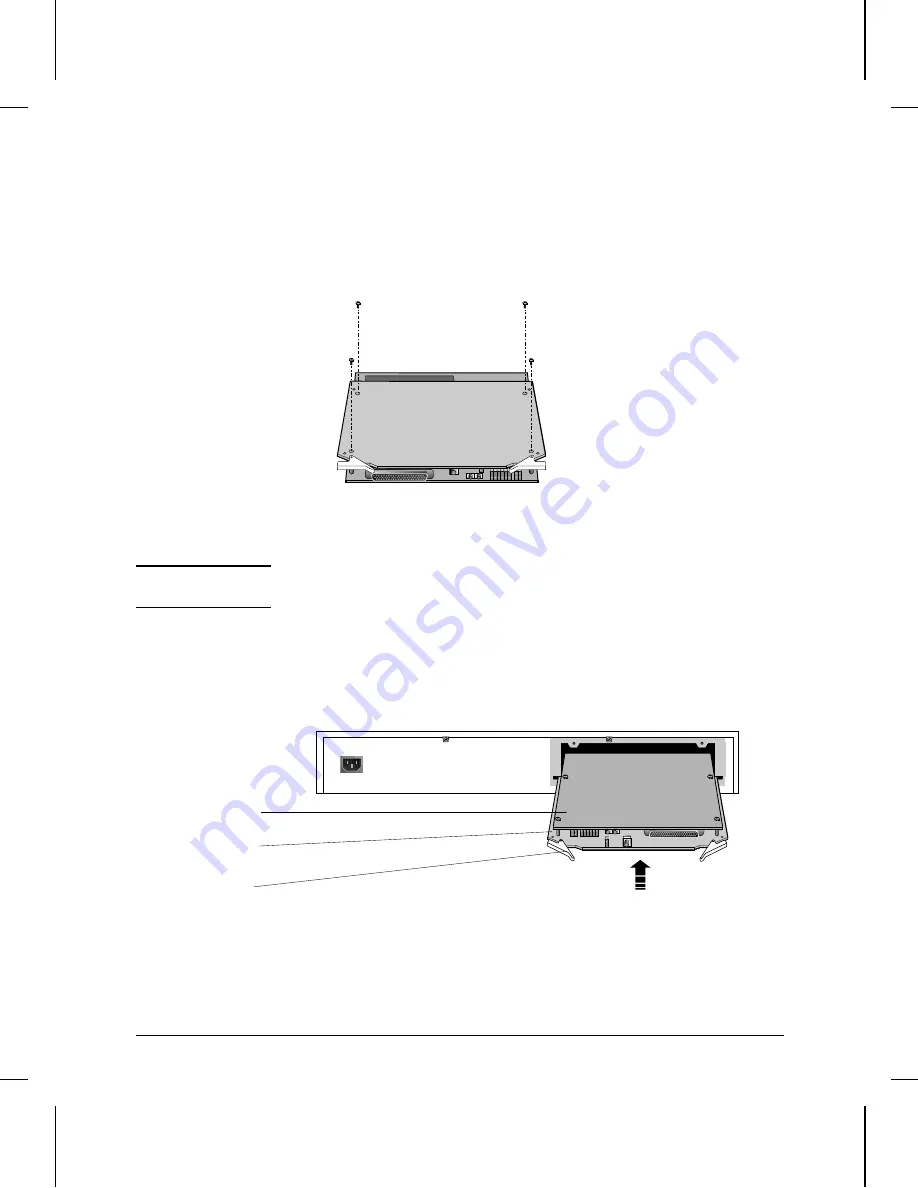
8. Insert the supplied
1
⁄
4
-inch number 4-40 screws through the holes in
the SNMP module into the standoffs, then secure them using a
Phillips (cross-head) screwdriver. Do not overtighten the screws.
C a u t i o n
In the next step, be careful not to damage the router module by scraping
it against the edges of the Expansion Slot.
9. Position the assembled router and SNMP modules in back of the
hub’s Expansion Slot as shown below.
Figure 1-8. Inserting Screws in Router Module
Router module above
SNMP module below
Extractor handles
facing outward
Figure 1-9. Installing Modules in Expansion Slot
Installation
3. Install the Router Module.
1-14
Summary of Contents for J2600A
Page 1: ...HP AdvanceStack Router 210 Module Installation Guide H ...
Page 2: ...Installation Guide HP AdvanceStack Router 210 Module ...
Page 7: ...vi ...
Page 10: ...C SmartBoot Regulatory Statements Index Contents Contents ix ...
Page 52: ...3 Operation LEDs and Buttons Resetting and Clearing Initialization Sequence ...
Page 79: ...A Cables and Connectors ...
Page 89: ...B Specifications ...
Page 92: ...C SmartBoot ...
















































