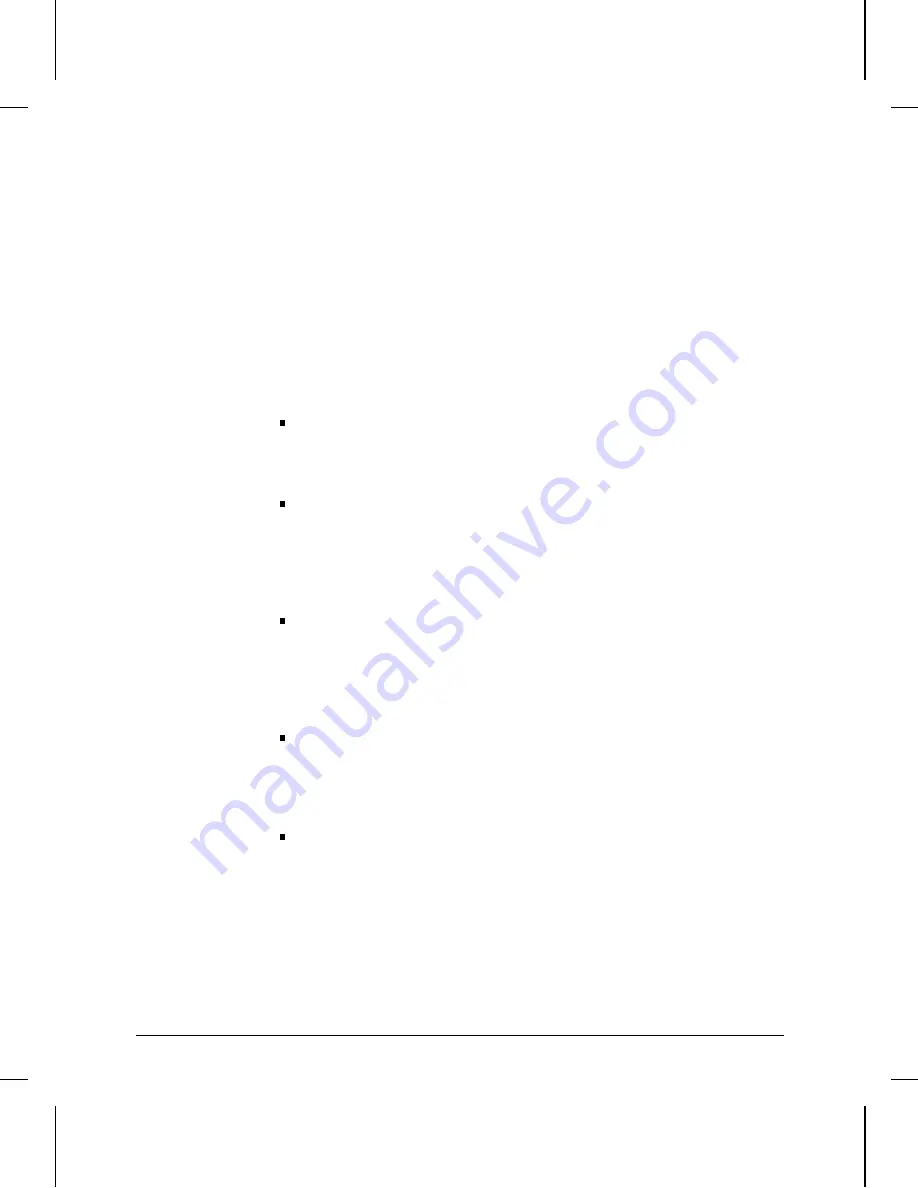
Examine the Bridging and Routing Tables.
Use the NCL Rget commands to verify that the bridging and/or routing
tables represent the expected network topology. Note that Rget
commands are SNMP-based. IP routing or IP host-only service must be
enabled to use the Rget commands. (You can use the Quick Configura-
tion utility to activate host-only service.)
(This section provides an overview of the Rget commands. For more
information on these commands, refer to the
Operator’s Reference
.)
RGETB: Use the Rgetb command to display the bridge forwarding
and filtering table for this node. Verify that the bridging service is
learning addresses. Verify proper configuration of source or
destination address filters.
RGETR: Use the Rgetr command to display the IP routing table for
this node. Verify that entries exist for all IP subnetworks represented
in the network map. Check the next-hop entries to determine the
route that IP packets will take to each destination subnet. Verify the
number of hops to these subnets; a very large hop count may
indicate that the route is invalid (type field I).
RGETIR: Use the Rgetir command to display the IPX routing table
for this node. Verify that entries exist for all IPX networks repre-
sented in the network map. Check the next-hop entries to determine
the route XNS packets will take to each destination network. Verify
the number of hops to these networks; a very large hop count may
indicate that the route is invalid (type field I).
RGETIS: Use the Rgetis command to display the IPX server table for
this node. Using your IPX network map, verify that the router has
learned about all IPX servers. Note that if IPX SAP filters are being
used in the network, the router may be restricted from learning
about some servers.
RGETXR: Use the Rgetxr command to display the XNS routing table
for this node. Verify that entries exist for all of the XNS networks
represented in your network map. Check the next hop entries to
determine the route the XNS packets will take to each destination
network. Verify that the number of hops to these networks is what
you expect. A very large hop count metric value may indicate that
the route is considered invalid. Check the type field for an ‘‘I’’
(invalid) entry.
Installation
4. Verify the Network Links.
2-16
Summary of Contents for J2600A
Page 1: ...HP AdvanceStack Router 210 Module Installation Guide H ...
Page 2: ...Installation Guide HP AdvanceStack Router 210 Module ...
Page 7: ...vi ...
Page 10: ...C SmartBoot Regulatory Statements Index Contents Contents ix ...
Page 52: ...3 Operation LEDs and Buttons Resetting and Clearing Initialization Sequence ...
Page 79: ...A Cables and Connectors ...
Page 89: ...B Specifications ...
Page 92: ...C SmartBoot ...
















































