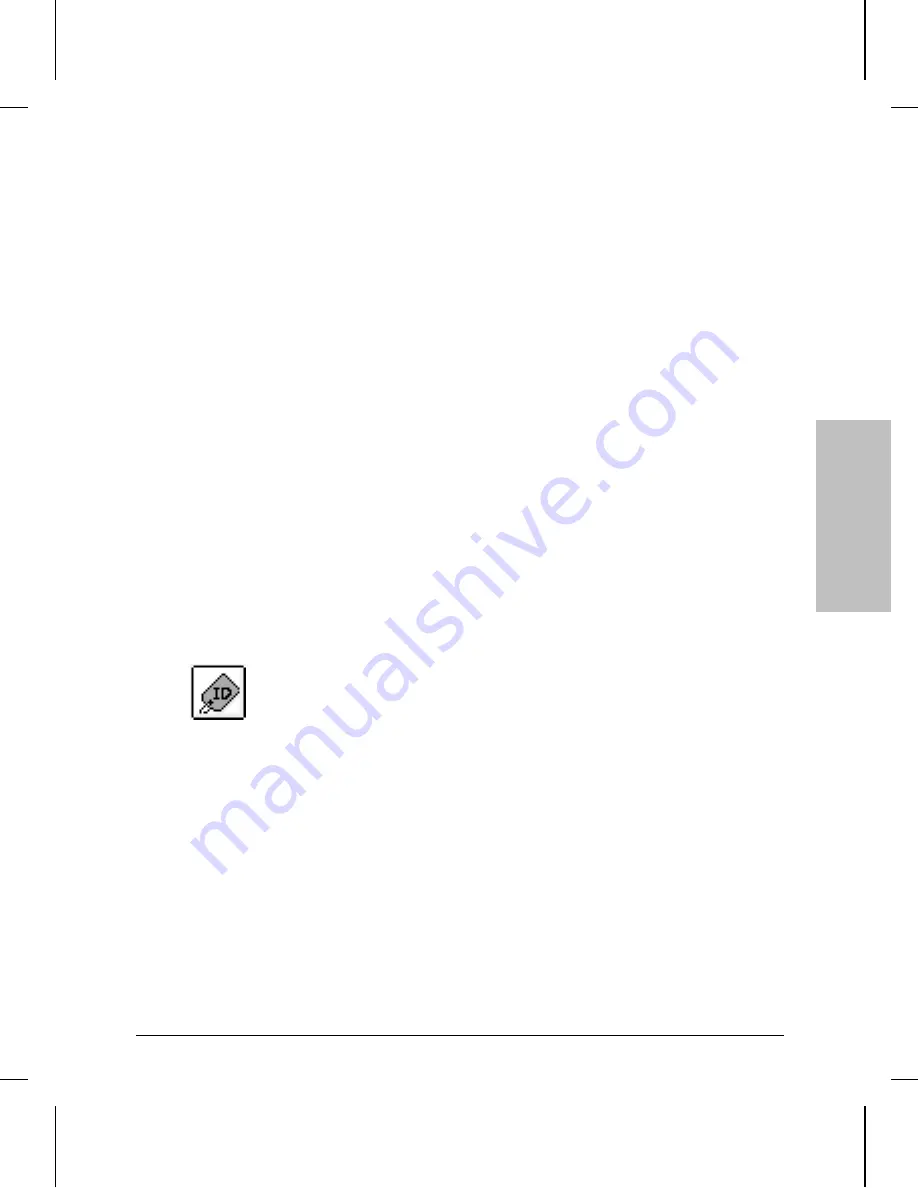
Using HP Stack Manager
1. Connect the serial port of a PC to the hub’s RS-232 Distributed
Management port. (For details, refer to the hub’s installation guide.)
2. Start HP Stack Manager. (For information about installing and start-
ing HP Stack Manager, refer to the hub’s installation guide. For spe-
cific information about using HP Stack Manager, refer to its online
help.)
3. Click on the Connect button.
After a few seconds, a list of the connected hubs appears in the
Device Chain List window. You can identify a particular hub by its
entry in the Station Address column. For hubs in which an SNMP
module has been installed, “SNMP” appears in the Exp Slot column.
4. In the Device Chain List, either double-click on the hub into which
the router module is to be installed, or select the hub and click on
the Access button.
HP Stack Manager displays a graphical representation of the front of
the hub (the “Hub Panel Graphic”).
5. Click on the Identify icon button.
HP Stack Manager displays information about the hub and the
installed SNMP module, which is referred to in the list as “SNMP
Agent”.
6. Check the value for “SNMP Agent H/W Version”. If it begins with “B”
(for example:
B.01.00
), the installed SNMP module is the
HP J2603B version; you can proceed with installing the router mod-
ule. If the value begins with “A”, the module is the HP J2603A ver-
sion; contact your HP dealer for information about obtaining the
HP J2603B version.
In
s
ta
ll
a
ti
o
n
1
Installation
1. Check the Version of the SNMP Module.
1-7
Summary of Contents for J2600A
Page 1: ...HP AdvanceStack Router 210 Module Installation Guide H ...
Page 2: ...Installation Guide HP AdvanceStack Router 210 Module ...
Page 7: ...vi ...
Page 10: ...C SmartBoot Regulatory Statements Index Contents Contents ix ...
Page 52: ...3 Operation LEDs and Buttons Resetting and Clearing Initialization Sequence ...
Page 79: ...A Cables and Connectors ...
Page 89: ...B Specifications ...
Page 92: ...C SmartBoot ...






























