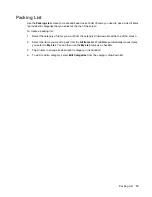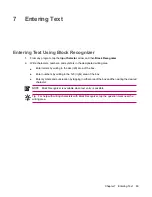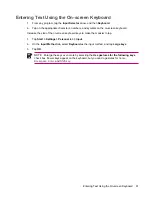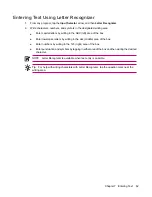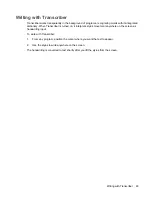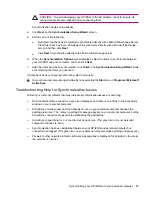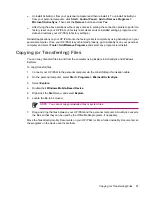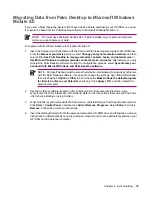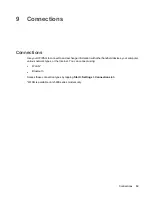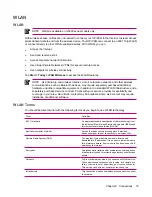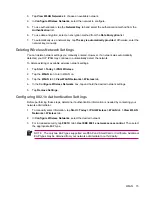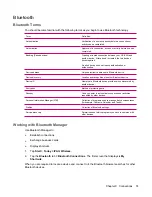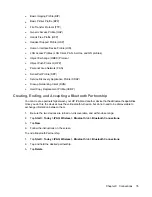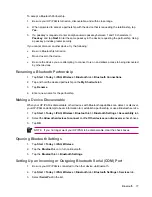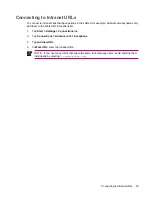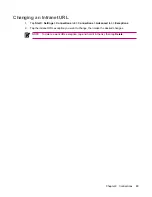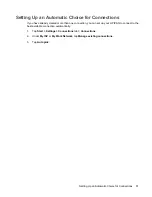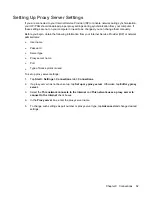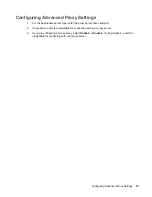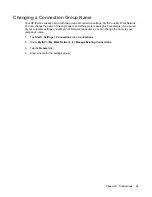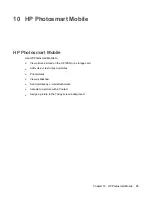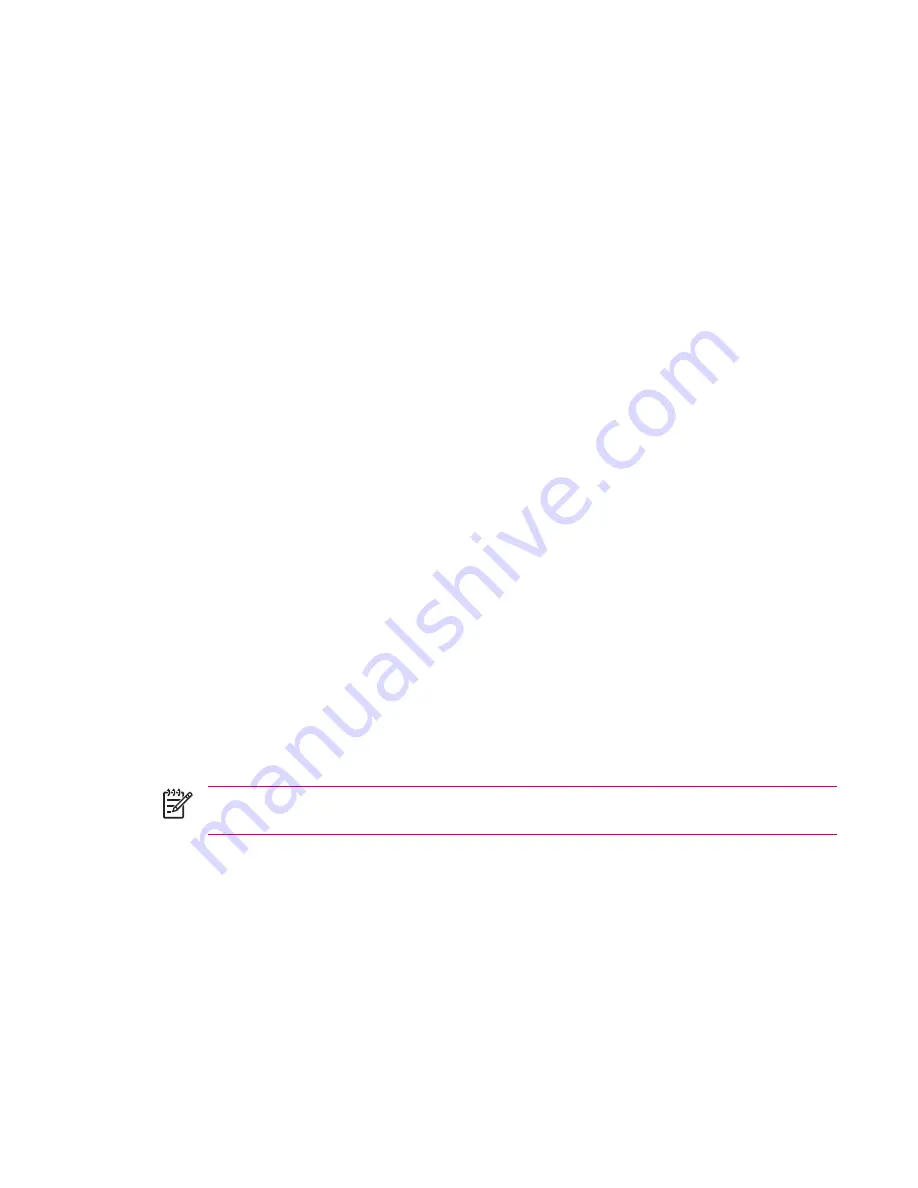
3.
Tap
View WLAN Networks
to choose an available network.
4.
In
Configure Wireless Networks
, select the network to configure.
5.
To use authentication, tap the
Network Key
tab and select the authentication method from the
Authentication
list.
6.
To use data encryption, select an encryption method from the
Data Encryption
list.
7.
To automatically use a network key, tap
The key is automatically provided
. Otherwise, enter the
network key manually.
Deleting Wireless Network Settings
You can delete network settings you manually entered. However, if a network was automatically
detected, your HP iPAQ may continue to automatically detect the network.
To delete existing or available wireless network settings:
1.
Tap
Start
>
Today
>
iPAQ Wireless
.
2.
Tap the
WLAN
icon to turn WLAN on.
3.
Tap the
WLAN
tab
>
View WLAN Networks
>
Wireless
tab.
4.
In the
Configure Wireless Networks
box, tap and hold the desired network settings.
5.
Tap
Remove Settings
.
Configuring 802.1x Authentication Settings
Before performing these steps, determine if authentication information is needed by contacting your
network administrator.
1.
To manually enter information, tap
Start
>
Today
>
iPAQ Wireless
>
WLAN
tab
>
View WLAN
Networks
>
Wireless
tab.
2.
In
Configure Wireless Networks
, select the desired network.
3.
For increased security, tap
802.1X
tab
>
Use IEEE 802.1x network access control
. Then select
the appropriate EAP type.
NOTE
The only two EAP types supported are PEAP and Smart Card or Certificate. Additional
EAP types may be obtained from your network administrator or a third party.
WLAN
73