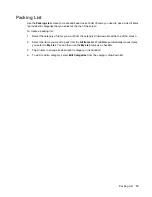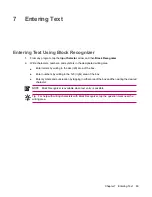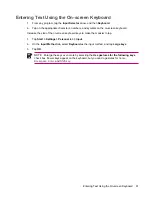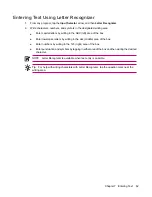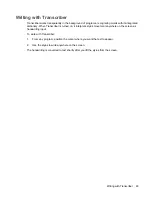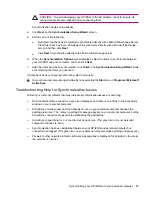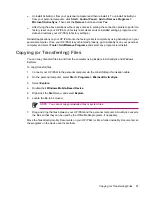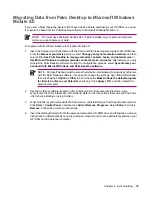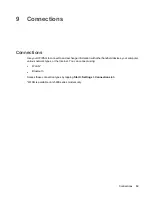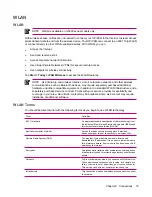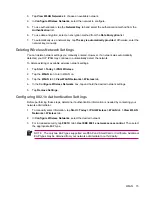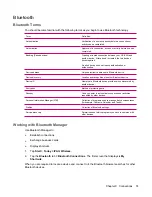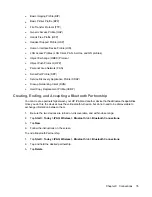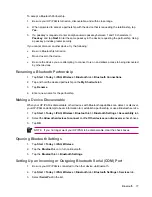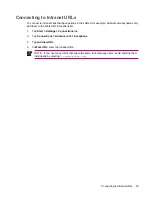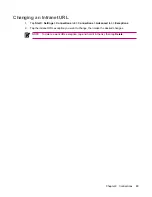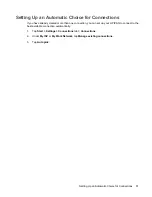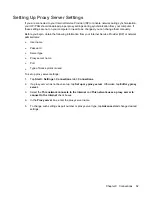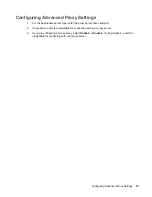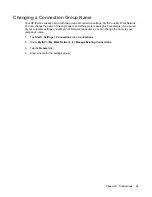Manually Connecting to a WLAN Network
A wireless network can be added manually by entering the settings information to add the network.
Before trying to connect to a WLAN network, determine if authentication information is needed by
contacting your network administrator.
1.
Tap
Start
>
Today
>
iPAQ Wireless
.
2.
Tap the
WLAN
icon to turn WLAN on.
3.
On the
WLAN
tab, tap
View WLAN Networks
.
4.
Tap
Add New
.
5.
Enter the network name.
6.
Choose a connection method. Select
The Internet
to connect to the Internet through an Internet
Service Provider (ISP) or select
Work
to connect to a company network. Choose
Work
only if the
network requires a proxy server.
7.
Tap the
Network Key
tab.
●
To use authentication, select the authentication method from the
Authentication
list.
●
To use data encryption, select an encryption method from the
Data encryption
list.
●
To automatically use a network key, tap
The key is automatically provided
. Otherwise, enter
the network key.
NOTE
To delete a connection, tap
Start
>
Today
>
iPAQ Wireless
>
WLAN
tab
>
View
WLAN Networks
. Tap and hold the desired connection, and then tap
Remove Settings
.
Finding an IP Address
1.
Tap
Start
>
Today
>
iPAQ Wireless
.
2.
Tap the
WLAN
icon to turn WLAN on.
3.
Do one of the following:
●
Connect to a network automatically.
●
Connect to a network manually by tapping
View WLAN Networks
on the
WLAN
tab, selecting
a WLAN network, and tapping
OK
.
The WLAN IP Address is shown here, as well as other detailed information about your current WLAN
connection.
Configuring Network Security Settings
A wireless network can be added when the network is automatically detected. Or, manually enter the
settings information to add the network. To determine if authentication information is needed, check with
your Network Administrator or Hotspot Service Provider.
1.
Tap
Start
>
Today
>
iPAQ Wireless
.
2.
Turn on WLAN by tapping the
WLAN
icon.
72
Chapter 9 Connections