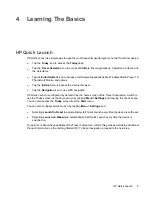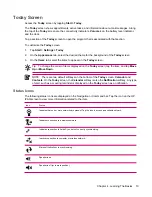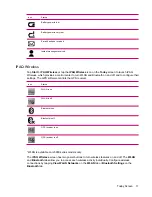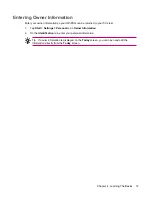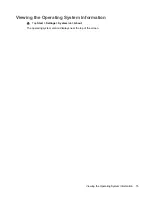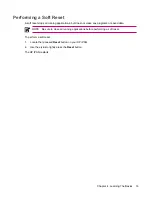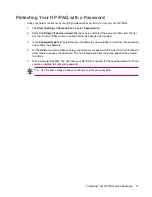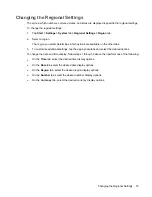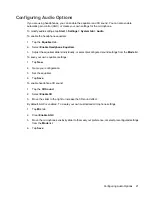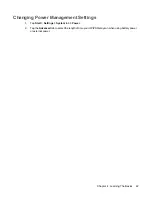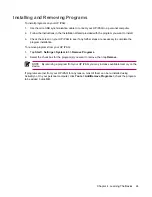4
Learning The Basics
HP Quick Launch
HP Quick Launch is a simple way to open the most frequently used programs on the Travel Companion.
●
Tap the
Today
icon to access the
Today
page.
●
Tap the
Travel Assistant
icon to access WorldMate travel applications, Calendar, Contacts, and
the Calculator.
●
Tap the
Entertainment
icon to access entertainment applications like Windows Media Player 10,
Photosmart Mobile, and games.
●
Tap the
Internet
icon to access the Internet browser.
●
Tap the
Navigation
icon to use GPS navigation.
HP Quick Launch is configured by default to be the home screen of the Travel Companion. Switch to
use the Today screen as the home screen by tapping
Menu> Settings
and clearing the check boxes.
You can also access the
Today
screen from the
Start
menu.
You can also configure Quick Launch by tapping
Menu > Settings
and:
●
Selecting
Launch On Reset
to automatically start Quick Launch every time the device is soft reset.
●
Selecting
Launch on Wakeup
to automatically start Quick Launch every time the device is
switched on.
To learn more about the capabilities of the Travel Companion, refer to this guide as well as the
Additional
Product Information
on the
Getting Started
CD. To begin navigation, proceed to the next step.
HP Quick Launch
9