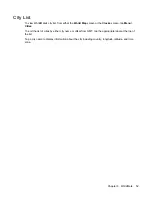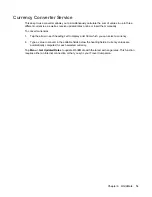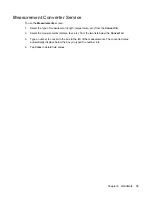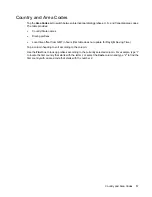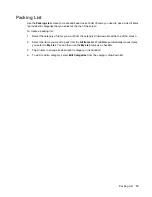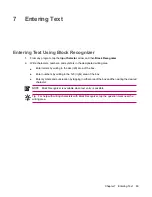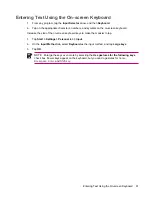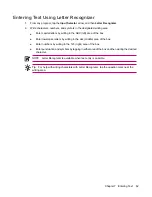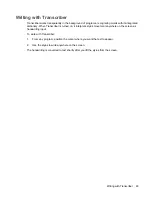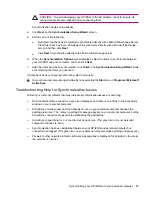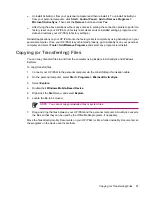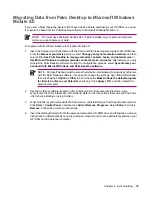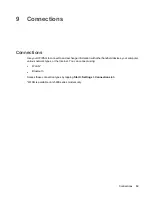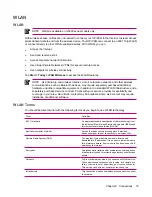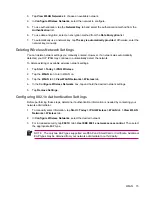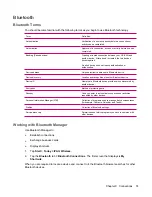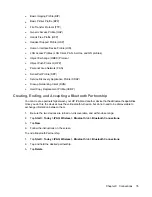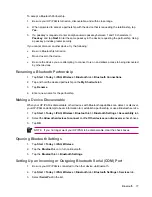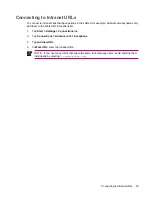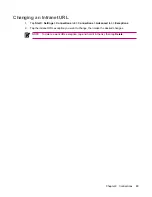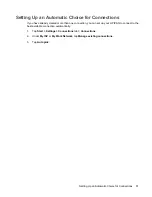If you experience difficulty while synchronizing your HP iPAQ and personal computer, try the following
solutions to troubleshoot any synchronization issues:
●
Confirm that you are running ActiveSync on your personal computer with a supported operating
system (OS).
●
To get more information about the supported OS versions, visit:
www.microsoft.com/
windowsmobile
.
●
The latest version of ActiveSync is at:
www.microsoft.com/windowsmobile/downloads
.
●
If you are running ActiveSync 4.1 or later and personal firewall software on your personal computer,
please add ActiveSync to the firewall program’s exception list.
(Firewall software, such as Sygate Personal Firewall, TrendMicro PC-cillin Internet Security, Norton
Personal Firewall, McAfee Personal Firewall, or Zone Alarm Security Suite may block
synchronization.) Refer to the documentation that came with your firewall program to determine
how to add ActiveSync 4.1 or later to the program’s exception list. To further troubleshoot a firewall
application and enable ActiveSync 4.1 or later, visit:
www.microsoft.com/windowsmobile/help/
activesync
.
●
During the ActiveSync installation, if you inadvertently left the Microsoft Exchange Server option
box checked and are not planning to connect to an Exchange server, follow these steps:
●
Connect your HP iPAQ to your personal computer. Be sure an ActiveSync connection is
established.
●
On your personal computer, click
Start
>
All Programs
>
Microsoft ActiveSync
.
●
Click
Tools
>
Options
>
Sync Options
tab.
●
Uncheck the boxes for the sync items listed under the Server group.
●
Place a checkmark in the boxes under the Desktop group for those items to synchronize.
●
Disconnect your HP iPAQ from your personal computer and wait for the ActiveSync message
confirming that your device is no longer connected. Reconnect your HP iPAQ to your personal
computer. Wait for about two minutes to see if your HP iPAQ connects to your personal computer.
●
On your personal computer, in ActiveSync, select
File
>
Connection Settings
. Confirm that USB
is selected as a connection method.
●
Connect your HP iPAQ to a different USB port on your personal computer.
●
Check your mini-USB synchronization cable. Consider using another mini-USB synchronization
cable if one is available.
●
Try synchronizing via a Bluetooth connection.
●
Restart your personal computer and perform a soft reset on your HP iPAQ. (A soft reset does not
erase any settings, programs or data.) Use the stylus to lightly press the
Reset
button. Your HP
iPAQ restarts and displays the HP QuickStart Tour. Once your personal computer and HP iPAQ
restart, reconnect your HP iPAQ to your personal computer.
66
Chapter 8 Synchronizing