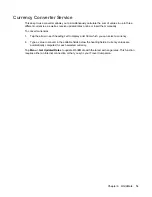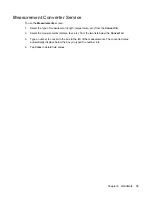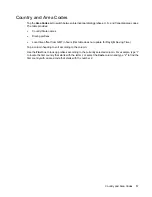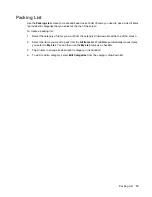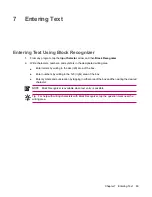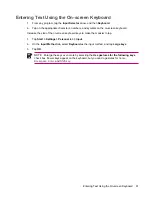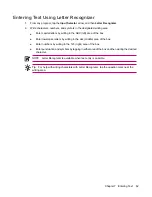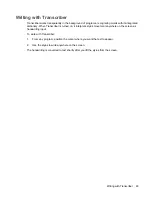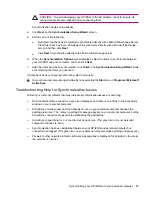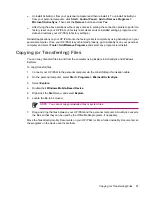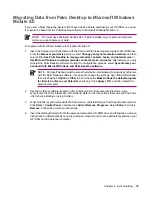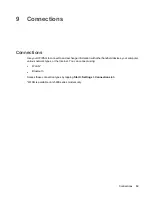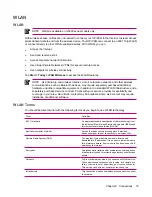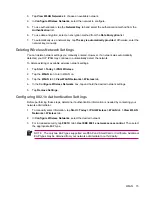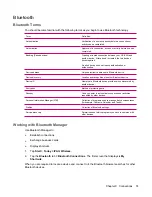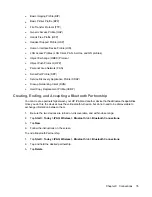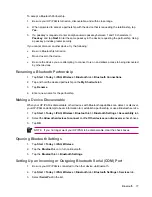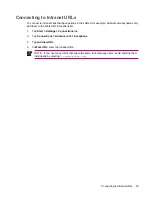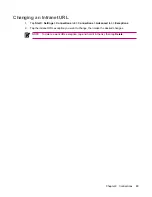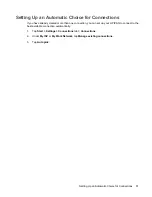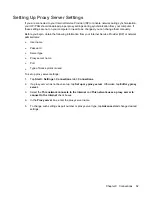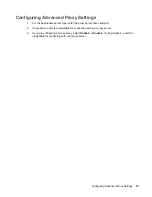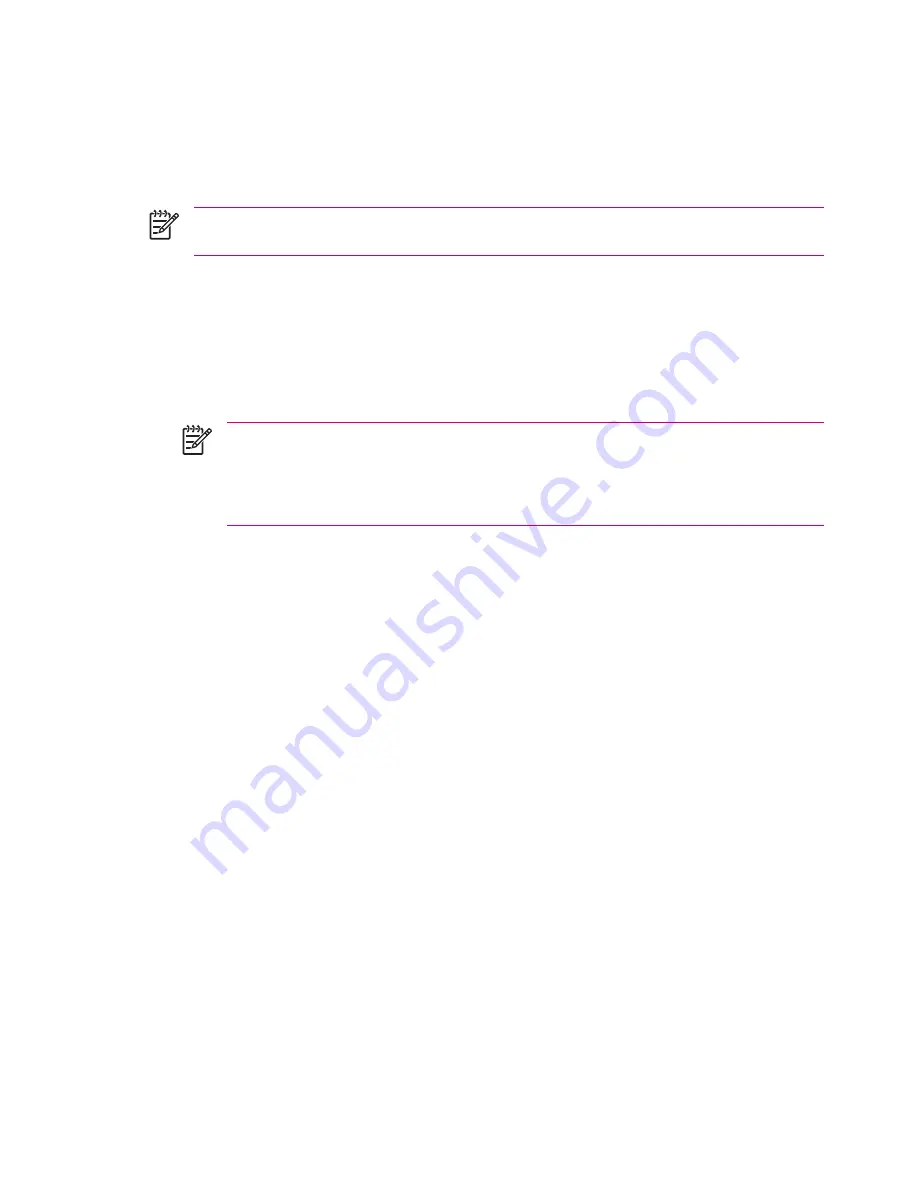
Migrating Data from Palm Desktop to Microsoft Windows
Mobile 5.0
If you used a Palm Operating System (OS) based device before purchasing your HP iPAQ, you need
to migrate the data from the Palm Desktop software to Microsoft Windows Mobile 5.0.
NOTE
You must have Microsoft Outlook 98 or higher installed on your personal computer
before you can migrate your data.
To migrate data from Palm Desktop to Windows Mobile 5.0:
1.
Insert the Companion CD that came with the Palm unit into the personal computer's CD-ROM drive.
From the
Discover your device
screen, select
Change your synchronization method
, and then
select either
Use Palm Desktop to manage calendar, contacts, tasks, and notes/memos
or
Use Microsoft Outlook to manage calendar, contacts, tasks, and notes
. Alternatively, you may
reinstall the Palm Desktop software. During the configuration process, select
Synchronize your
handheld with Microsoft Outlook and Palm Desktop software
.
NOTE
Microsoft Outlook must be set as the default e-mail program to properly synchronize
with the Palm Desktop software. If you need to change the settings, open Microsoft Outlook,
then click
Tools
>
Options
>
Other
tab and check the
Make Outlook the default program
for E-mail, Contacts, and Calendar
check box. Click
Apply
>
OK
, and then restart the
personal computer.
2.
Use the HotSync software located on the Companion CD that came with the Palm unit to
synchronize the Palm information with Outlook. Refer to the instructions that came with the Palm
unit for help installing or using HotSync.
3.
When Outlook is synchronized with the Palm device, uninstall HotSync from the personal computer.
Click
Start
>
Control Panel
>
double-click
Add or Remove Programs
. Select
Palm
, then click
Remove
. Follow the on-screen instructions.
4.
Insert the
Getting Started
CD into the personal computer's CD-ROM drive and follow the on-screen
instructions to install ActiveSync on the personal computer and create a partnership between your
HP iPAQ and the personal computer.
68
Chapter 8 Synchronizing