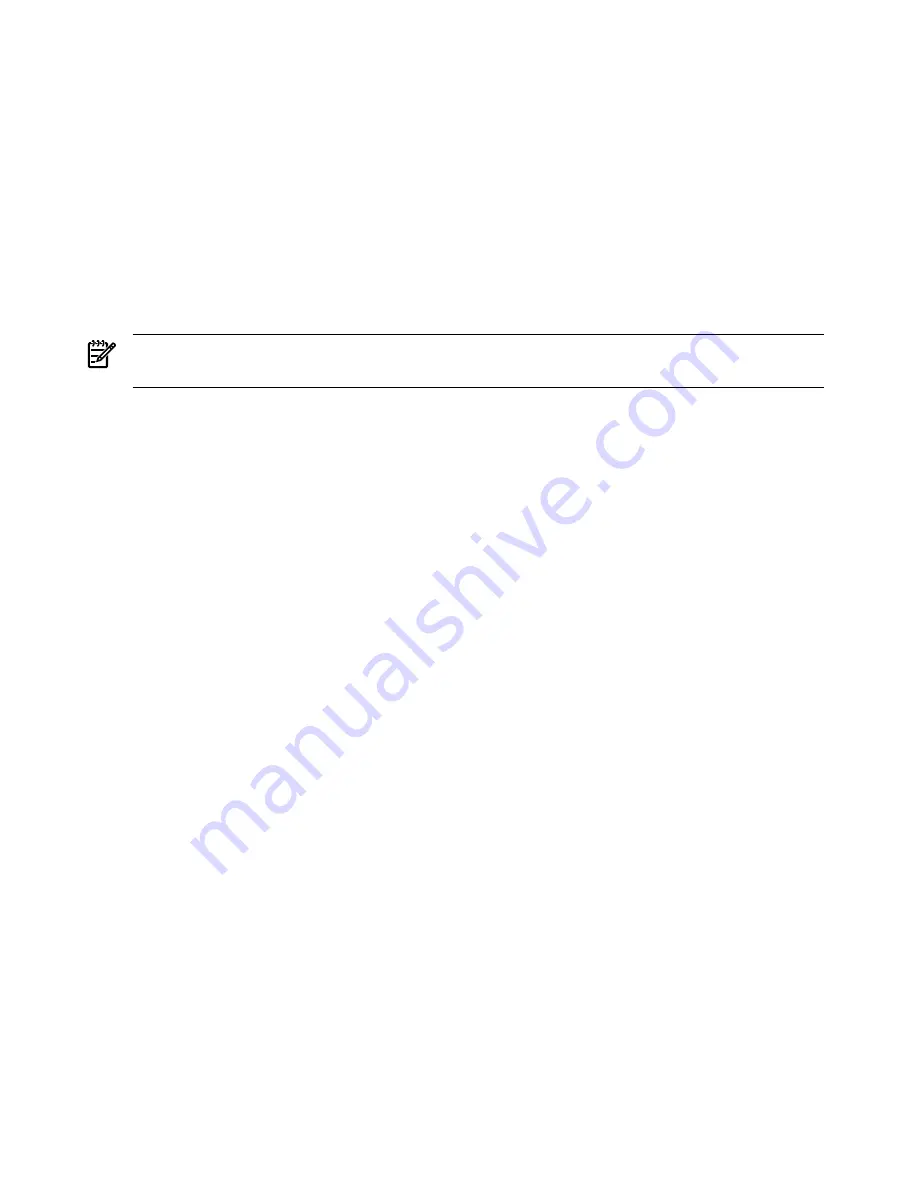
WBEM Indication Providers and EMS Hardware Monitors
Hardware monitors are available to monitor the following components (These monitors are
distributed free on the OE media):
•
Server/fans/environment
•
CPU monitor
•
UPS monitor*
•
FC hub monitor*
•
FC switch monitor*
•
Memory monitor
•
Core electronics components
•
Disk drives
•
Ha_disk_array
NOTE:
No SysFaultMgmt WBEM indication provider is currently available for components
followed by an asterisk.
EMS High Availability Monitors
High Availability (HA) monitors are also available through EMS to monitor disk, cluster, network,
and system resources. These tools are available from HP at an additional cost.
Errors and Reading Error Logs
Event Log Definitions
Often the underlying root cause of an MCA event is captured by system or BMC firmware in
both the System Event and Forward Progress Event Logs (SEL and FP, respectively). These errors
are easily matched with MCA events by their timestamps. For example, the loss of a CPU VRM
might cause a CPU fault. Decoding the MCA error logs would only identify the failed CPU as
the most likely faulty CRU. Following are some important points to remember about events and
event logs:
•
Event logs are the equivalent of the old server logs for status or error information output.
•
Symbolic names are used in the source code; for example,
MC_CACHE_CHECK
.
•
The hex code for each event log is 128 bits long with an architected format:
— Some enumerated fields can be mapped to defined text strings.
— All can be displayed in hex, keyword, or text mode.
•
Events are created by firmware or OS code, and are sent over the PDH bus to the BMC for
storage in either or both of the SEL and FP logs (HP-UX shows an I/O path for the BMC).
•
The iLO 2 MP can display event logs: SEL events are sent over the IPMB, between the BMC
and the iLO 2 MP.
•
Event logs can also be read back over the PDH bus by software (for example, the IPMI driver
or agent) for storage on disk.
Using Event Logs
To consult the event logs:
1.
Connect to the system console.
2.
Use
Ctrl-B
to access the iLO 2 MP menu.
3.
Use the
sl
command to view event logs: System Event (E) and Forward Progress (F) logs
are very useful in determining the context of an error (See the following figure for an
example):
120
Troubleshooting
















































