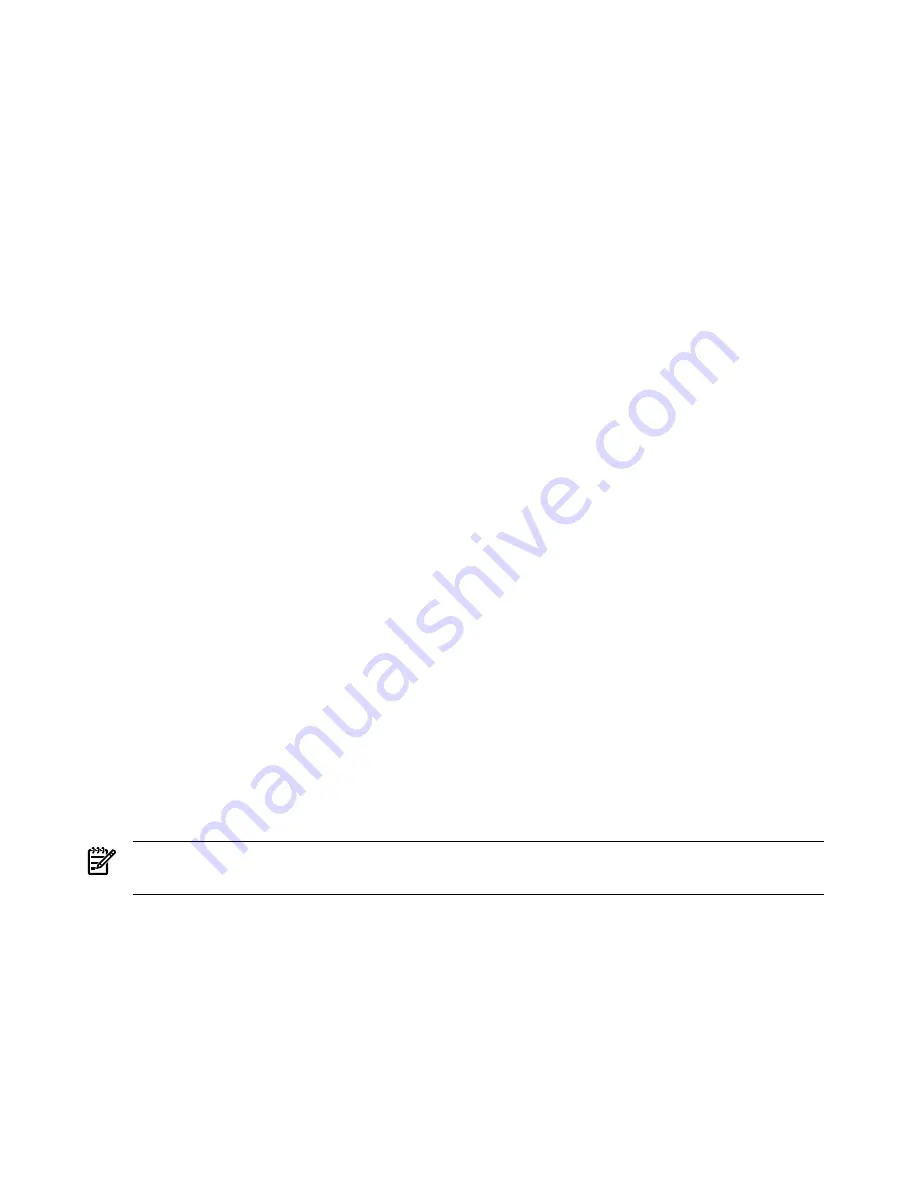
3.
Issue the
shutdown
command and the appropriate options to shut down the Windows
Server 2003 on the server.
You have the following options when shutting down Windows:
•
To shut down Windows and reboot:
shutdown /r
or choose the
Start —> Shut Down
action and choose
Restart
from the pull-down menu.
•
To shut down Windows and halt (power off server hardware):
shutdown /s
or choose
the
Start —> Shut Down
action and choose
Shut down
from the pull-down menu.
To reboot a halted server you must power on the server using the
PC
command at the
iLO 2 MP Command menu.
•
To abort a shutdown (stop a shutdown that has been initiated):
shutdown /a
.
For example:
shutdown /r /t 60 /c "Shut down in one minute."
This command initiates a Windows system shutdown and reboot after a timeout period of
60 seconds. The
/c
option specifies a message that is broadcast to any other users of the
server.
Booting and Shutting Down Linux
This section covers booting and shutting down Linux on entry-class HP servers. Procedures for
Red Hat Enterprise Linux and SuSE Linux Enterprise Server are given in this section.
•
To add a Linux entry to the boot options list, see
“Adding Linux to the Boot Options List”
(page 102)
.
•
To boot Linux on entry-class HP Integrity servers, use the following procedures.
— See
“Booting the Red Hat Enterprise Linux Operating System” (page 103)
for details on
Red Hat Enterprise Linux.
— See
“Booting the SuSE Linux Enterprise Server Operating System” (page 104)
for details
on SuSE Linux Enterprise Server.
•
To shut down either Red Hat Enterprise Linux or SuSE Linux Enterprise Server, see
“Shutting
Down Linux” (page 105)
.
Adding Linux to the Boot Options List
This section describes how to add a Linux entry to the system boot options list. The processes
for adding both Red Hat Enterprise Linux and SuSE Linux Enterprise Servers are given here.
You can add the
\EFI\redhat\elilo.efi
loader or the
\efi\SuSE\elilo.efi
loader to
the boot options list from the EFI Shell or EFI Boot Configuration menu (or in some versions of
EFI, the Boot Option Maintenance Menu).
NOTE:
On HP Integrity servers, the operating system installer automatically adds an entry to
the boot options list.
1.
Access the EFI Shell environment.
Log in to the iLO 2 MP and enter
CO
to access the system console.
When accessing the console, confirm that you are at the EFI Boot Manager menu (the main
EFI menu). If you are at another EFI menu, choose the
Exit
option from the submenus until
you return to the screen with the
EFI Boot Manager
heading.
From the EFI Boot Manager menu, choose the
EFI Shell
menu option to access the EFI Shell
environment.
102
Booting and Shutting Down the Operating System






























