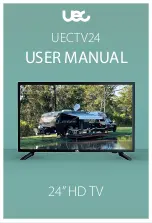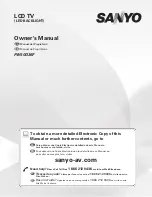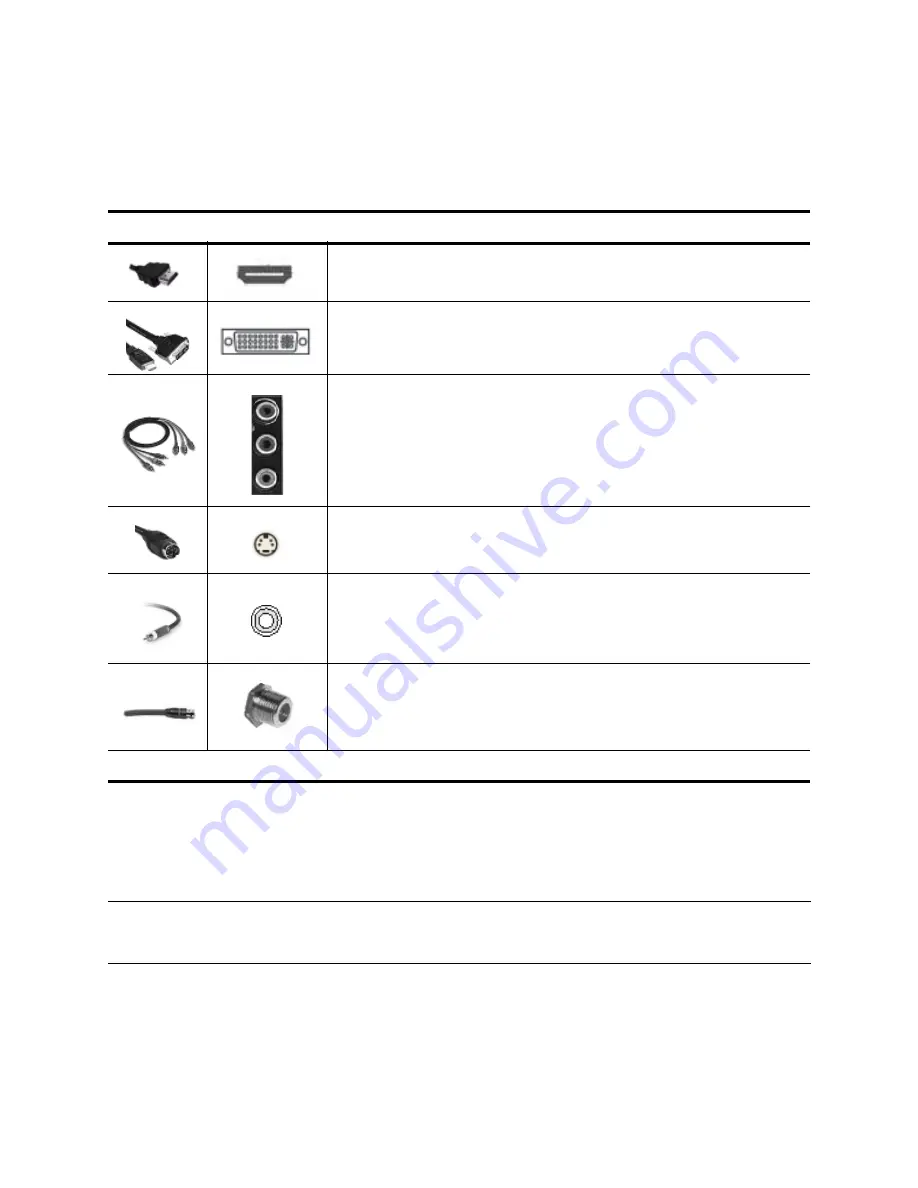
Setting Up the Television
5
Choosing and Locating Your Video Connections
Many video devices have more than one type of input or output port. When you connect a device to the television,
choose the connection that provides the best picture quality. The following table lists different types of connectors and
cables in order of picture quality.
All the connections shown are available on the back panel of your new HP HDTV, except the DVI-to-HDMI connection.
Take a few minutes and inspect your home entertainment equipment to find the available ports. Choose the highest-
quality connection on each, and use that connection to connect to the television.
Highest quality
HDMI connection.
Provides highest-quality, high-definition digital picture and
digital surround sound in
one
connection.
DVI-to-HDMI connection.
Very high quality. Requires separate sound
connection.
DVI is not available on the television
, but may be present on
your equipment. If so, an DVI-to-HDMI cable or DVI-to-HDMI adapter is
required.
Component-video connection (YPbPr).
High quality, high-definition picture.
Requires a separate sound connection.
S-video connection.
Good quality, standard-definition picture. Requires a
separate sound connection.
Composite video connection (yellow).
Standard quality, standard-definition
picture. Requires a separate sound connection.
Coaxial antenna or cable connection.
Standard for picture and sound from
antenna or cable service. Digital signals can carry high-definition programs
and surround sound.
Standard Quality
TIP:
If available, set the video output from your source device to 16:9 aspect (wide-screen picture). Refer to the
instructions for the video device. This provides maximum compatibility between the device and the
television.
Summary of Contents for ID5220N
Page 1: ...HP High Definition DLP TV User s Guide IDB5220N ID5226N ID5286N ...
Page 8: ...viii ...
Page 16: ...xvi ...
Page 20: ...xx ...
Page 60: ...40 Adjusting the Television ...
Page 64: ...44 Fixing Problems ...