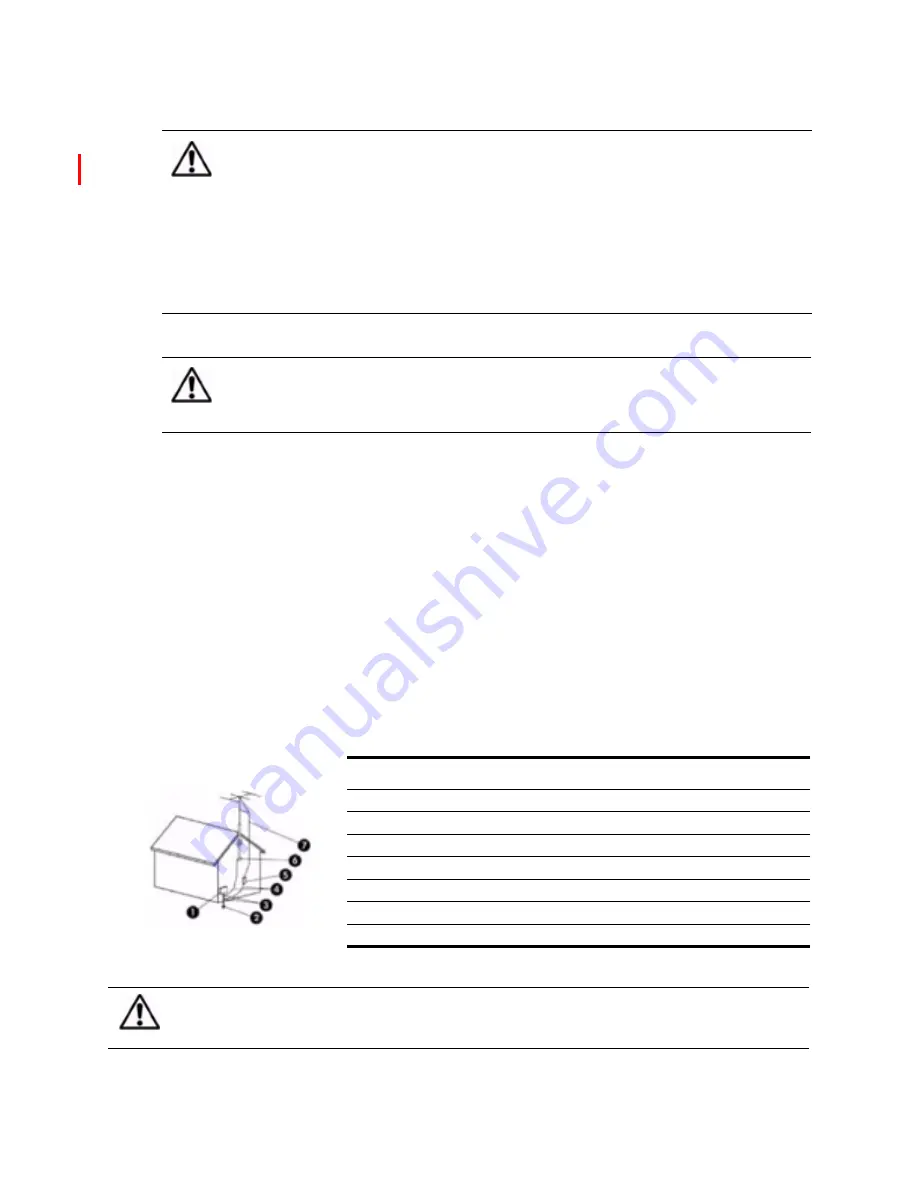
xiv
33.
34.
In addition to these general precautions
, be sure to observe the following precautions when using external
television antennas and cable systems with your new television. Failure to observe these precautions could result in
fire, bodily injury, and damage to your television.
•
Call the CATV (cable television) system installer’s attention to Section 820-40 of the NEC (U.S. National
Electrical Code, ANSI/NFPA 70), or Canadian Electrical Code (CAN/CSA-C22.2 No. 1), which provides
guidelines for proper grounding and, in particular, specifies that the cable ground must be connected to the
grounding system of the building, as close to the point of cable entry as practical.
•
If an outside antenna or cable system is connected to the television, be sure the antenna or cable system is
electrically grounded to protect against voltage surges and built up static charges. Article 810 of the NEC
(U.S. National Electrical Code, ANSI/NFPA 70) or Canadian Electrical Code (CAN/CSA-C22.2 No. 1)
provides information about proper electrical grounding of the mast and supporting structure, grounding of the
“lead-in” wire to an antenna discharge unit, size of grounding conductors, location of the antenna discharge
unit, connection to grounding electrodes, and requirements of the grounding electrode.
•
Do not place an outside antenna in the vicinity of overhead power lines or other electric light or power circuits,
or where it could fall on power lines or circuits. When installing an outside antenna system, take extreme care
to avoid touching overhead power lines that may be present at your location.
CAUTION:
Replacing the lamp module requires special considerations:
•Carefully read the complete instructions for “Replacing the Lamp Module” on
page 41 before replacing the lamp module.
•To reduce the risk of injury, use extreme care when removing the lamp module,
because broken glass might be present.
•The lamp contains a small amount of mercury. If the lamp breaks, adequately
ventilate the area where the breakage occurred, discard any nearby food and
drink, and thoroughly clean the table surface around the television. Wash
your hands after cleaning the area or handling a broken lamp. Disposal of
this lamp might be regulated because of environmental considerations.
CAUTION:
We recommend that the lamp be exchanged at or before the end of the lamp's
rated life – 6000 hours of use – because after that, the risk of the lamp rupturing
could increase. High-temperature glass fragments from a ruptured bulb can
cause injury, fire, or damage to property.
Item
Description
1
Electric service equipment
2
Power service grounding electrode system (NEC Art 250, Part H)
3
Ground clamps
4
Grounding conductors (NEC Section 810-21)
5
Antenna discharge unit (NEC Section 810-20)
6
Ground clamp
7
Antenna “lead-in” wire
WARNING!
To reduce the risk of fire or electric shock, do not expose this television to rain or moisture.
The television should not be used outdoors or exposed to dripping or splashing. Objects
filled with liquids such as vases should not be placed on the television.
Summary of Contents for ID5220N
Page 1: ...HP High Definition DLP TV User s Guide IDB5220N ID5226N ID5286N ...
Page 8: ...viii ...
Page 16: ...xvi ...
Page 20: ...xx ...
Page 60: ...40 Adjusting the Television ...
Page 64: ...44 Fixing Problems ...





























