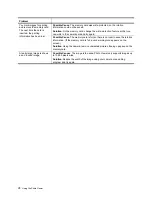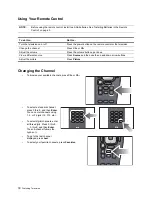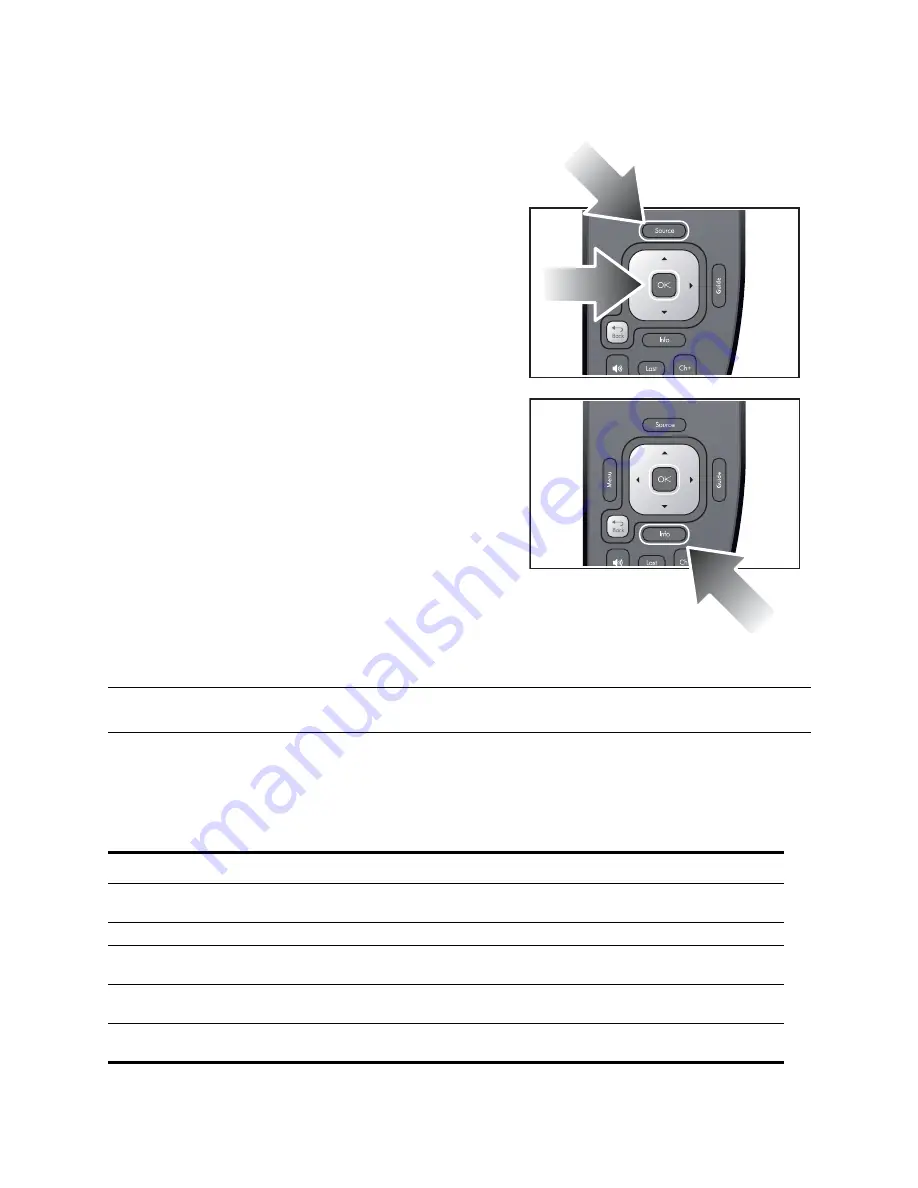
32
Watching Television
Selecting a Video Source
•
To choose from a list of sources, press
Source
, use the
arrows to select the source, then press OK.
•
To display information about the current source, press
Info
.
Using Dual Picture Mode
1.
Press
Menu
. Use the arrow buttons to select the
Source
menu. Use the arrow buttons to select
Dual picture
and press OK.
2.
Use the arrow buttons to select
Dual mode
. Then use the right arrow to select
PIP
or
Side-by-side
.
3.
Press the down arrow, then use the right arrow to select the source. If you are using the PIP mode, use the
arrow buttons to specify the size and layout for the second picture.
NOTE:
To use dual picture mode, one of the pictures must be from the antenna or cable source. However, you
cannot view the antenna and cable sources at the same time.
To do this...
Do this...
Find the active picture
Use the left and right arrows on the remote control when
no border is visible
Change the size of the active picture
Use the up and down arrows on the remote control
Move the border to the other picture and play its
sound
Use the left and right arrows on the remote control
Move an overlapping picture (PIP)
Press
Menu
, then go to
Source
>
Dual picture
>
Layout
Show only the active picture (end two pictures)
Press
Menu
, then go to
Source
>
Dual picture
>
Dual mode
Summary of Contents for ID5220N
Page 1: ...HP High Definition DLP TV User s Guide IDB5220N ID5226N ID5286N ...
Page 8: ...viii ...
Page 16: ...xvi ...
Page 20: ...xx ...
Page 60: ...40 Adjusting the Television ...
Page 64: ...44 Fixing Problems ...