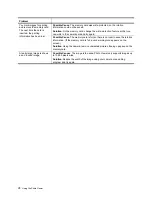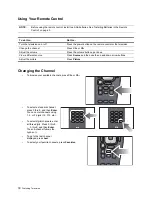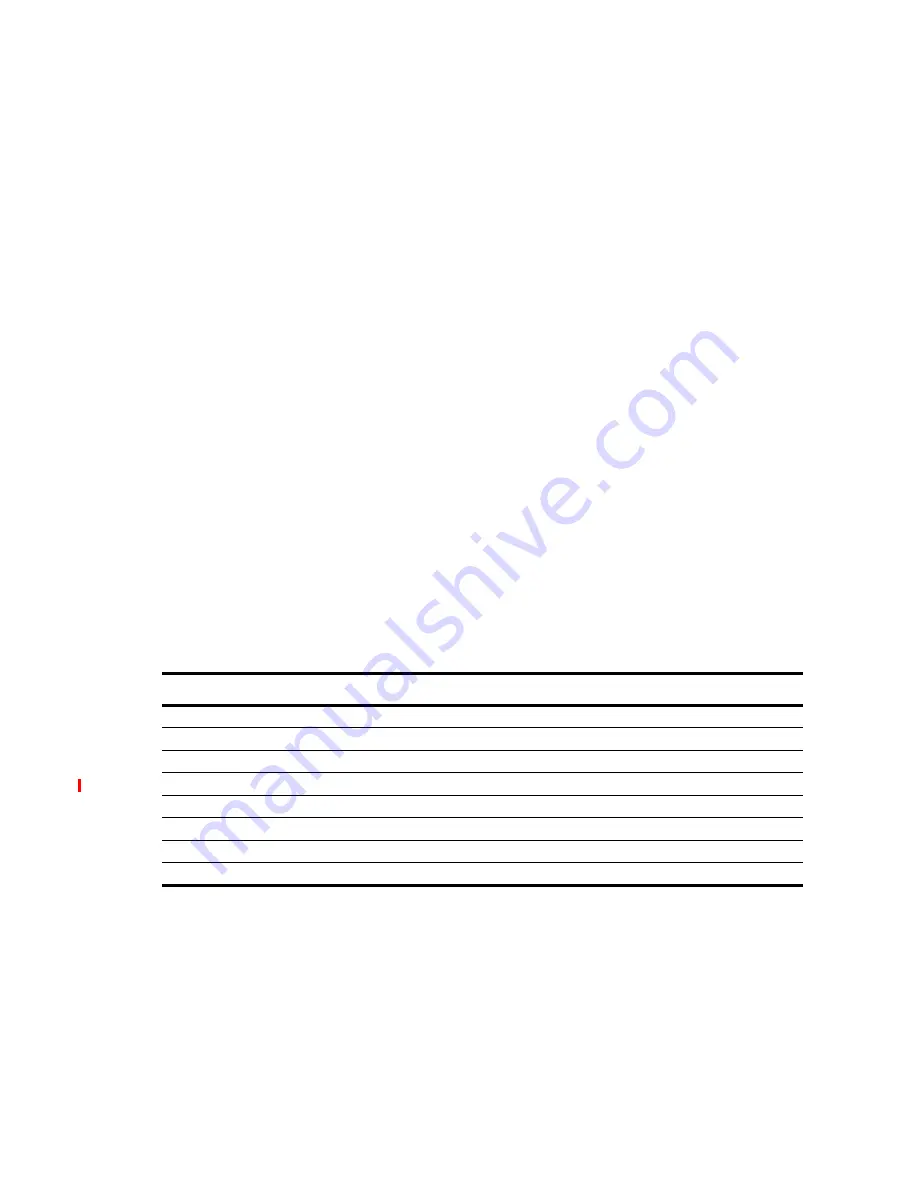
26
Using the Photo Viewer
Printing all tagged photos
To print all tagged photos:
1.
Insert the memory card into the television.
2.
Connect the printer to the television. Turn on the printer.
3.
Tag the photo(s) you want to print. Refer to “Tagging and Untagging Pictures” on page 24.
4.
On the remote control, press
Menu
. Use the arrow buttons to select
Photo Options
and press OK.
5.
Use the up and down arrow buttons to select
Add tagged photos to print queue
and press OK.
6.
Use the arrow buttons to select
Print photos
. Press OK.
7.
On the
screen, use the arrow buttons to select the desired print options:
•
Paper size
— Selects the paper size that the photos will be printed on.
•
Print layout
— Selects the layout of the printer photos.
•
Print photo filename
— Adds or removes the filename of the photo from the printed output.
•
Print photo date
— Adds or removes the photo date from the printed output.
•
Print pictures
— Prints the pictures. Select
Queued
.
8.
When you are finished, use the up and down arrow buttons to select
Print Now
and press OK.
Clearing the print queue
•
After you print, you will be prompted if you want to clear the print queue. When prompted, use the arrow
buttons to select
Yes
and press OK.
—or—
•
Use the arrow buttons to select
Photo Options
and press OK. Use the up and down arrow buttons to select
Clear print queue
and press OK.
Adjusting Photo Viewer Settings
1.
Press
Menu
. Use the arrow buttons to go to the
Settings
menu. Press OK.
2.
On the Settings screen, use the up and down arrow buttons to select the setting and then use the right and
left arrow to change the setting. The default settings are the preferred settings. Note that your printer may not
support all options. The settings are as follows:
3.
When you are finished, use the arrow buttons to select
DONE
and press OK.
Setting
Description
Slideshow timing
Changes the time each photo is displayed during a slideshow.
Slideshow repeat?
Specifies whether or not slideshow repeats when it is finished.
Paper size
Changes the paper size used by the printer.
Print layout
Changes the layout of the printer photos.
Print photo filename
Adds or removes the filename from the printed photos.
Print photo date
Adds or removes the date the photo was taken to the printed photos.
Date format
Adjusts how the date is displayed.
Time format
Adjusts how the time is displayed.
Summary of Contents for ID5220N
Page 1: ...HP High Definition DLP TV User s Guide IDB5220N ID5226N ID5286N ...
Page 8: ...viii ...
Page 16: ...xvi ...
Page 20: ...xx ...
Page 60: ...40 Adjusting the Television ...
Page 64: ...44 Fixing Problems ...