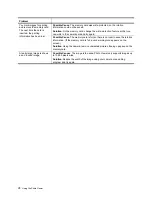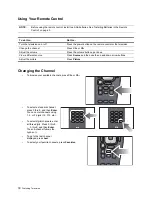Setting Up the Television
15
Satellite Receiver and VCR/DVR
If you have a satellite receiver and a VCR or personal digital video recorder (DVR), connect them as shown.
NOTE:
If your devices have different connectors than those shown, use the highest-quality video connections
available. Observe the color-coding on all connectors.
To do this...
Do this...
Watch satellite channels
Press
Source
and select
Component 2
Watch VCR or DVR channels
Press
Source
and select
Video 1
Summary of Contents for ID5220N
Page 1: ...HP High Definition DLP TV User s Guide IDB5220N ID5226N ID5286N ...
Page 8: ...viii ...
Page 16: ...xvi ...
Page 20: ...xx ...
Page 60: ...40 Adjusting the Television ...
Page 64: ...44 Fixing Problems ...