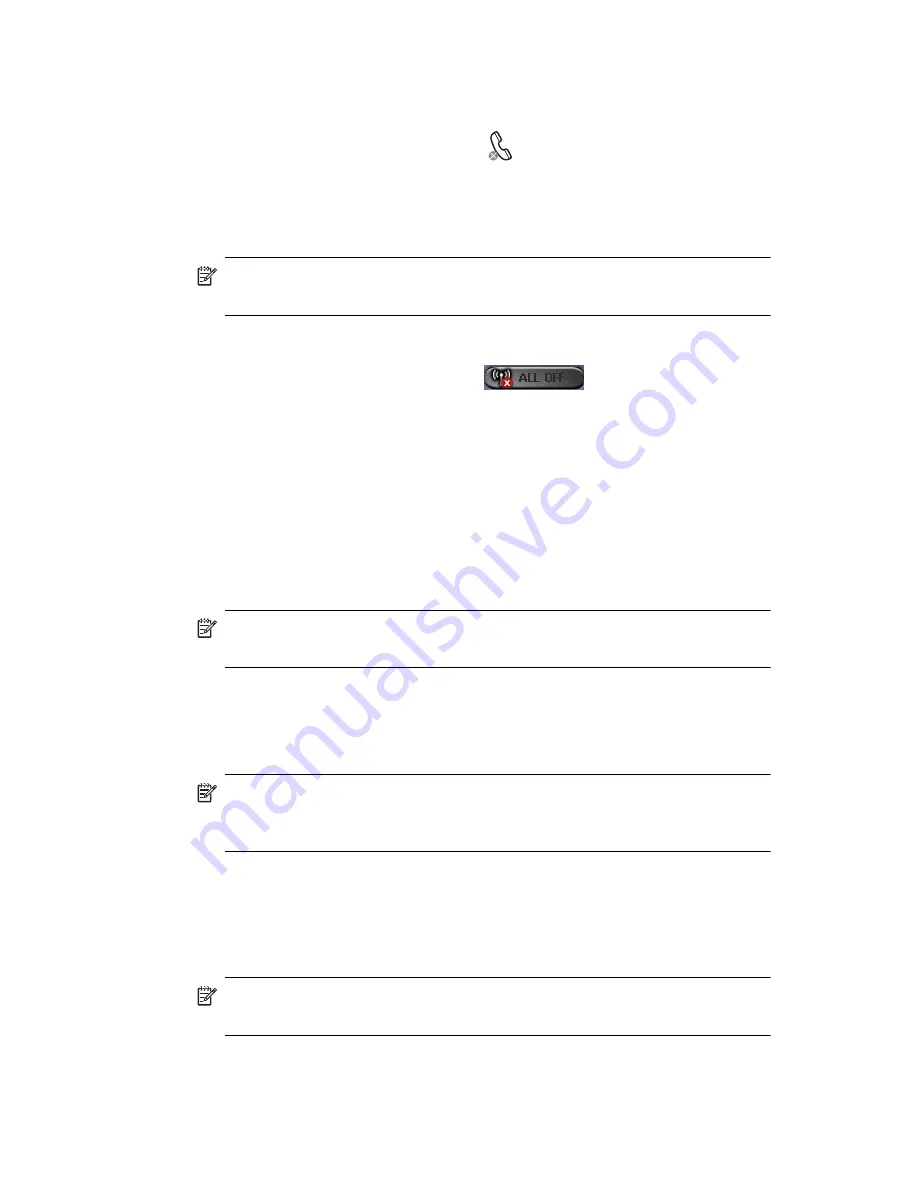
Managing Multiple Wireless Connections
6–2
Power Buttons
The two Power buttons display:
•
Gray background with an
x
when they are powered off.
•
Amber background when they are powered on and signals are
available, but not connected.
•
Green background when they are powered on and connected or
associated with another HP iPAQ.
NOTE:
If a button does not immediately respond when tapped, it may be
busy performing a task you requested.
The
All Off
button displays:
•
Gray background with the
x
when all wireless
features are powered off.
•
Green background when one or more wireless features are
powered on.
Settings Buttons
The Settings buttons—Phone Settings, Bluetooth Settings, and Bluetooth
Manager— only function when the Power buttons are enabled. With the
Power button turned on, press the Settings button to open a page with
information about configuration and settings for that particular
wireless feature.
NOTE:
You cannot access these configuration pages if you press the
Settings buttons while in a disabled state.
Phone Settings Button
First, tap the
Phone Power
button to power it on; then press the
Settings
button to open the configuration screen.
NOTE:
For information on configuring the Phone
settings, refer to
Chapter 5,
”Using the Phone Features”,
and Chapter 7,
”Making Data
Connections.”
Bluetooth Settings and Manager Buttons
First press the
Bluetooth Power
button to power it on; then press either
the
Settings
or
Manager
button to open the Bluetooth settings and
configuration screens.
NOTE:
For information on configuring Bluetooth settings or manager,
refer to Chapter 9,
”Using Bluetooth.”
Summary of Contents for Hw6510 - iPAQ Mobile Messenger Smartphone 55 MB
Page 192: ...378871 031 ...






























