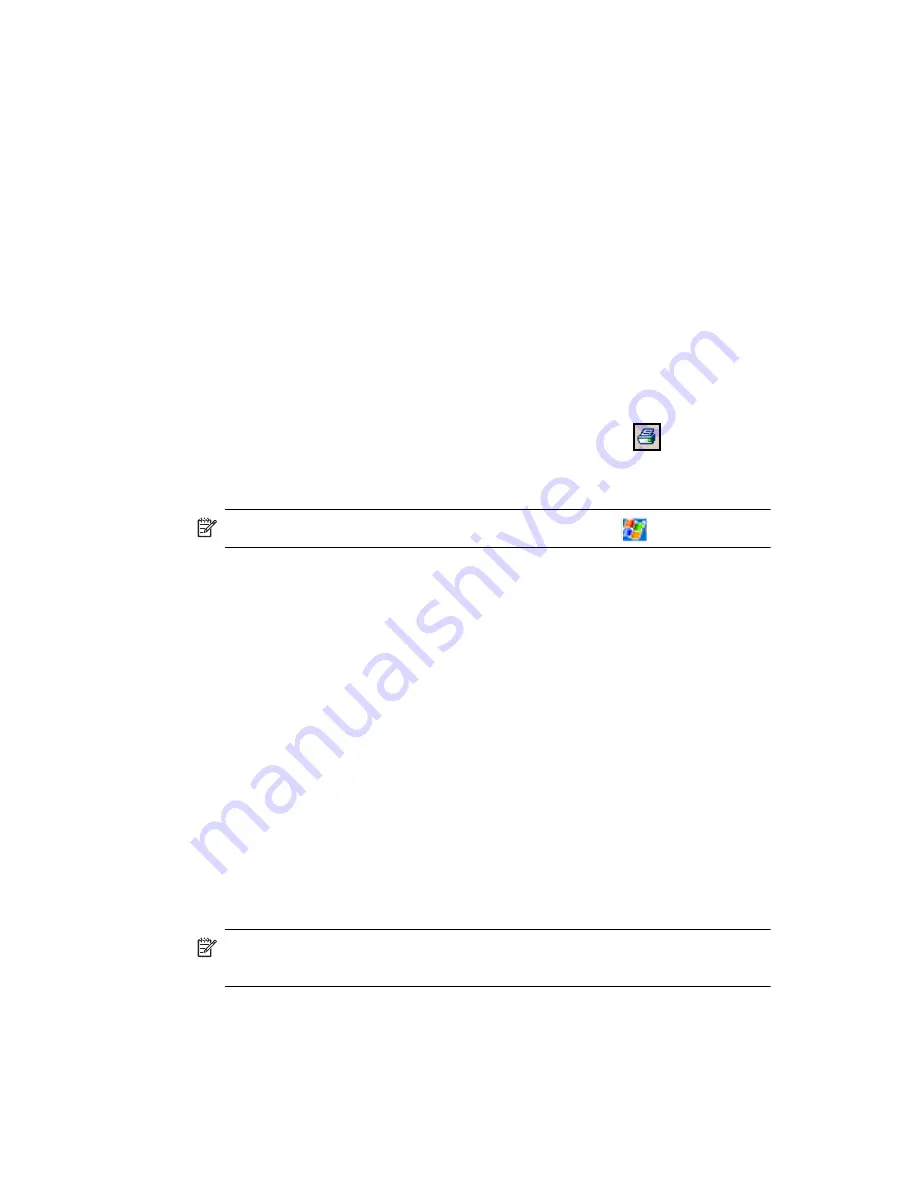
Using the Camera Features
10–12
Printing Photos
You can print photos from HP Image Zone using a storage card, or you
can use Bluetooth to print your photos if you have access to a Bluetooth-
enabled printer.
1.
To print a photo from a storage card, remove the storage card from
the HP iPAQ and insert into a supported printer.
If photos need to be moved to the memory card:
a.
From HP Image Zone, tap the thumbnails to select the photos to
be moved.
b.
In the Command bar, tap
File > Move to > Card.
c.
Tap
Yes
to confirm move.
d.
Tap
Move
to confirm again.
2.
To print a photo using Bluetooth:
a.
From HP Image Zone, tap the thumbnail to select the photo to
be printed.
b.
In the Command bar, tap
File > Print
icon
.
c.
Tap Bluetooth and select a Bluetooth printer icon on
your screen.
NOTE:
For more information on HP Image Zone, tap
> Help.
E-mailing a Picture
You can e-mail photos directly from HP Image Zone without opening
Messaging. To e-mail a photo from HP Image Zone:
1.
Tap the thumbnail of the image to be e-mailed.
2.
In the Command bar, tap
File > Send
and select the method to be
used from the list:
• MMS
• E-mail Attachment
• Bluetooth
• Infrared
3.
Tap
Next
and follow the instructions on the screen.
If you select MMS or E-mail Attachment, you can either enter the
appropriate e-mail address or tap the
Contacts
icon in the Navigation
bar and select the appropriate Contact name(s).
NOTE:
Notice that the attached image appears at the top of the MMS
message, and the bottom of the E-mail message.
4.
Enter the subject and/or message if any and, when finished,
tap
Send.
Summary of Contents for Hw6510 - iPAQ Mobile Messenger Smartphone 55 MB
Page 192: ...378871 031 ...






























