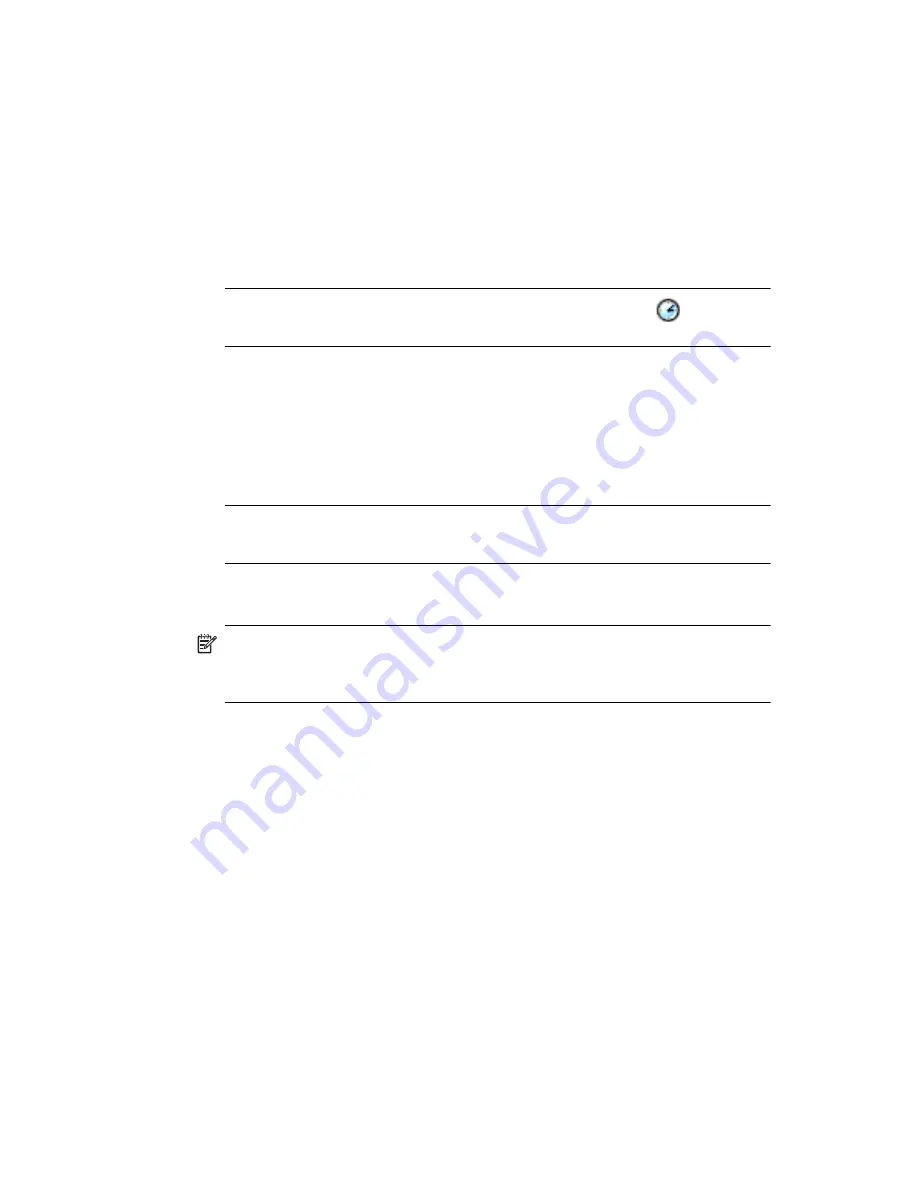
Getting to Know Your HP iPAQ Mobile Messenger
1–5
3.
Tap the left or right arrow to select a month and year.
4.
Tap a day.
5.
Tap
OK.
6.
Tap
Yes
to save the date settings.
You will need to reset your time zone, time, and date if:
•
The location time (Home or Visiting) needs to be changed.
•
All power to the HP iPAQ is lost, which removes all saved settings.
•
You perform a full reset of your HP iPAQ.
SHORTCUT:
From the
Today
screen, tap the
Clock
icon
to set the
time zone, time, and date.
Entering Owner Information
You can personalize your HP iPAQ by entering owner information. To enter
owner information:
1.
From the
Today
screen, tap
Start
>
Settings
>
Personal
tab
>
Owner Information.
SHORTCUT:
From the
Today
screen, tap
Tap here to set owner
information.
2.
Tap in the
Name
field. A keyboard appears at the bottom of the
screen. Tap on the characters to enter your name.
NOTE:
If you prefer, you can use Letter Recognizer, Microsoft Transcriber,
or Block Recognizer to input information. Refer to Chapter 4,
“Learning
Input Methods”
for more information.
3.
Tap the
Tab
key on the keyboard to move the cursor to the
next field.
4.
Continue entering whatever information you want to include.
5.
To display owner information or notes at startup, tap the
Options
tab and place a checkmark in the
Identification Information
and
Notes
check boxes.
6.
Tap the
Notes
tab to enter any notes.
7.
Tap
OK
to save the information and return to the
Today
screen.
Setting a Password
You can set a password to prevent unauthorized access to or use of your
HP iPAQ.
1.
From the
Start
menu, tap
Settings > Personal
tab
>
Password.
2.
On the Password screen, tap the box next to
Prompt if device
unused for
, then set the timed prompt.
Summary of Contents for Hw6510 - iPAQ Mobile Messenger Smartphone 55 MB
Page 192: ...378871 031 ...






























