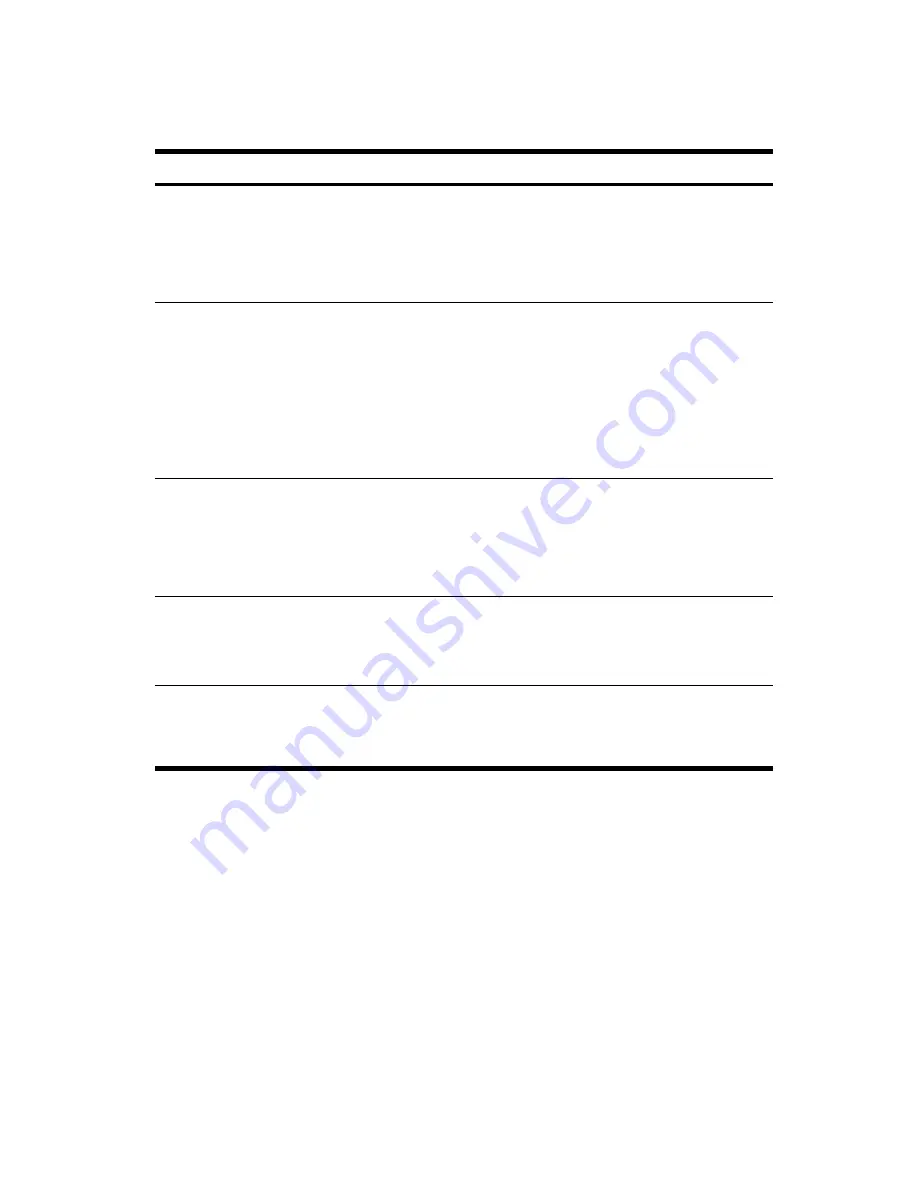
Troubleshooting
14–9
Bluetooth
For more information on Bluetooth, refer to Chapter 9,
“Using Bluetooth.”
Problem
Solution
I cannot discover
another Bluetooth
HP iPAQ.
•
Be sure Bluetooth is turned on.
•
Move closer to the other device.
•
Be sure you have not limited your ability to see devices.
•
Be sure the device you are attempting to connect to is on and
allows access to being discovered by other devices.
I can see other
HP iPAQs, but I
cannot connect or
exchange data with
them.
•
Be sure Bluetooth is turned on.
•
Be sure your device has been set up to allow other devices to
connect and your service settings are enabled.
•
Move closer to the device.
•
Be sure the other device has not restricted your access.
•
Try initiating pairing from the other device. Some Bluetooth-
enabled device can only initiate pairing and cannot respond to
pairing requests from other devices.
Other HP iPAQs
cannot find or
connect to my
HP iPAQ.
•
Be sure Bluetooth is turned on.
•
Move closer to the other device.
•
Be sure you have not restricted other devices from finding yours.
•
Check your Bluetooth settings to ensure you have allowed your
device to be discovered and others to connect.
Other devices do
not receive my
correct business
card information.
•
Be sure you have correctly set up your business card information in
Bluetooth Settings.
•
Check
Bluetooth Settings
to be sure you have not restricted
this function.
The HP iPAQ cannot
find my Bluetooth-
enabled Mobile
phone.
•
Be sure your mobile phone is in discoverable mode.
•
Contact your mobile phone manufacturer and ask if there is a
firmware upgrade.
Summary of Contents for Hw6510 - iPAQ Mobile Messenger Smartphone 55 MB
Page 192: ...378871 031 ...






























