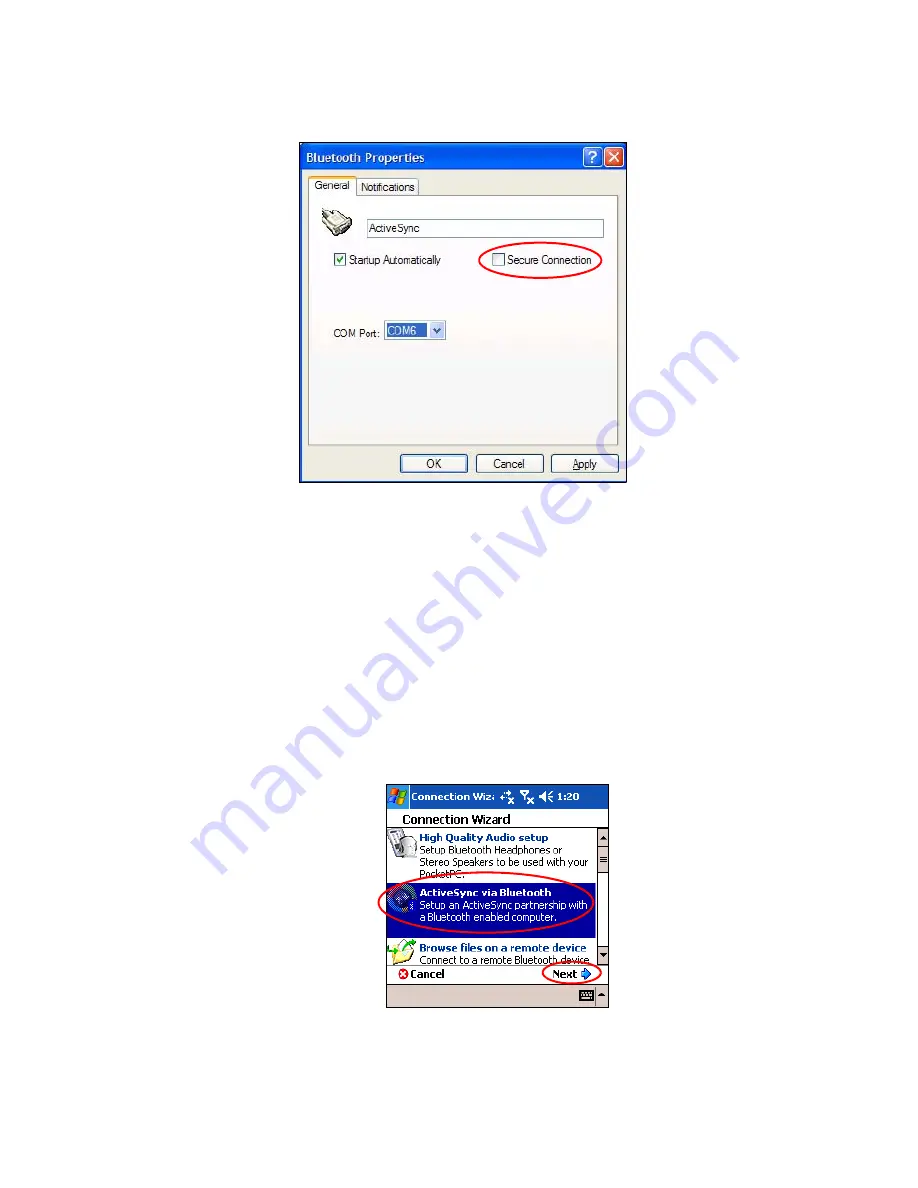
Using Bluetooth
9–12
8.
Remove the checkmark from the
Secure Connection
box, and
then select the COM port that is the same as the one you wrote
down earlier. Click
Apply > OK > OK.
9.
Open ActiveSync on your computer, and then click
File >
Connection Settings.
10.
Check the
Allow Serial Cable or Infrared Connection to
this COM Port
box.
11.
Select the COM port that is the same as the one you wrote down
earlier, and then click
OK.
Setting Up an ActiveSync Partnership on Your HP iPAQ
To establish an ActiveSync connection:
1.
From the
Today
screen, tap
iPAQ Wireless > Bluetooth
> Manager
.
2.
Tap
New >
ActiveSync via Bluetooth > Next.
3.
Follow the connection wizard instructions and screen prompts, and
then tap
Next.
4.
From the
Bluetooth Browser
screen, select the computer you
want to synchronize with, and tap
Next.
Summary of Contents for Hw6510 - iPAQ Mobile Messenger Smartphone 55 MB
Page 192: ...378871 031 ...






























