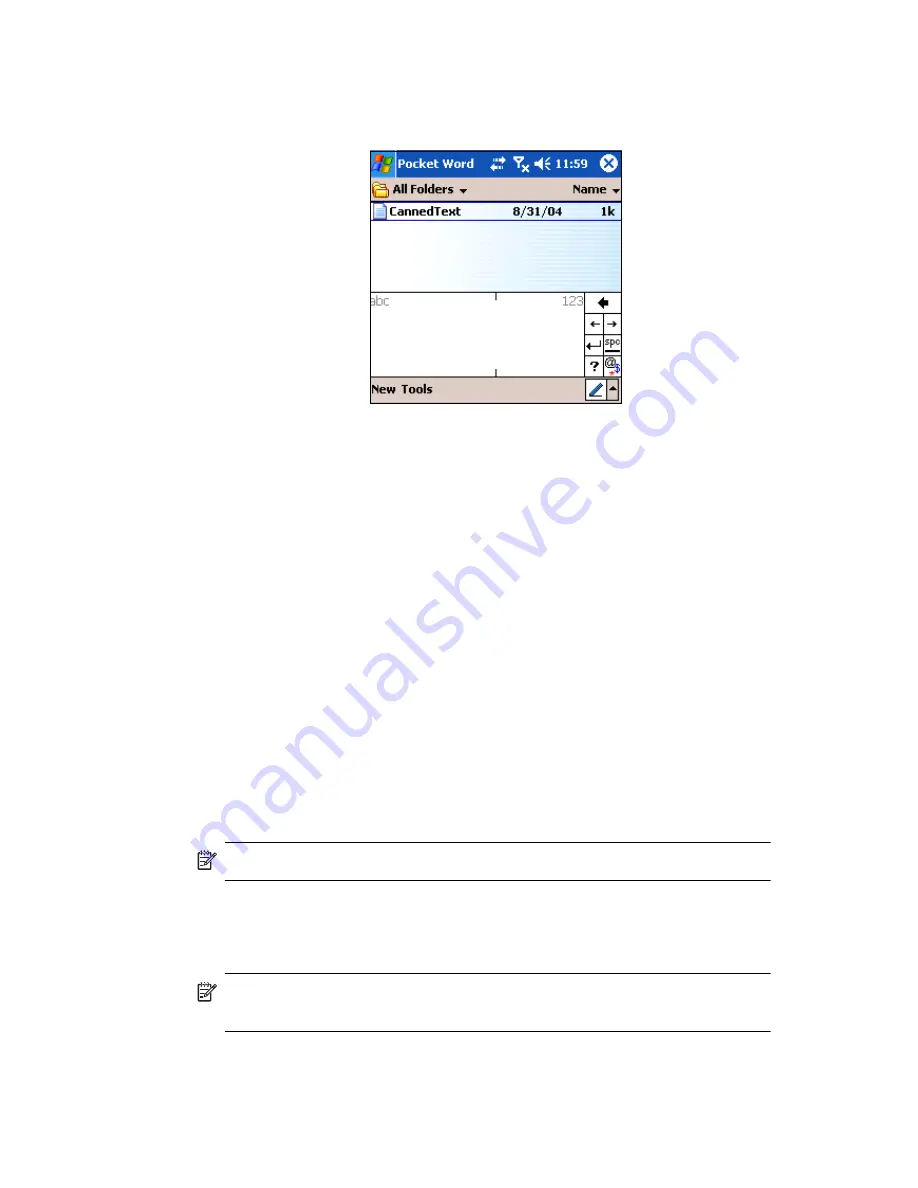
Learning Input Methods
4–8
b.
To type numbers or symbols, write a number or symbol between
the hatch marks labeled “123.”
What you write will be converted to text.
Drawing and Writing on the Screen
Use the stylus as a pen to draw and write on the screen in the Notes
program or from the
Notes
tab in Calendar, Contacts, or Tasks.
1.
From the
Start
menu, tap
Notes
>
New.
2.
Draw and write on the screen.
3.
Tap the
Pen
icon.
4.
Tap
OK.
Converting Writing to Text
You can convert your writing to text when you write with the stylus in the
Notes program or from the Notes tab in:
•
Calendar
•
Contacts
•
Tasks
To convert writing to text:
1.
From the
Start
menu, tap
Notes.
NOTE:
Otherwise, tap the
Notes
tab in Calendar, Contacts, or Tasks.
2.
Tap a note to open it.
3.
Tap
Tools.
4.
Tap
Recognize.
NOTE:
To convert a particular word or phrase, highlight it before you tap
Recognize.
If a word is not recognized, it will not be converted.
5.
Tap
OK.
Summary of Contents for Hw6510 - iPAQ Mobile Messenger Smartphone 55 MB
Page 192: ...378871 031 ...






























