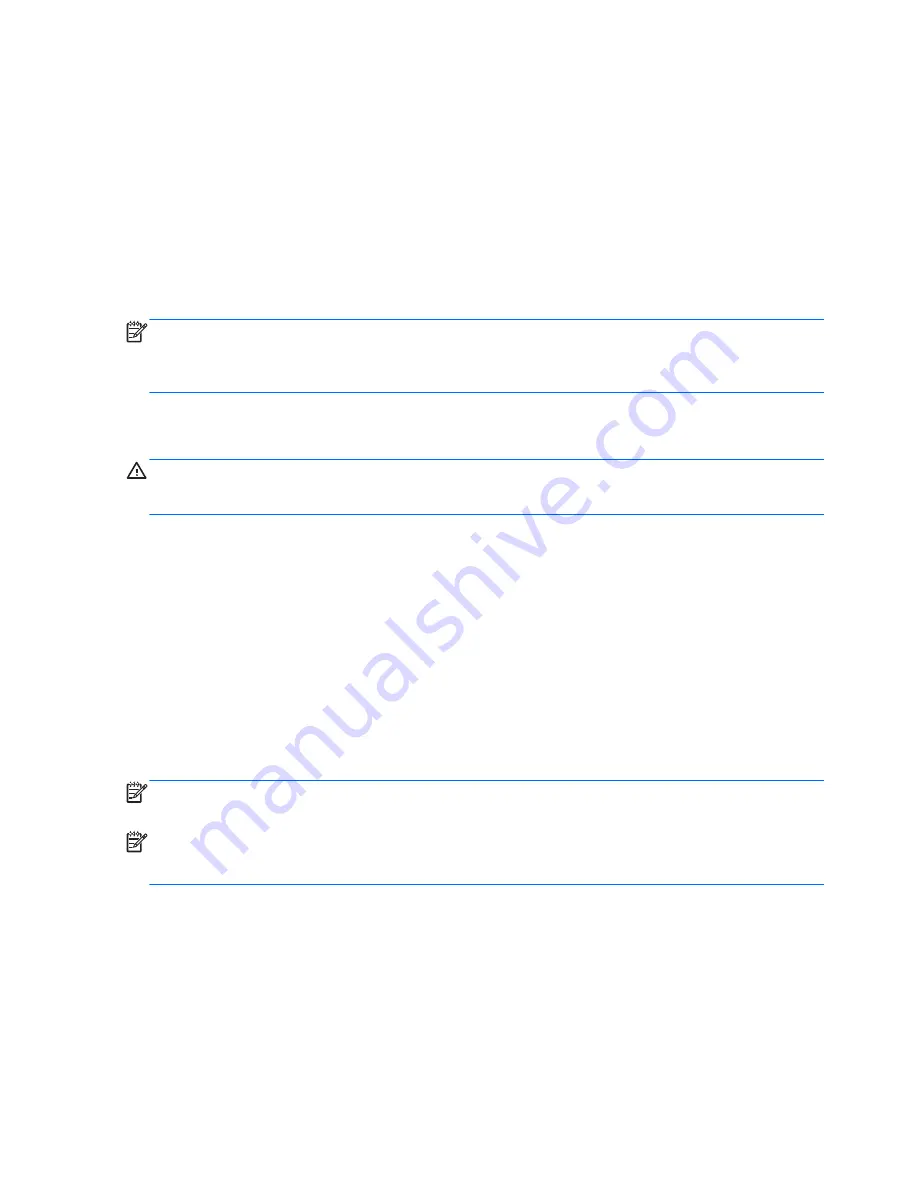
There are two types of firewalls to consider:
●
Host-based firewalls—Software that protects only the computer it is installed on.
●
Network-based firewalls—Installed between your DSL or cable modem and your home network
to protect all the computers on the network.
When a firewall is installed on a system, all data sent to and from the system is monitored and
compared with a set of user-defined security criteria. Any data that does not meet those criteria is
blocked.
Your computer or networking equipment may already have a firewall installed. If not, firewall software
solutions are available.
NOTE:
Under some circumstances a firewall can block access to Internet games, interfere with
printer or file sharing on a network, or block authorized e-mail attachments. To temporarily resolve the
problem, disable the firewall, perform the task that you want to perform, and then reenable the
firewall. To permanently resolve the problem, reconfigure the firewall.
Installing critical security updates
CAUTION:
Microsoft sends out alerts regarding critical updates. To protect the computer from
security breaches and computer viruses, install all critical updates from Microsoft as soon as you
receive an alert.
Updates to the operating system and other software may have become available after the computer
left the factory. To be sure that all available updates are installed on the computer, observe these
guidelines:
●
Run Windows Update as soon as possible after you set up your computer. Use the update link
at
Start
>
All Programs
>
Windows Update
.
●
Run Windows Update monthly thereafter.
●
Obtain updates to Windows and other Microsoft® programs, as they are released, from the
Microsoft Web site and through the updates link in Help and Support.
Installing an optional security cable
NOTE:
A security cable is designed to act as a deterrent, but it may not prevent the computer from
being mishandled or stolen.
NOTE:
The security cable slot on your computer may look slightly different from the illustration in
this section. Refer to the
Getting Started
guide for the location of the security cable slot on your
computer.
1.
Loop the security cable around a secured object.
2.
Insert the key
(1)
into the cable lock
(2)
.
48
Chapter 7 Security
Meijer.com
Summary of Contents for ENVY 14-3000
Page 1: ...HP Notebook Reference Guide Meijer com ...
Page 4: ...iv Safety warning notice Meijer com ...
Page 10: ...x Meijer com ...
Page 45: ...Using optional external devices 35 Meijer com ...
Page 74: ...Meijer com ...
















































