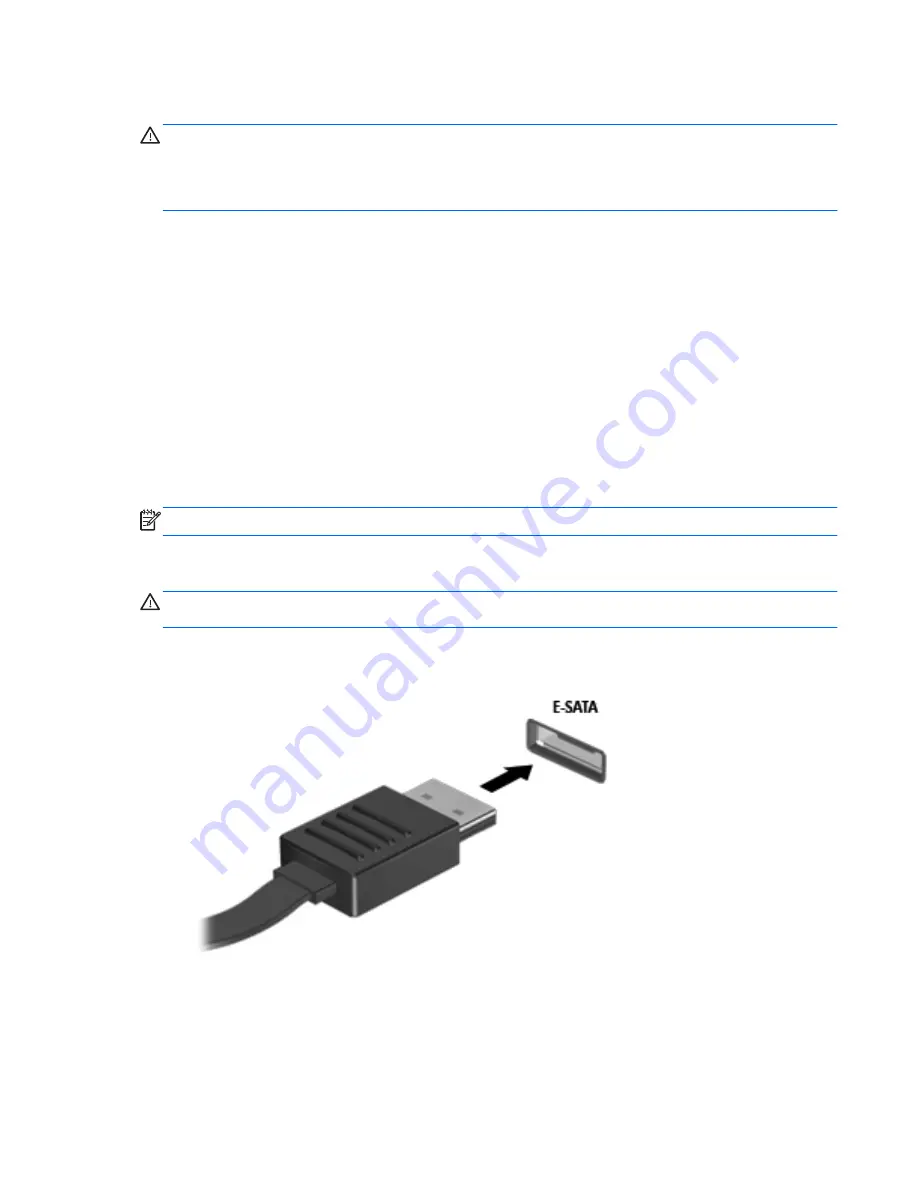
Removing a 1394 device
CAUTION:
To reduce the risk of loss of information or an unresponsive system, stop the 1394
device before removing it.
CAUTION:
To reduce the risk of damage to a 1394 connector, do not pull on the cable to remove
the 1394 device.
1.
To remove a 1394 device, save your information and close all programs associated with the
device.
2.
Click the remove hardware icon in the notification area, at the far right of the taskbar, and then
follow the on-screen instructions.
3.
Remove the device.
Using an eSATA device (select models only)
An eSATA port connects an optional high-performance eSATA component, such as an eSATA
external hard drive.
Some eSATA devices may require additional support software, which is usually included with the
device. For more information about device-specific software, refer to the manufacturer's instructions.
NOTE:
The eSATA port also supports an optional USB device.
Connecting an eSATA device
CAUTION:
To reduce the risk of damage to an eSATA port connector, use minimal force to connect
the device.
▲
To connect an eSATA device to the computer, connect the eSATA cable for the device to the
eSATA port.
You will hear a sound when the device has been detected.
Using an eSATA device (select models only)
33
Meijer.com
Summary of Contents for ENVY 14-3000
Page 1: ...HP Notebook Reference Guide Meijer com ...
Page 4: ...iv Safety warning notice Meijer com ...
Page 10: ...x Meijer com ...
Page 45: ...Using optional external devices 35 Meijer com ...
Page 74: ...Meijer com ...






























