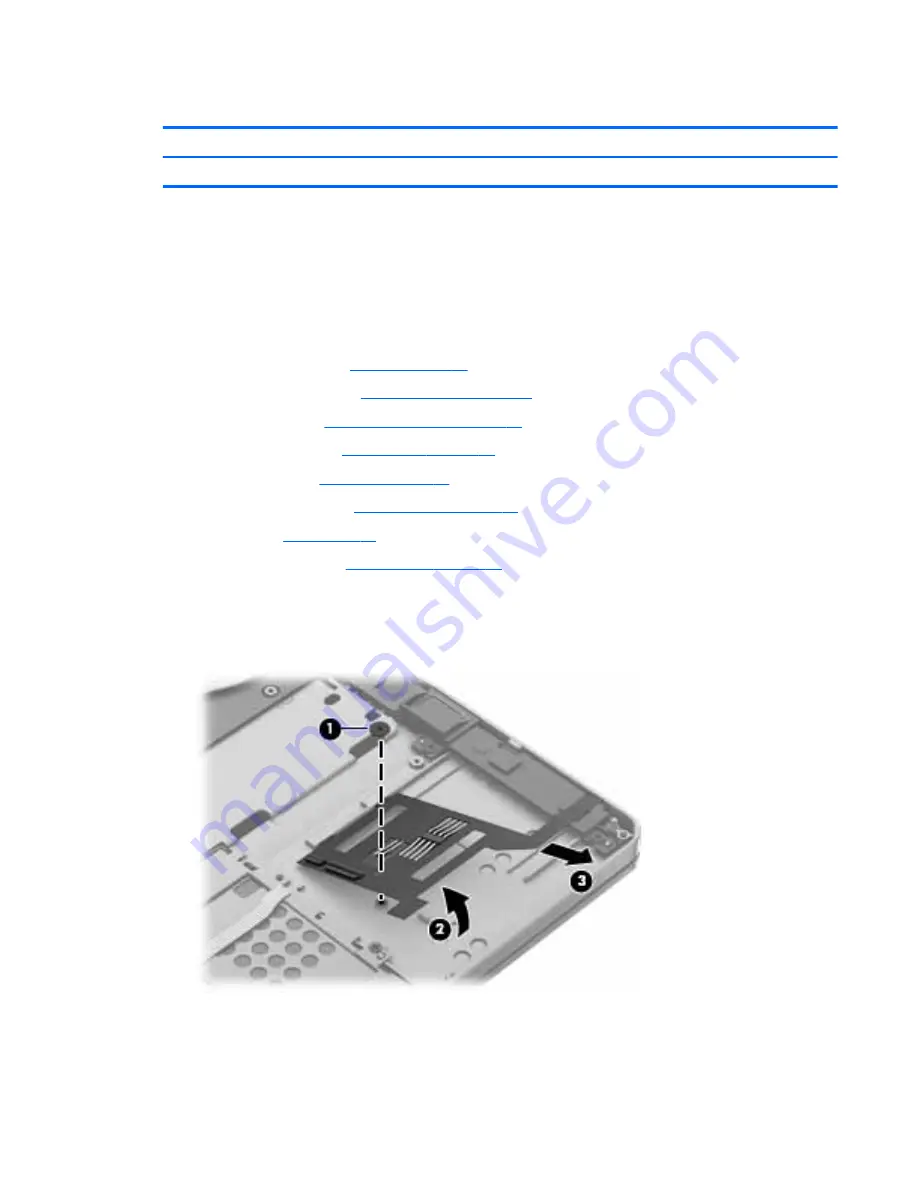
Smart card board
Description
Spare part number
Smart card board (includes cable)
769707-001
Before removing the smart card reader, follow these steps:
1.
Turn off the computer. If you are unsure whether the computer is off or in Hibernation, turn the
computer on, and then shut it down through the operating system.
2.
Disconnect the power from the computer by unplugging the power cord from the computer.
3.
Disconnect all external devices from the computer.
4.
Remove the battery (see
Battery on page 29
).
a.
Hard drive cover (see
Hard drive cover on page 32
)
b.
Hard drive (see
Hard drive/SSD drive on page 33
)
c.
Service cover (see
Service cover on page 38
)
d.
Keyboard (see
Keyboard on page 45
)
e.
Base enclosure (see
Base enclosure on page 53
)
f.
Fan (see
Fan on page 58
)
g.
System board (see
System board on page 59
)
Remove the smart card board:
1.
Remove the Phillips PM2.0×2.5 broadhead screw (1) that secures the board to the computer.
2.
Rotate the board upward (2) at an angle, and then remove it from the computer (3).
Reverse the removal procedures to install the smart card board.
Component replacement procedures
65
Summary of Contents for EliteBook Folio 9470m
Page 1: ...HP EliteBook Folio 9480m Notebook PC Maintenance and Service Guide ...
Page 4: ...iv Important Notice about Customer Self Repair Parts ...
Page 6: ...vi Safety warning notice ...
Page 11: ...Display 115 Index 121 xi ...
Page 12: ...xii ...
Page 29: ...Computer major components Computer major components 17 ...
Page 132: ...23 Remove the LCD panel 24 Recycle the LCD panel and backlight 120 Chapter 17 Recycling ...






























