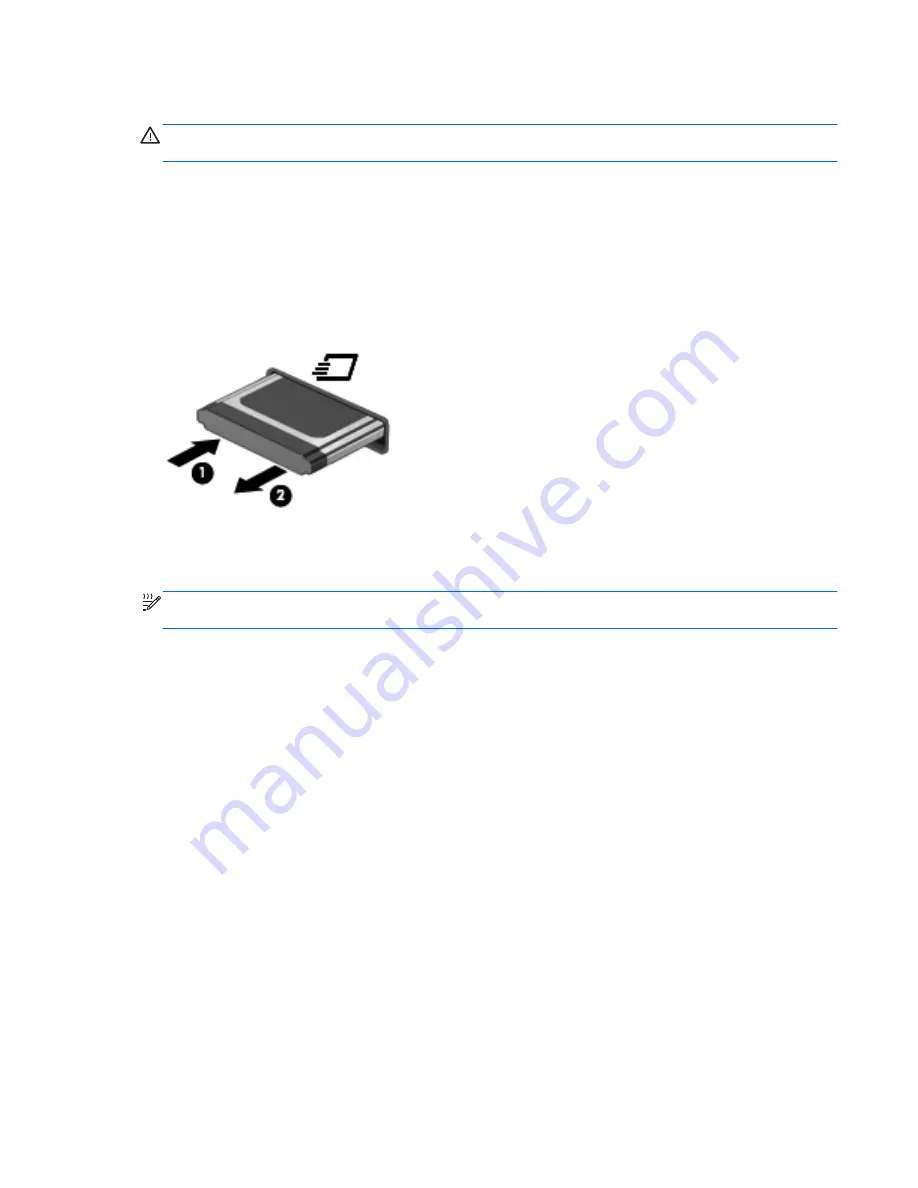
Removing an ExpressCard
CAUTION:
To reduce the risk of loss of data or an unresponsive system, use the following
procedure to safely remove the ExpressCard.
1.
Save your information and close all programs associated with the ExpressCard.
2.
Click the remove hardware icon in the notification area, at the far right of the taskbar, and then
follow the on-screen instructions.
3.
Release and remove the ExpressCard:
a.
Gently press in on the ExpressCard
(1)
to unlock it.
b.
Pull the ExpressCard out of the slot
(2)
.
Using smart cards (select models only)
NOTE:
The term
smart card
is used throughout this chapter to refer to both smart cards and Java™
Cards.
A smart card is a credit card-sized accessory that carries a microchip containing memory and a
microprocessor. Like personal computers, smart cards have an operating system to manage input
and output, and they include security features to protect against tampering. Industry-standard smart
cards are used with the smart card reader (select models only).
A PIN is needed to gain access to the contents of the microchip. For more information about smart
card security features, refer to Help and Support.
Using smart cards (select models only)
39
Summary of Contents for EliteBook 8460p
Page 1: ...HP Notebook Reference Guide ...
Page 4: ...Safety warning notice iv ...
Page 10: ...Appendix B Troubleshooting resources 91 Appendix C Electrostatic Discharge 92 Index 93 x ...
Page 36: ...4 Click Require a password recommended 5 Click Save changes 26 Chapter 4 Power management ...
Page 56: ...46 Chapter 5 External cards and devices ...
Page 79: ...8 Maintenance 69 ...
















































