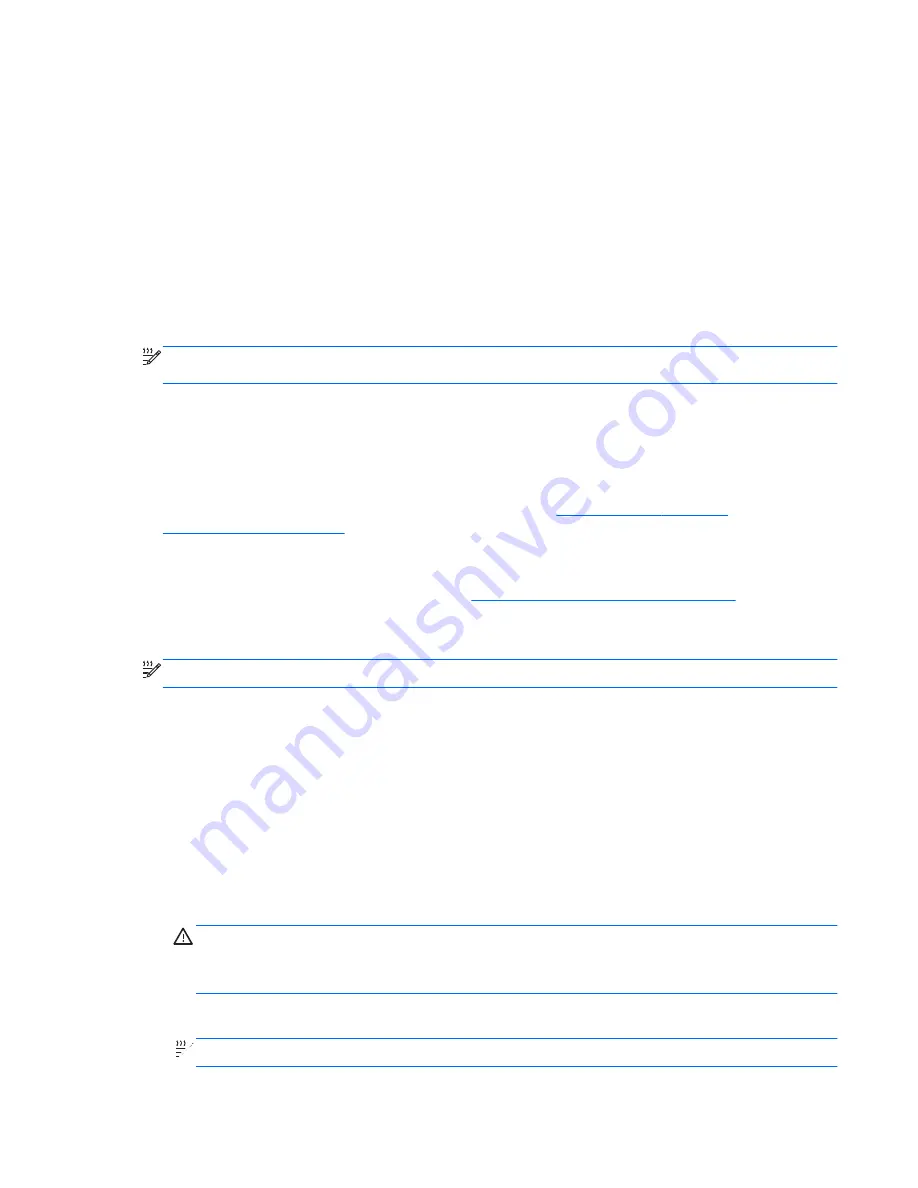
Windows does not recognize the new network, follow the same procedure you used initially to
connect to your WLAN.
Using HP Mobile Broadband (select models only)
HP Mobile Broadband enables your computer to use wireless wide area networks (WWANs) to
access the Internet from more places and over larger areas than it can by using WLANs. Using HP
Mobile Broadband requires a network service provider, which in most cases is a mobile phone
network provider.
When used with mobile network provider service, HP Mobile Broadband gives you the freedom to
stay connected to the Internet, send e-mail, or connect to your corporate network whether you are on
the road or outside the range of Wi-Fi hotspots.
NOTE:
You may need the HP Mobile Broadband Module serial number to activate mobile
broadband service. Refer to the
Getting Started
guide for the location of the serial number.
Some mobile network service providers require the use of a subscriber identity module (SIM). A SIM
contains basic information about you or your computer, such as a personal identification number
(PIN), as well as network information. Some computers include a preinstalled SIM. If the SIM is not
preinstalled, it may be included with the HP Mobile Broadband information provided with your
computer, or it may be provided separately by the mobile network service provider.
For information on inserting and removing the SIM, refer to
Inserting a SIM on page 7
and
Removing a SIM on page 8
.
For information on HP Mobile Broadband and how to activate service with a preferred mobile network
service provider, refer to the HP Mobile Broadband information included with your computer. For
additional information, see the HP Web site at
http://www.hp.com/go/mobilebroadband
(U.S. only).
Inserting a SIM
NOTE:
To identify the SIM slot location, refer to the
Getting Started
guide.
1.
Shut down the computer. If you are not sure whether the computer is off or in Hibernation, turn
the computer on by pressing the power button. Then shut down the computer through the
operating system.
2.
Close the display.
3.
Disconnect all external devices connected to the computer.
4.
Unplug the power cord from the AC outlet.
5.
Remove the battery.
6.
Insert the SIM into the SIM slot, and gently press the SIM into the slot until it is firmly seated.
CAUTION:
When inserting a SIM, position the card to match the icon next to the SIM slot on
the computer. If a SIM is inserted incorrectly, it could damage the SIM and the SIM connector.
To reduce the risk of damage to the connector, use minimal force when inserting a SIM.
7.
Replace the battery.
NOTE:
HP Mobile Broadband is disabled if the battery is not replaced.
Using HP Mobile Broadband (select models only)
7
Summary of Contents for EliteBook 8460p
Page 1: ...HP Notebook Reference Guide ...
Page 4: ...Safety warning notice iv ...
Page 10: ...Appendix B Troubleshooting resources 91 Appendix C Electrostatic Discharge 92 Index 93 x ...
Page 36: ...4 Click Require a password recommended 5 Click Save changes 26 Chapter 4 Power management ...
Page 56: ...46 Chapter 5 External cards and devices ...
Page 79: ...8 Maintenance 69 ...






























