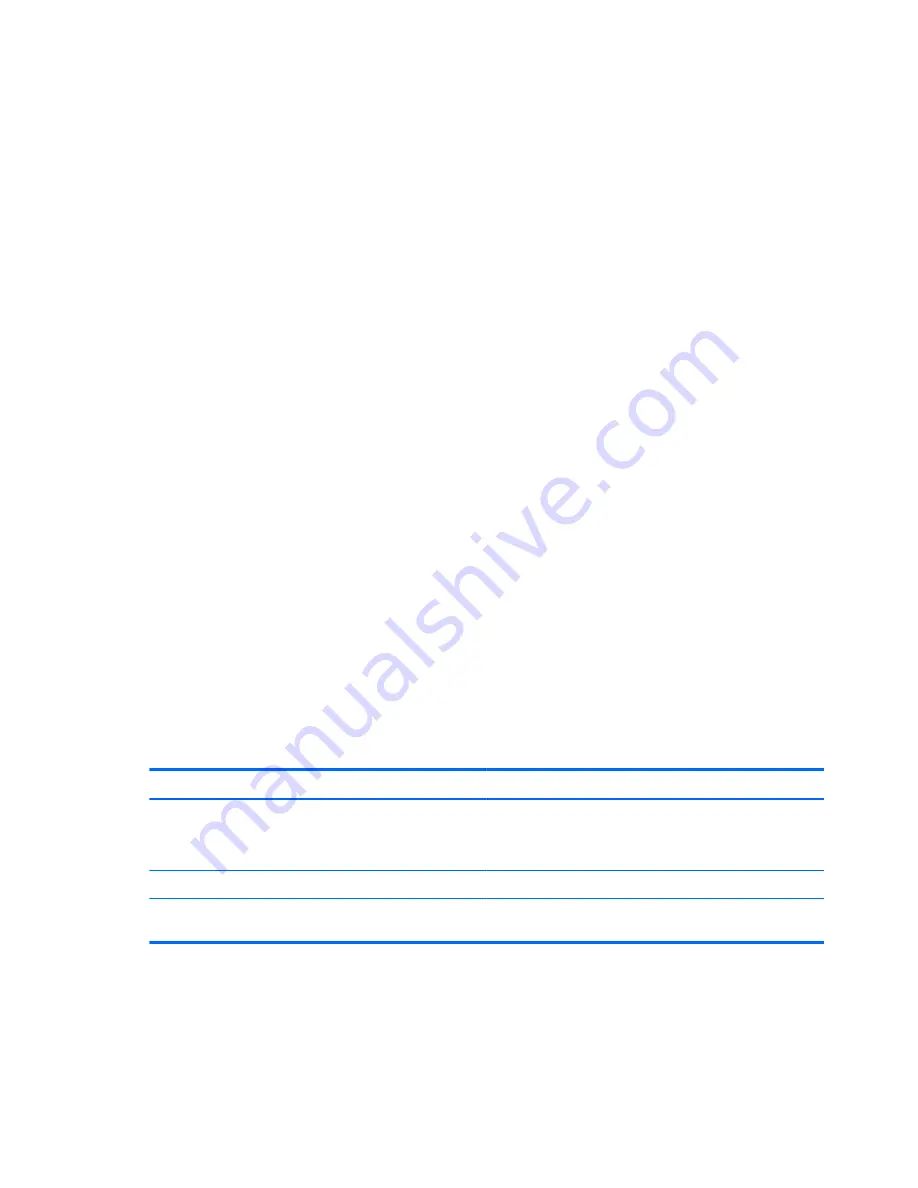
Using passwords
A password is a group of characters that you choose to secure your computer information. Several
types of passwords can be set, depending on how you want to control access to your information.
Passwords can be set in Windows or in non-Windows Computer Setup that is preinstalled on the
computer.
●
Setup and DriveLock passwords are set in Computer Setup and are managed by the system
BIOS.
●
The embedded security password, which is an HP ProtectTools Security Manager password,
can be enabled in Computer Setup to provide BIOS password protection in addition to their
normal HP ProtectTools functions. The embedded security password is used with the optional
embedded security chip.
●
Windows passwords are set only in the Windows operating system.
●
If you forget the BIOS administrator password set in Computer Setup, you can use HP SpareKey
to access the utility.
●
If you forget both the DriveLock user password and the DriveLock master password set in
Computer Setup, the hard drive that is protected by the passwords is permanently locked and
can no longer be used.
You can use the same password for a Computer Setup feature and for a Windows security feature.
You can also use the same password for more than one Computer Setup feature.
Use the following tips for creating and saving passwords:
●
When creating passwords, follow requirements set by the program.
●
Write down your passwords and store them in a secure place away from the computer.
●
Do not store passwords in a file on the computer.
The following tables list commonly used Windows and BIOS administrator passwords and describe
their functions.
Setting passwords in Windows
Password
Function
Administrator password*
Protects access to a Windows administrator-level account.
NOTE:
This password cannot be used to access Computer
Setup contents.
User password*
Protects access to a Windows user account.
*For information about setting a Windows administrator password or a Windows user password, select
Start > Help and
Support
.
56
Chapter 7 Security
Summary of Contents for EliteBook 8460p
Page 1: ...HP Notebook Reference Guide ...
Page 4: ...Safety warning notice iv ...
Page 10: ...Appendix B Troubleshooting resources 91 Appendix C Electrostatic Discharge 92 Index 93 x ...
Page 36: ...4 Click Require a password recommended 5 Click Save changes 26 Chapter 4 Power management ...
Page 56: ...46 Chapter 5 External cards and devices ...
Page 79: ...8 Maintenance 69 ...
















































