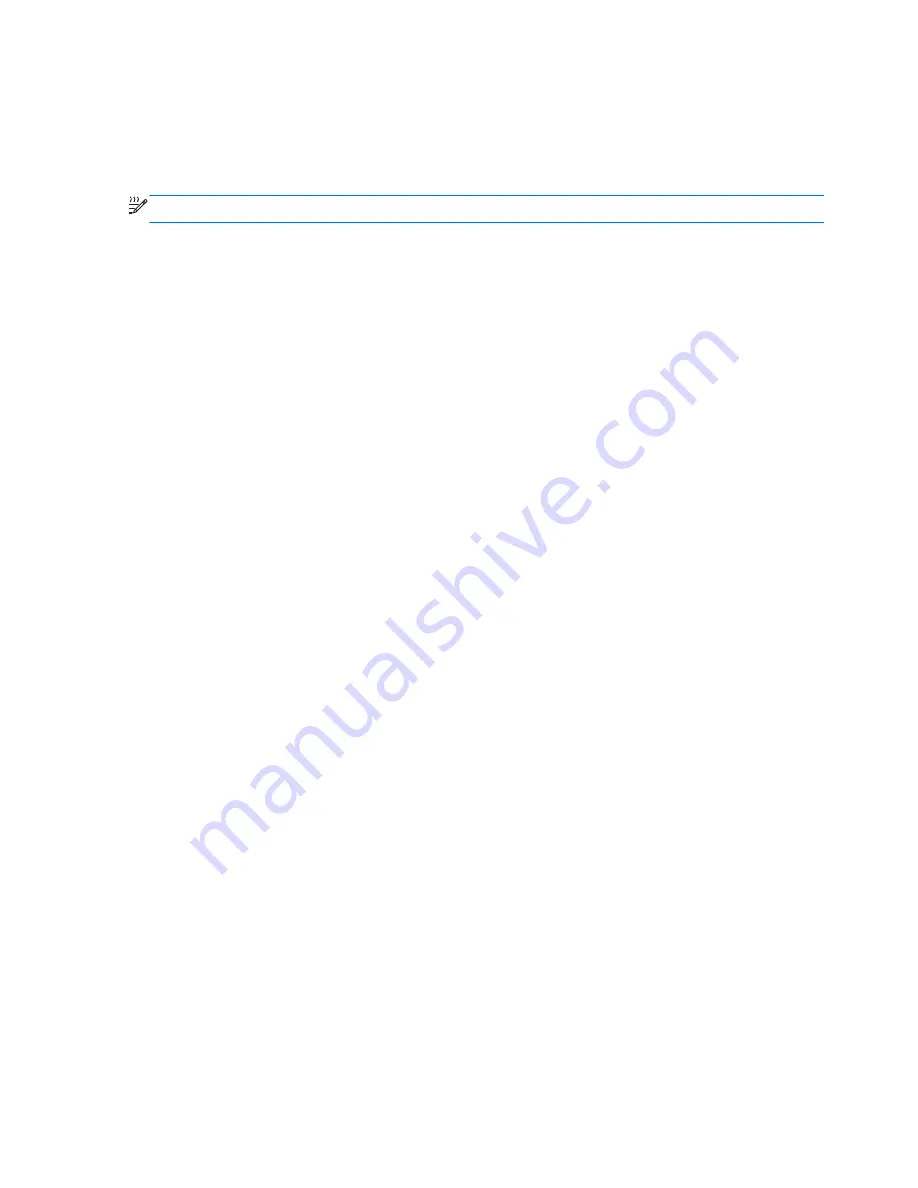
8.
Reconnect external power and external devices.
9.
Turn on the computer.
Removing a SIM
NOTE:
To identify the SIM slot location, refer to the
Getting Started
guide.
1.
Shut down the computer. If you are not sure whether the computer is off or in Hibernation, turn
the computer on by pressing the power button. Then shut down the computer through the
operating system.
2.
Close the display.
3.
Disconnect all external devices connected to the computer.
4.
Unplug the power cord from the AC outlet.
5.
Remove the battery.
6.
Press in on the SIM, and then remove it from the slot.
7.
Replace the battery.
8.
Reconnect external power and external devices.
9.
Turn on the computer.
Using GPS (select models only)
Your computer may be equipped with a Global Positioning System (GPS). GPS satellites deliver
location, speed, and direction information to GPS-equipped systems.
For more information, refer to the HP GPS and Location software Help.
Using Bluetooth wireless devices
A Bluetooth device provides short-range wireless communications that replace the physical cable
connections that traditionally link electronic devices such as the following:
●
Computers
●
Phones
●
Imaging devices (cameras and printers)
●
Audio devices
Bluetooth devices provide peer-to-peer capability that allows you to set up a personal area network
(PAN) of Bluetooth devices. For information on configuring and using Bluetooth devices, refer to the
Bluetooth software Help.
Bluetooth and Internet Connection Sharing (ICS)
HP does
not
recommend setting up one computer with Bluetooth as a host and using it as a gateway
through which other computers may connect to the Internet. When two or more computers are
Chapter 2 Networking (select models only)
8
Summary of Contents for EliteBook 8460p
Page 1: ...HP Notebook Reference Guide ...
Page 4: ...Safety warning notice iv ...
Page 10: ...Appendix B Troubleshooting resources 91 Appendix C Electrostatic Discharge 92 Index 93 x ...
Page 36: ...4 Click Require a password recommended 5 Click Save changes 26 Chapter 4 Power management ...
Page 56: ...46 Chapter 5 External cards and devices ...
Page 79: ...8 Maintenance 69 ...






























