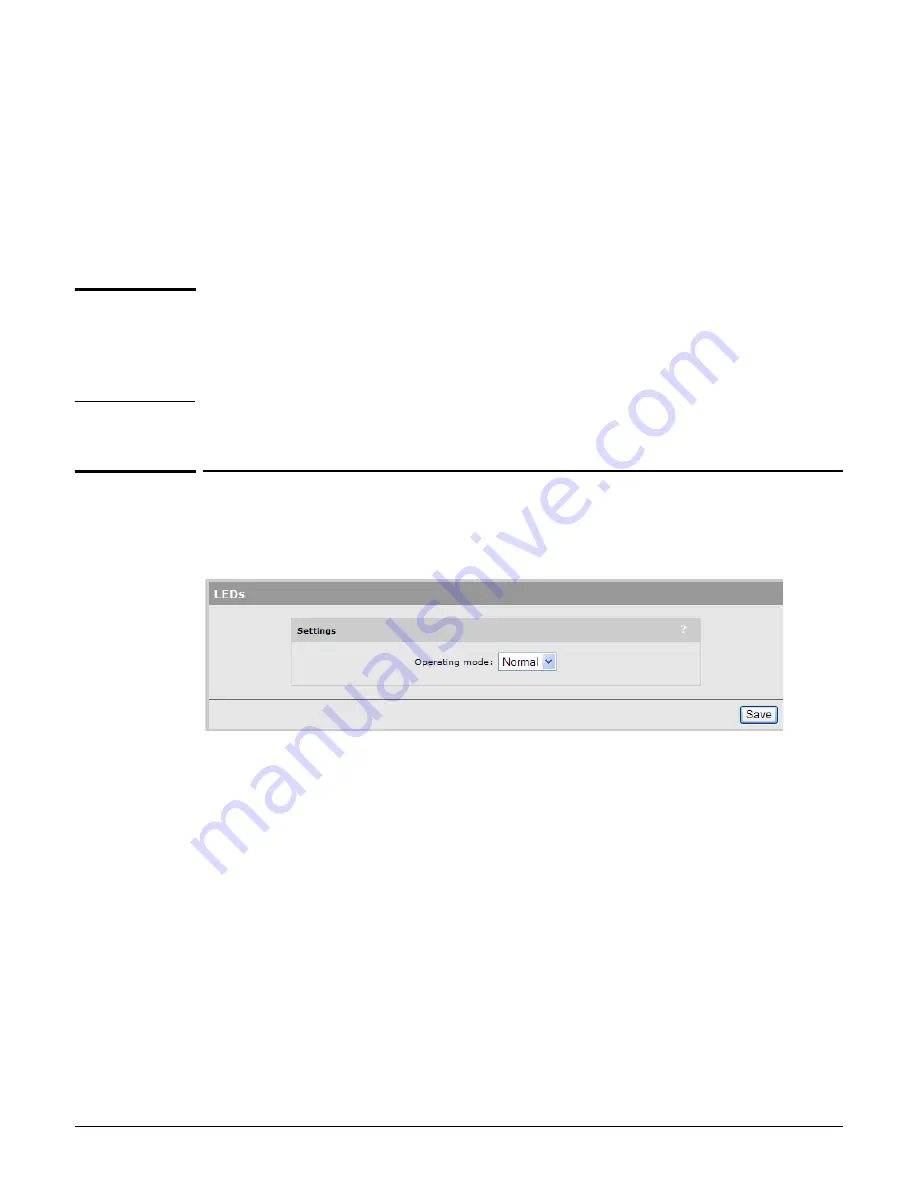
Management
LEDs
2-15
4.
Select
Set date & time (time servers)
and then select the desired time server.
Add
other servers if desired. The AP contacts the first server in the list. If the server does not
reply, the AP tries the next server and so on. By default, the list contains two ntp vendor
zone pools that are reserved for HP networking devices. By using these pools, you will
get better service and keep from overloading the standard ntp.org server. For more
information visit:
www.pool.ntp.org
.
5.
Select
Save
and verify that the date and time is updated accurately. A working Internet
connection on Port 1 is required.
Note
If access to the Internet is not available to the AP, you can temporarily set the time manually
with the
Set date & time (manually)
option. However, It is important to configure a
reliable time server on the AP. Correct time is particularly important when a service
controller is used. Synchronization and certificate problems can occur if the time is not
accurate.
LEDs
Select
Management > LEDs
to control operation of the status lights on the AP after the AP
has successfully started up and become fully operational.
Until fully operational, status lights follow their normal behavior. This allows potential error
conditions to be diagnosed.
The following settings are available:
Normal
: All status lights on the AP operate normally.
Quiet
: All status lights on the AP are turned off once the AP is fully operational.
Awake
: The power light flashes once per minute once the AP is fully operational.
Summary of Contents for E-MSM310
Page 2: ......
Page 3: ...HP MSM3xx MSM4xx Access Points Management and Configuration Guide ...
Page 14: ...Contents xii ...
Page 26: ...Introduction Online documentation 1 12 ...
Page 51: ...Wireless configuration Radio configuration 3 9 E MSM460 and E MSM430 ...
Page 52: ...Wireless configuration Radio configuration 3 10 MSM422 ...
Page 53: ...Wireless configuration Radio configuration 3 11 MSM410 ...
Page 54: ...Wireless configuration Radio configuration 3 12 MSM335 radio 1 and 2 ...
Page 55: ...Wireless configuration Radio configuration 3 13 MSM335 radio 3 ...
Page 56: ...Wireless configuration Radio configuration 3 14 MSM320 ...
Page 57: ...Wireless configuration Radio configuration 3 15 MSM310 ...
Page 112: ...Working with VSCs Quality of service QoS 4 28 ...
Page 134: ...Network configuration 802 1X supplicant 5 22 ...
Page 196: ...Regulatory information B 16 ...
Page 208: ...Resetting to factory defaults Factory defaulting ruggedized products D 6 ...
Page 209: ......
















































