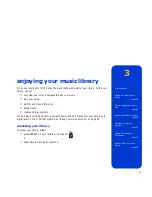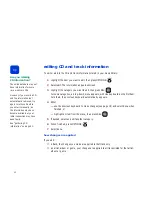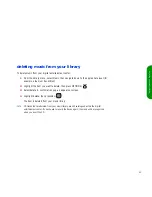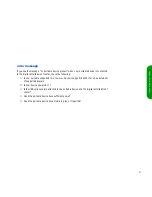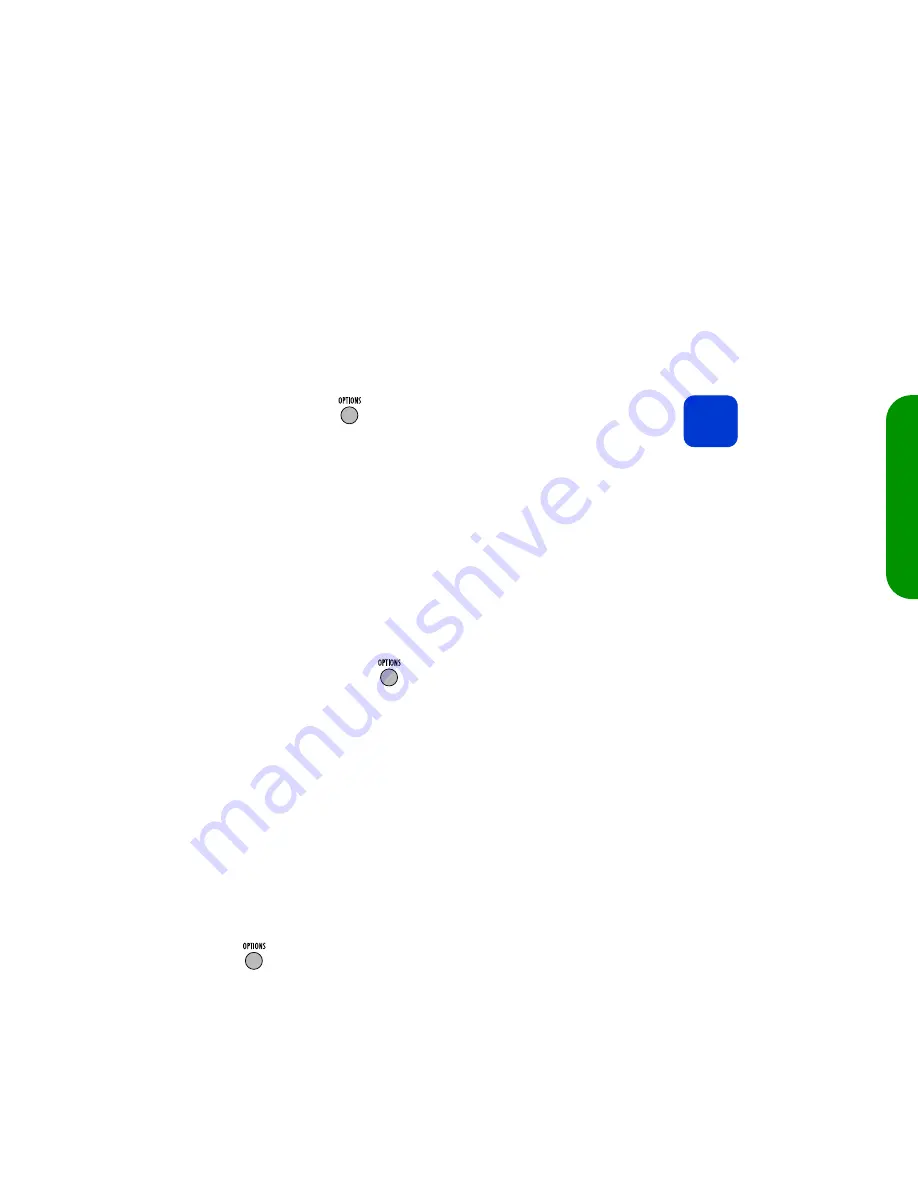
47
ta
king yo
ur
m
us
ic w
ith
y
ou
8
When finished, press
OPTIONS
:
The
tracks for writing
screen displays your list.
—
To delete a track from the list, highlight the track, then press
OPTIONS
.
Select
delete
.
—
To change the order of the tracks, highlight a track, then press
OPTIONS
.
Select
move
, and use the up or down arrow to move the item. When you are
done, press
SEL
.
—
To clear the entire list, press
OPTIONS
, then select
clear
.
If you have chosen too many tracks to fit on the CD or if any tracks on your list are not
in correct MP3 format, you’ll see an error message below the list. Scroll through the
track list to see which tracks are marked
won’t fit
or
bad MP3?
, then delete tracks
from the list accordingly.
9
To write the list to CD, press
OPTIONS
:
Select
record all
.
error message
If the disc in the drive is not writable or there is no disc present, you’ll see an error message
below the list. Ensure that:
■
a disc is in the drive
■
the disc is Digital Audio CD-R or CD-RW
■
the disc is blank: the digital entertainment center cannot append files to a partially
written disc (you can erase CD-RW media; see page 48)
To continue:
1
Replace or insert the media.
2
Press
OPTIONS
:
3
Select
record all
.
tip
To ensure CDs are written
without errors, all navigation
(except
Stop
) is disabled while
the CD is being written.
Summary of Contents for de100c
Page 1: ...hp digital entertainment center de100c store organize discover play owner s guide ...
Page 2: ......
Page 8: ...6 ...
Page 26: ...24 ...
Page 36: ...34 ...
Page 46: ...44 ...
Page 54: ...52 ...
Page 60: ...58 ...
Page 64: ...62 ...
Page 114: ...112 ...
Page 115: ...Copyright 2001 Hewlett Packard Company Made in USA ...