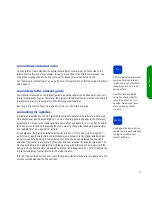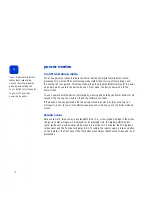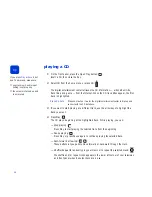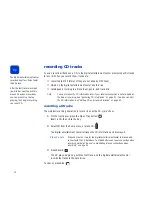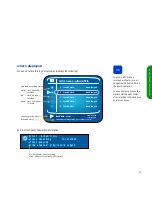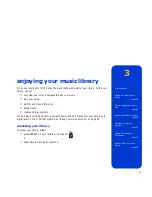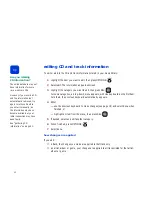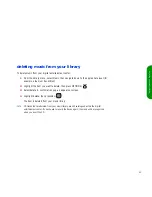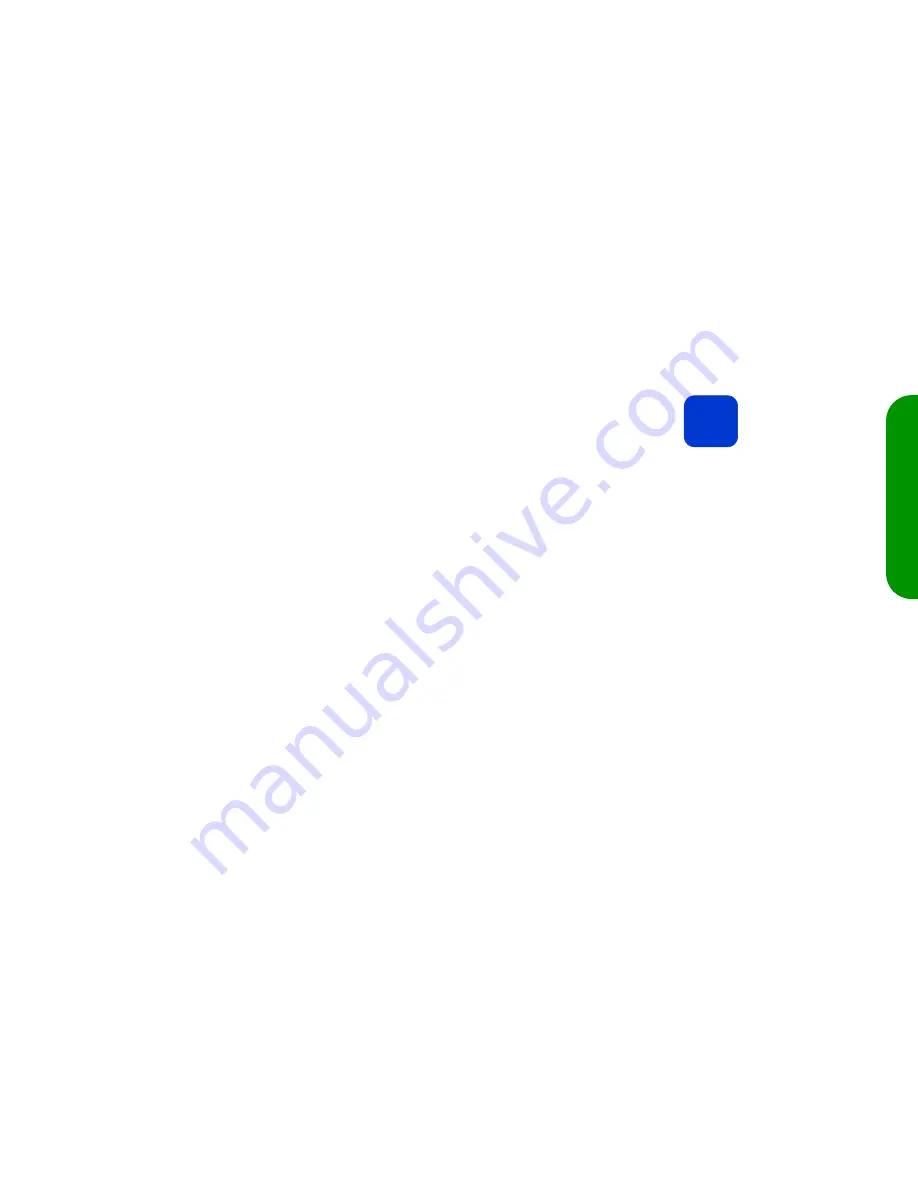
33
pl
ay
in
g C
Ds
a
nd re
co
rdi
ng m
usi
c
copying music from a networked PC
To copy MP3 files from your PC to your digital entertainment center, you can either:
■
burn the files to CD and then record the CDs to your library (see “recording CD tracks”
on page 28), or
■
copy the files directly across your home network
To copy the files directly, your PC and your digital entertainment center must be networked
together. In addition, you must enable file sharing on your digital entertainment center (see
“file sharing” on page 68 for instructions).
To copy files directly:
1
On your PC, choose
Start
, then
Run
.
2
In the
Run
window's
Open
field, type the IP address of your de100c.
A window appears, containing a folder called
import
.
note
To find the digital entertainment center’s IP address, go to the digital entertainment
center itself. From the
home
menu, select
Settings
, then
Network
settings
. The IP address
is displayed onscreen.
3
Locate the MP3 files on your PC that you want to copy. For example:
—
From
Start
, choose
Find
, then
Files or Folders
.
—
In the
Named
field, enter
*.mp3
.
—
Ensure that the
Look In
field is set to the drive you want to search.
—
Click on
Find Now
.
4
Select (highlight) the files you want and copy (drag) them to the import folder.
note
You cannot copy files from the digital entertainment center to the PC.
tip
The copied files will quickly
appear in your music library,
catalogued with the same
artist, album, genre and track
titles as they were on your PC.
If you don't see the files right
away, note that the digital
entertainment center must
be on, but idle, for about two
minutes to perform the
operation.
Summary of Contents for de100c
Page 1: ...hp digital entertainment center de100c store organize discover play owner s guide ...
Page 2: ......
Page 8: ...6 ...
Page 26: ...24 ...
Page 36: ...34 ...
Page 46: ...44 ...
Page 54: ...52 ...
Page 60: ...58 ...
Page 64: ...62 ...
Page 114: ...112 ...
Page 115: ...Copyright 2001 Hewlett Packard Company Made in USA ...