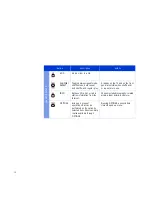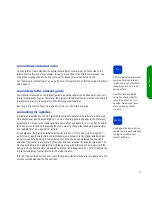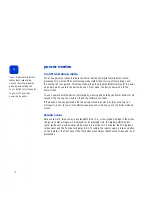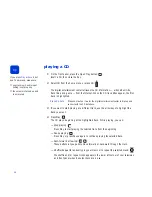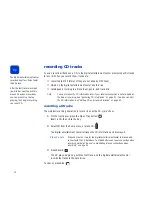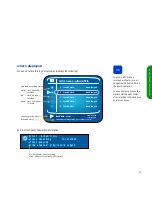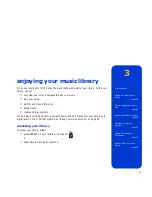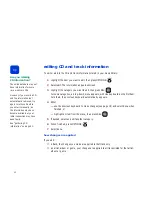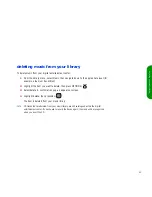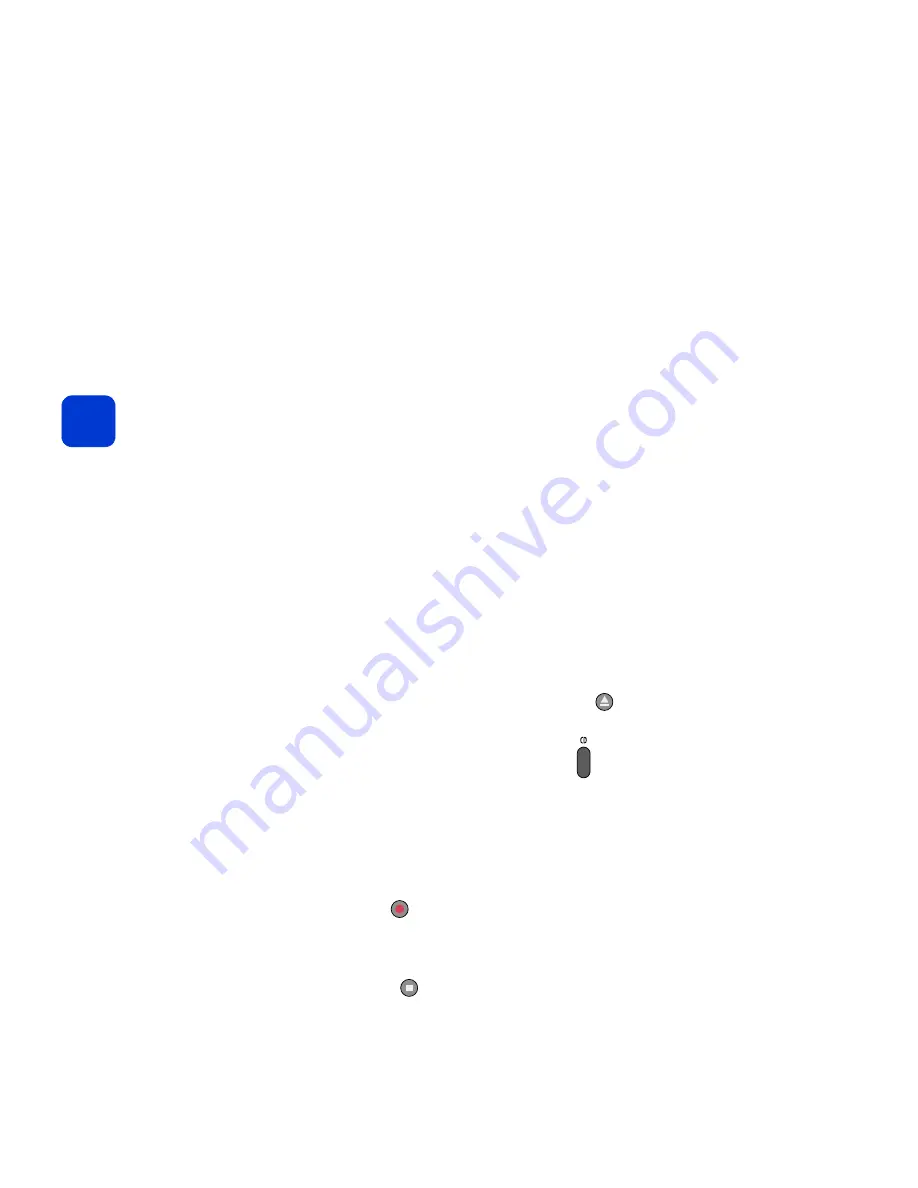
28
recording CD tracks
You can record all tracks on a CD to the digital entertainment center or select specific tracks
to record. When you record them, tracks are:
■
converted to MP3 format (if they are not already MP3 files)
■
stored on the digital entertainment center's hard drive
■
catalogued according to artist, album, genre, and track title
note
You can retrieve the CD information later if your Internet connection is not available at
the time of recording. See “gathering CD information” on page 31. You also can edit
the CD information. See “editing CD and track information” on page 42.
recording all tracks
The simplest recording operation is to record an entire CD. Here's how:
1
On the front panel, press the
Open Tray
button:
Insert a CD, then close the tray.
2
Select
CD
from the
home
menu, or press
CD
:
The digital entertainment center retrieves the CD information and displays it.
dial-up users
It takes a minute or two for the digital entertainment center to dial-up and
connect with the CD database. To make better use of your connection when
recording multiple CDs, see “consolidating dial-up connections when
recording” on page 32.
3
Press
Record
:
The CD plays, beginning with the first track, and the digital entertainment center
records the tracks to the hard drive.
To cancel, press
Stop
:
tip
The digital entertainment center
records about four times faster
than it plays.
After the last track is recorded
(a white dot next to each title
means it has been recorded),
you can press
Stop
to stop
playing, then begin recording
your next CD.
Summary of Contents for de100c
Page 1: ...hp digital entertainment center de100c store organize discover play owner s guide ...
Page 2: ......
Page 8: ...6 ...
Page 26: ...24 ...
Page 36: ...34 ...
Page 46: ...44 ...
Page 54: ...52 ...
Page 60: ...58 ...
Page 64: ...62 ...
Page 114: ...112 ...
Page 115: ...Copyright 2001 Hewlett Packard Company Made in USA ...