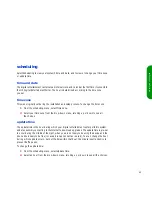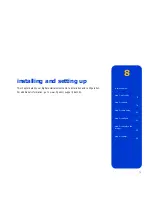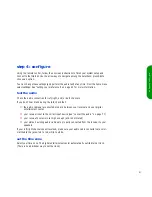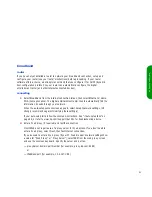70
external devices
Select
external devices
if you need to specify a folder when you copy music to your portable
device. (Check your portable player’s instructions to determine whether it requires a folder
and whether the folder needs a specific name.)
To specify the folder setting:
1
From the
settings
menu, select
External devices
.
2
With
Music player folder
selected, press
SEL
.
3
Using the drop-down menu, select the appropriate choice:
—
Choosing
Root Folder
lets you add music files to the top level, or root folder, of
your portable device.
—
Choosing
My Documents
or
My Music
lets you view and add to second-level
folders on your portable device. It also creates the folder if it doesn’t yet exist on
the device.
note
If you’re copying music files to a CompactFlash card for use in the HP Journada, your music files
must be copied to a folder called “My Documents.” Select My Documents
My Documents
My Documents
My Documents on the external devices
external devices
external devices
external devices
settings screen, and select the My Documents
My Documents
My Documents
My Documents folder when you perform the copy operation.
supported devices
The HP Digital Entertainment Center supports a number of portable devices for music
transfer, including:
■
Sonicblue Rio 500
■
Iomega HipZip
■
SanDisk ImageMate – CompactFlash card reader, MultiMediaCard reader
tip
Support for additional devices
will be added through software
updates. You may see
additional choices on the
external devices settings
screen.
See hp.com/support/de100c
for updated information on
supported devices and
additional functions.
Summary of Contents for de100c
Page 1: ...hp digital entertainment center de100c store organize discover play owner s guide ...
Page 2: ......
Page 8: ...6 ...
Page 26: ...24 ...
Page 36: ...34 ...
Page 46: ...44 ...
Page 54: ...52 ...
Page 60: ...58 ...
Page 64: ...62 ...
Page 114: ...112 ...
Page 115: ...Copyright 2001 Hewlett Packard Company Made in USA ...