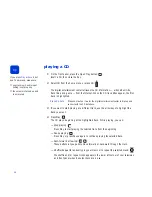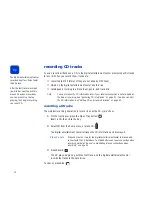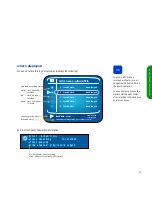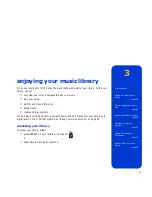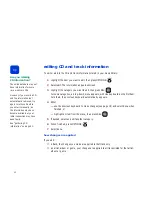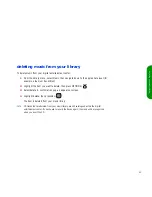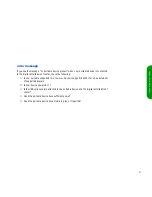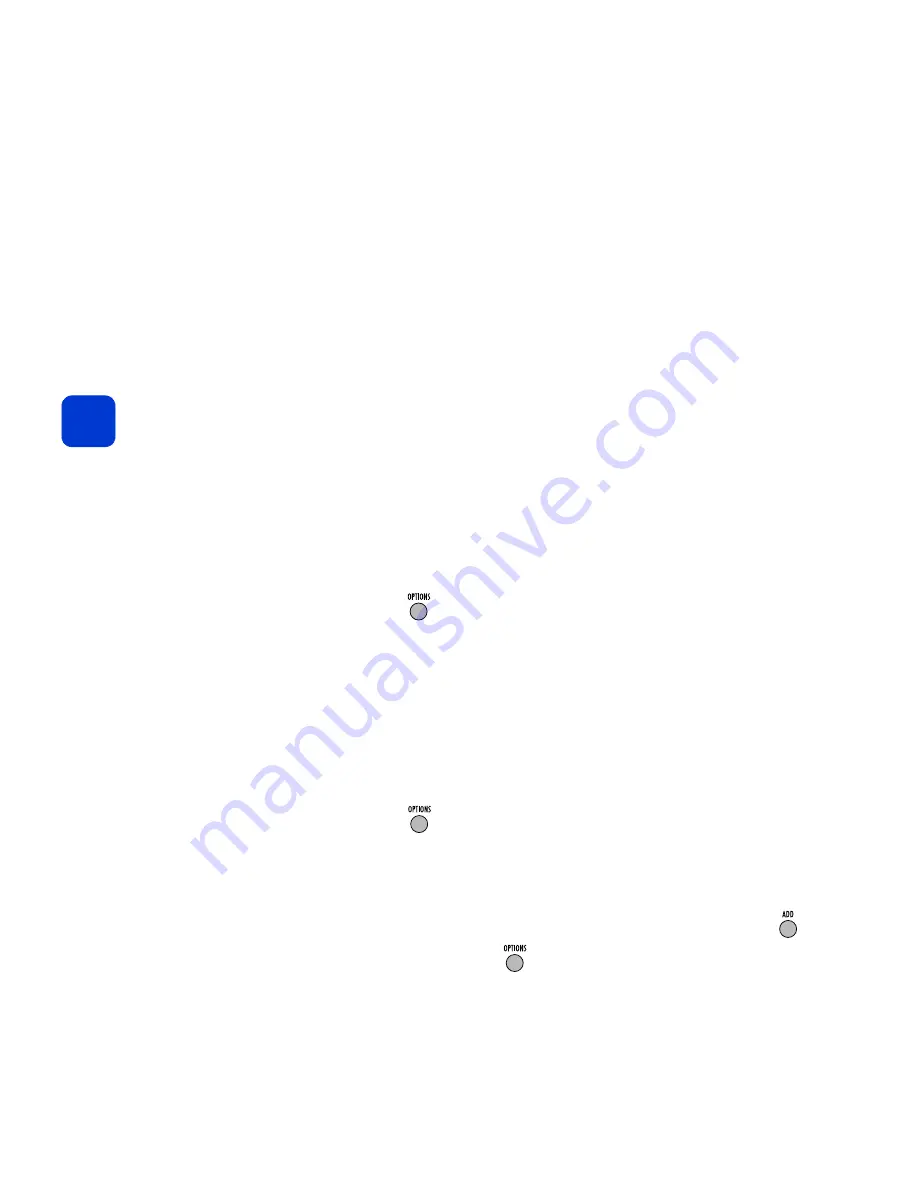
40
creating and playing playlists
A playlist is a collection of tracks that you choose and organize anyway you like. You can
create up to 99 playlists of any length on your digital entertainment center.
note
You can name your playlist first, then add music to it; or you can add music first, then rename
the playlist.
naming a playlist
1
From the
library
menu, select
Playlists
, then highlight the list you want to rename.
2
Press
OPTIONS
:
3
Select
rename.
4
Use the onscreen keyboard to name your list, then select
done
.
adding music to a playlist
1
From the
library
menu, select
Music
.
2
Navigate down to the appropriate level and highlight the first item you want to add to
the playlist. You can add items track by track, or you can add multi-track items, such
as an entire album.
3
Press
OPTIONS
:
4
Select
add to
, then select
playlist.
5
Select the desired playlist. An add pad appears and the item is added to the list. If you
add a multi-track item, all of the item’s track titles appear on the add pad.
6
Continue adding items by navigating through the music list and pressing
ADD
:
7
When finished, press
OPTIONS
:
tip
You can follow these steps
to add music to a playlist
any time.
The tracks you add will appear
at the bottom of the playlist.
To change the order, see
“modifying playlists” on
page 41.
Summary of Contents for de100c
Page 1: ...hp digital entertainment center de100c store organize discover play owner s guide ...
Page 2: ......
Page 8: ...6 ...
Page 26: ...24 ...
Page 36: ...34 ...
Page 46: ...44 ...
Page 54: ...52 ...
Page 60: ...58 ...
Page 64: ...62 ...
Page 114: ...112 ...
Page 115: ...Copyright 2001 Hewlett Packard Company Made in USA ...