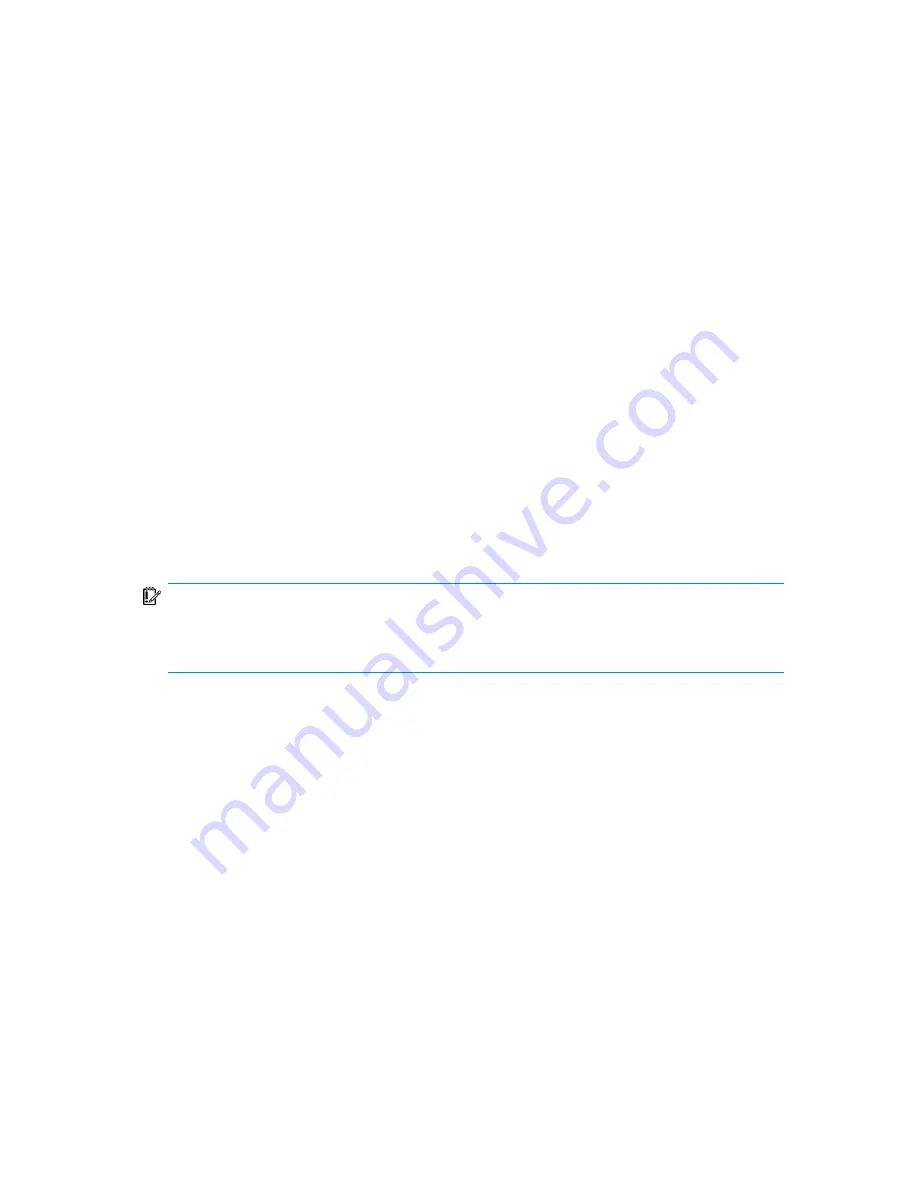
-pfile /app10g/oracle10g/product/10.1.0/dbs/pfile.ora -bkphost
bcksys
If you need to export some variables before starting SQL*Plus, listener, or RMAN,
these variables must be defined in the
Environment
section of the Data Protector
Oracle global configuration file or using the Data Protector GUI.
Checking the configuration
You can check the configuration of an Oracle database after you have created at
least one backup specification for the database. If you use the Data Protector CLI, a
backup specification is not needed.
Using the Data Protector GUI
1.
In the Context List, select
Backup
.
2.
In the Scoping Pane, expand
Backup Specifications
and then
Oracle Server
.
Click the backup specification to display the server with the database to be
checked.
3.
Right-click the server and click
Check configuration
.
IMPORTANT:
Data Protector does not check if the specified user has appropriate Oracle backup
permissions.
Using the Data Protector CLI
1.
UNIX only:
Log in to the application system with an OSDBA user account.
Zero downtime backup integration guide
69
Summary of Contents for Data Protector A.06.11
Page 18: ...Publication history 18 ...
Page 83: ...Figure 21 EVA backup options Click Next Zero downtime backup integration guide 83 ...
Page 197: ...Figure 49 XP backup options Zero downtime backup integration guide 197 ...
Page 198: ...Figure 50 VA backup options Data Protector SAP R 3 ZDB integration 198 ...
Page 199: ...Figure 51 EVA backup options Click Next Zero downtime backup integration guide 199 ...
Page 242: ...Data Protector SAP R 3 ZDB integration 242 ...
Page 315: ...1 In the Context List select Restore Zero downtime backup integration guide 315 ...
Page 328: ...Data Protector Microsoft Exchange Server ZDB integration 328 ...
Page 432: ...Appendix 432 ...
Page 490: ...Glossary 490 ...






























