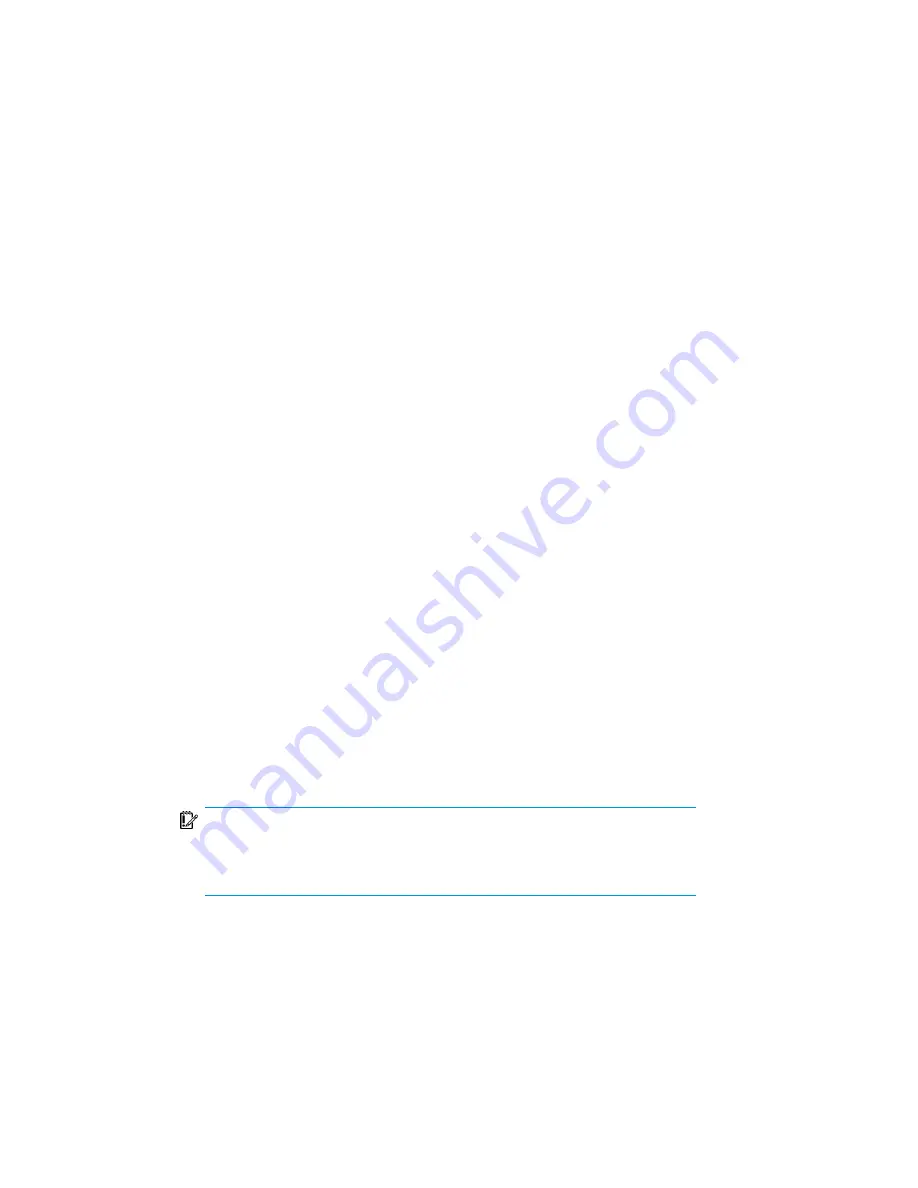
a. Right-click a storage group, a store, or logs and click
Restore as
.
b. In the MS Exchange additional options dialog box, select the target location
for the components you want to restore: target server, target storage group,
and target stores. The following options are available:
•
Restore to a different store
This option is selected by default.
Select this option to select the target stores for each store to be restored
(original stores). First, select the target system from the Target server
name drop-down list, and then choose the desired pairs of stores by
selecting entries in the Original and Target drop-down lists. Note that
only stores cannot be restored, so logs are automatically selected in the
restore session to different location.
•
Restore to a non-Exchange location
Select this option to restore your data to a non-Exchange location. In
this case, the restored data will not be managed by Exchange Server
and a Recovery Storage Group (RSG) will not be created. You can
manually create an RSG after the restore session completes. First, select
the target system from the Target server name drop-down list, and then
choose the desired stores using the Original drop-down list.
•
Restore to a non-Exchange location and create RSG
Select this option to restore your data to a non-Exchange location. After
restore, Data Protector will create a Recovery Storage Group called
DP
RSG
on the target server. The selected stores and logs will be restored
to this recovery group. First, select the target system from the Target
server name drop-down list, and then choose the desired stores using
the Original drop-down list.
By default, the storage group is restored in the
C:\Omni
directory. To select
another location use the
Restore into location
option. Click
Browse
and
select the desired location.
IMPORTANT:
The selected directory must be either empty or you can specify to create
a new directory. If the directory is not empty, the restore session fails.
Note that you can only specify the restore location for the storage group
and not for a specific store.
Integrating the Data Protector ZDB integrations and Microsoft Volume Shadow Copy Service
382
Summary of Contents for Data Protector A.06.11
Page 18: ...Publication history 18 ...
Page 83: ...Figure 21 EVA backup options Click Next Zero downtime backup integration guide 83 ...
Page 197: ...Figure 49 XP backup options Zero downtime backup integration guide 197 ...
Page 198: ...Figure 50 VA backup options Data Protector SAP R 3 ZDB integration 198 ...
Page 199: ...Figure 51 EVA backup options Click Next Zero downtime backup integration guide 199 ...
Page 242: ...Data Protector SAP R 3 ZDB integration 242 ...
Page 315: ...1 In the Context List select Restore Zero downtime backup integration guide 315 ...
Page 328: ...Data Protector Microsoft Exchange Server ZDB integration 328 ...
Page 432: ...Appendix 432 ...
Page 490: ...Glossary 490 ...






























