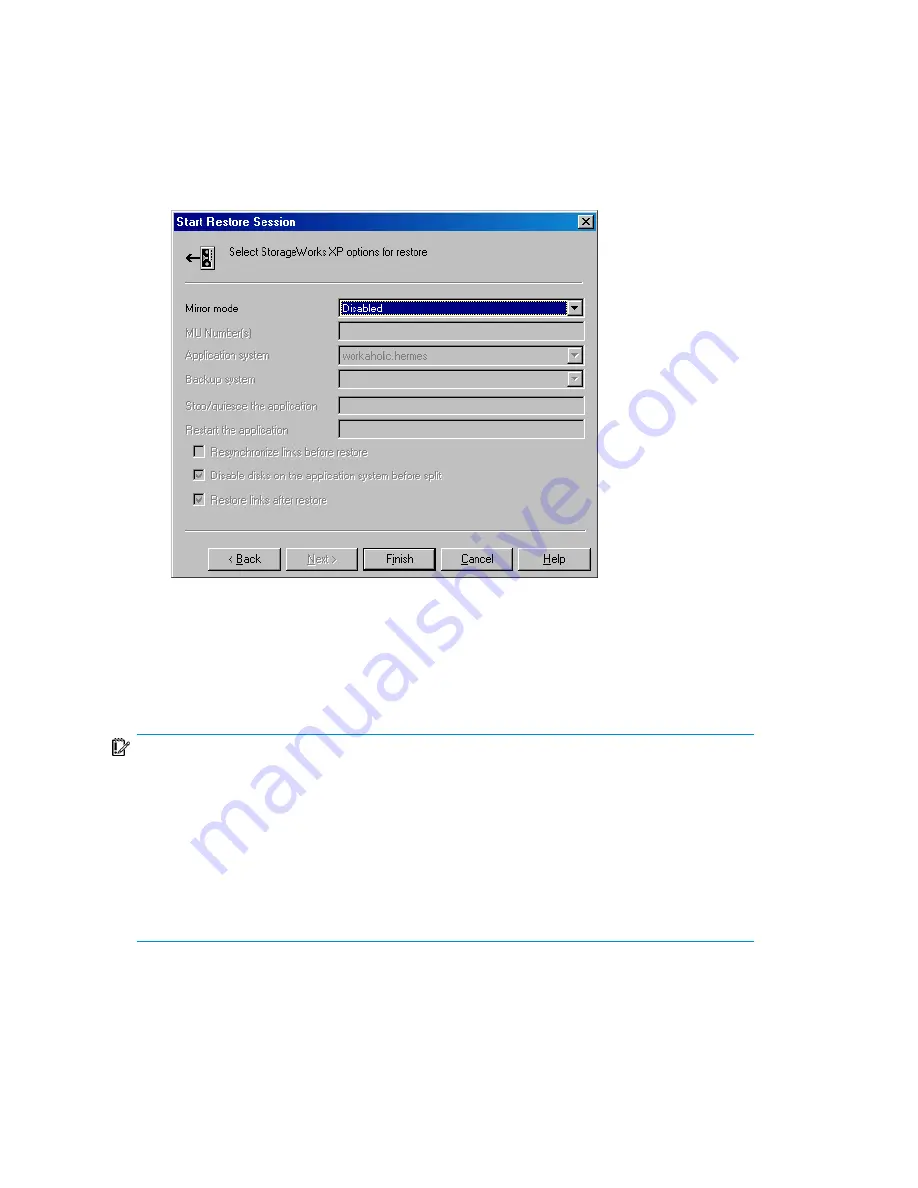
9.
XP:
In the
Start Restore Session
dialog box, select
Disabled
in the
Mirror mode
drop-down list. This sets a direct restore from the backup media to the application
system on LAN.
Figure 90 XP Restore option
10.
Click
Finish
to start restore.
Rollforward recovery
IMPORTANT:
The procedure described below gives instructions on how to copy
.edb
,
.stm
, and
.log
files to the appropriate database location and only part of the procedure described
in the
Offline Backup and Restoration Procedures for Exchange (296788)
.
When following the Microsoft procedure, use the procedure below to copy
.edb
,
.stm
and
.log
files to the appropriate database location.
The procedure below needs to be utilized twice: for the database and for transaction
logs restore.
Proceed as follows using the Data Protector Manager:
Data Protector Microsoft Exchange Server ZDB integration
314
Summary of Contents for Data Protector A.06.11
Page 18: ...Publication history 18 ...
Page 83: ...Figure 21 EVA backup options Click Next Zero downtime backup integration guide 83 ...
Page 197: ...Figure 49 XP backup options Zero downtime backup integration guide 197 ...
Page 198: ...Figure 50 VA backup options Data Protector SAP R 3 ZDB integration 198 ...
Page 199: ...Figure 51 EVA backup options Click Next Zero downtime backup integration guide 199 ...
Page 242: ...Data Protector SAP R 3 ZDB integration 242 ...
Page 315: ...1 In the Context List select Restore Zero downtime backup integration guide 315 ...
Page 328: ...Data Protector Microsoft Exchange Server ZDB integration 328 ...
Page 432: ...Appendix 432 ...
Page 490: ...Glossary 490 ...






























