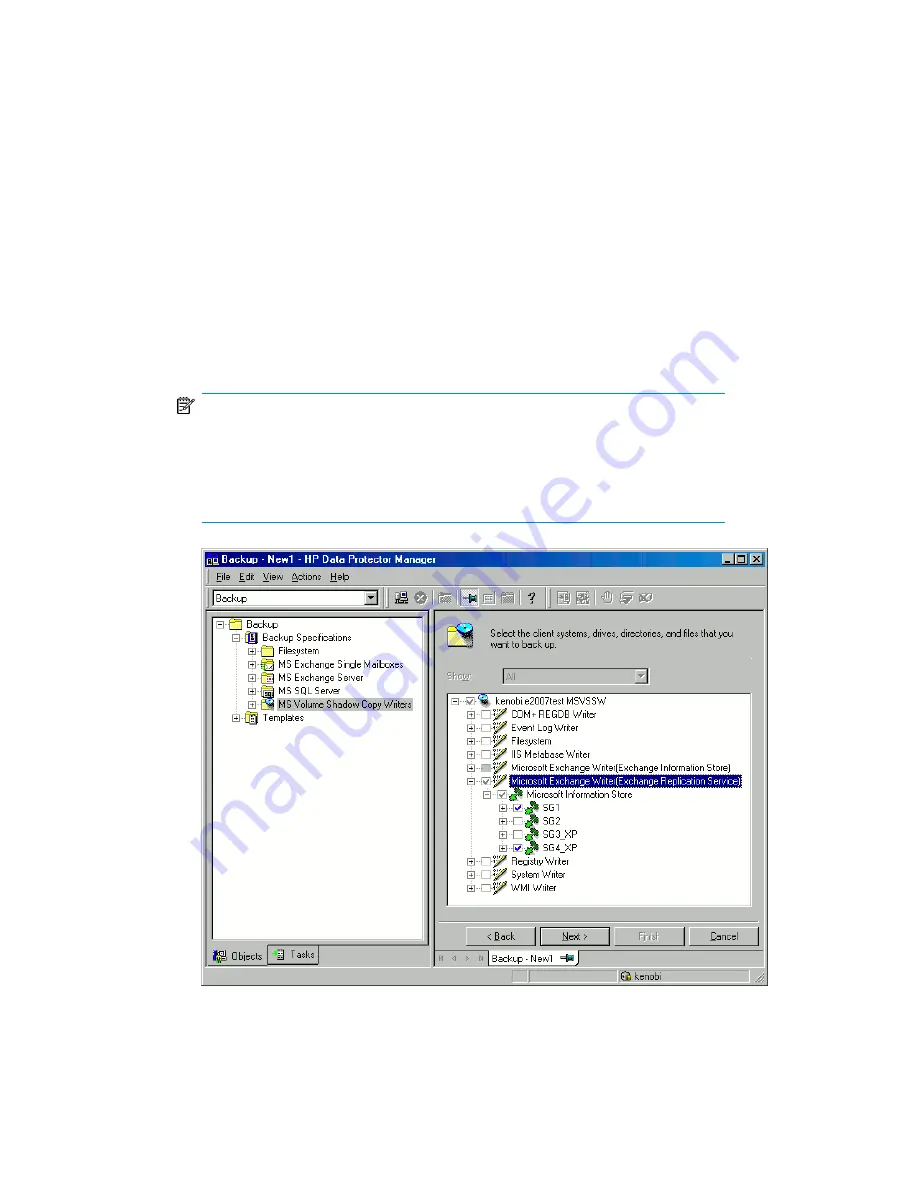
7.
Select the backup objects you want to back up. Make sure that in case of
instant-recovery enabled sessions, you select all objects (for example all storage
groups, all virtual machines ...) residing on a specific source volume that will
be backed up.
only a whole source volume to be backed up, regardless of the number of virtual
machines residing on the volume.
You can specify a
full client backup
by selecting the top-level item (the name of
the client), a single writer or a writer’s component backup by selecting a
lower-level item.
If full client is selected, Data Protector checks which writers exist on the client
and backs up all of them at backup time.
NOTE:
On EVA disk array, to perform an instant recovery, do not select too many
objects because they might reside on more than four source volumes. If the
objects reside on more than four source volumes, create several backup
specifications where objects do not reside on more than four source volumes.
Zero downtime backup integration guide
367
Summary of Contents for Data Protector A.06.11
Page 18: ...Publication history 18 ...
Page 83: ...Figure 21 EVA backup options Click Next Zero downtime backup integration guide 83 ...
Page 197: ...Figure 49 XP backup options Zero downtime backup integration guide 197 ...
Page 198: ...Figure 50 VA backup options Data Protector SAP R 3 ZDB integration 198 ...
Page 199: ...Figure 51 EVA backup options Click Next Zero downtime backup integration guide 199 ...
Page 242: ...Data Protector SAP R 3 ZDB integration 242 ...
Page 315: ...1 In the Context List select Restore Zero downtime backup integration guide 315 ...
Page 328: ...Data Protector Microsoft Exchange Server ZDB integration 328 ...
Page 432: ...Appendix 432 ...
Page 490: ...Glossary 490 ...






























