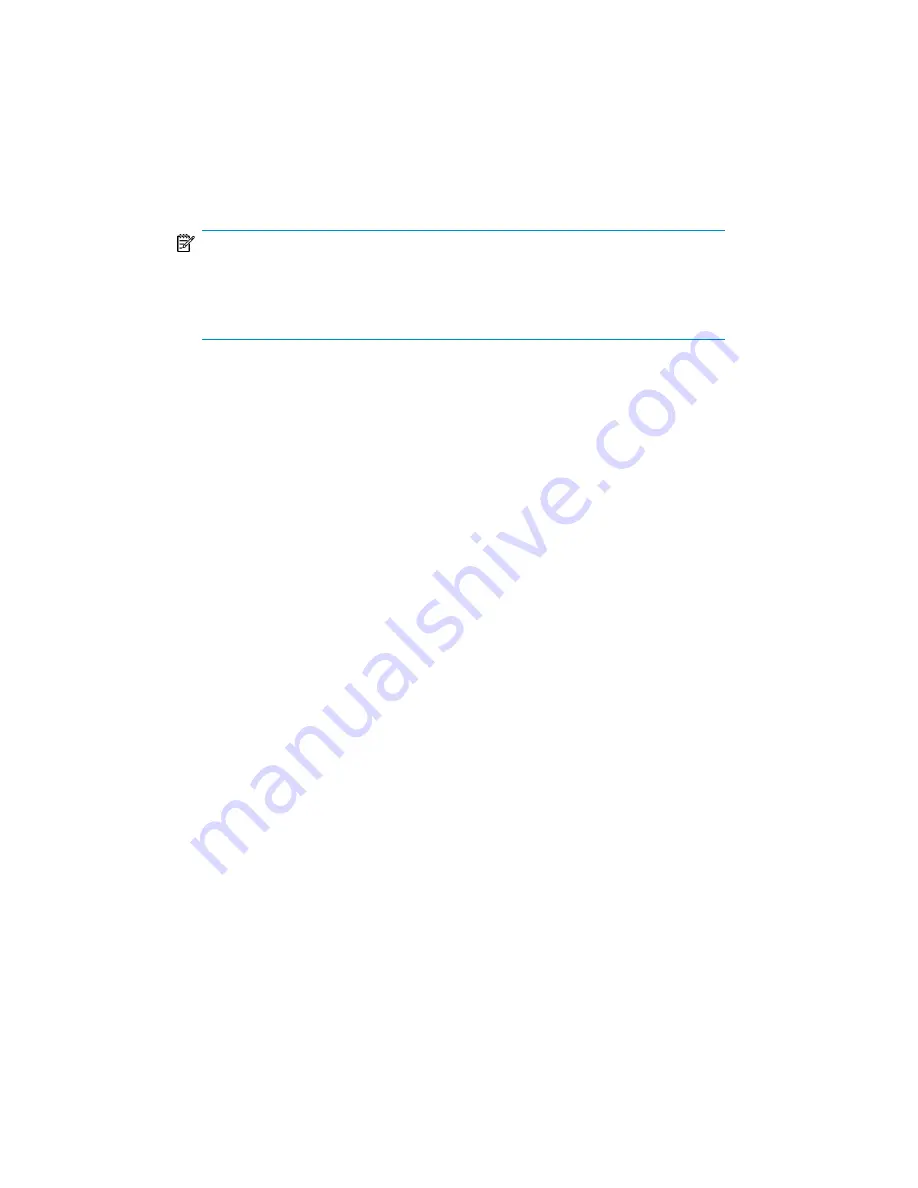
5.
In the Results Area, select objects for restore.
If you are restoring datafiles, you can restore the files to a new location.
Right-click the database object, click
Restore As
, and in the
Restore As
dialog
box, specify the new datafile location.
NOTE:
When restoring to a new location, current datafiles will be switched to the
restored datafile copies only if you have selected
Perform Restore and Recovery
from the
Restore action
drop-down list.
Zero downtime backup integration guide
111
Summary of Contents for Data Protector A.06.11
Page 18: ...Publication history 18 ...
Page 83: ...Figure 21 EVA backup options Click Next Zero downtime backup integration guide 83 ...
Page 197: ...Figure 49 XP backup options Zero downtime backup integration guide 197 ...
Page 198: ...Figure 50 VA backup options Data Protector SAP R 3 ZDB integration 198 ...
Page 199: ...Figure 51 EVA backup options Click Next Zero downtime backup integration guide 199 ...
Page 242: ...Data Protector SAP R 3 ZDB integration 242 ...
Page 315: ...1 In the Context List select Restore Zero downtime backup integration guide 315 ...
Page 328: ...Data Protector Microsoft Exchange Server ZDB integration 328 ...
Page 432: ...Appendix 432 ...
Page 490: ...Glossary 490 ...






























